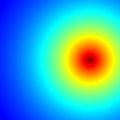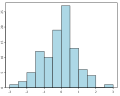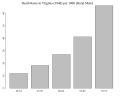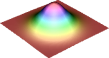R Programming/Graphics
R includes at least three graphical systems, the standard graphics package, the lattice package for Trellis graphs[1] and the grammar-of-graphics ggplot2 package[2]. R has good graphical capabilities but there are some alternatives like gnuplot.
Interactive Graphics
[edit | edit source]This section discuss some ways to draw graphics without using R scripts.
The playwith package provides a graphical user interface to customize the graphs, add a title, a grid, some text, etc and it exports the R code you need if you want to replicate the analysis[3]. If you want to know more, you can have a look at the screenshots on the website (link). See also the example on "R you Ready" [1]. This package require GTK+ libraries.
library("playwith")
playwith(plot(x1))
There is also a graphical user interface GrapheR which makes it very easy to draw graphs for beginners[4]. This solution is cross-platform.
> library(GrapheR)
latticist (link) is another similar project.
Note also that some graphical user interface such as RKward and R Commander makes it easy to draw graphs.
Standard R graphs
[edit | edit source]In this section we present what you need to know if you want to customize your graphs in the default graph system.
plot()is the main function for graphics. The arguments can be a single point such as 0 or c(.3,.7), a single vector, a pair of vectors or many other R objects.par()is another important function which defines the default settings for plots.- There are many other plot functions which are specific to some tasks such as
hist(),boxplot(), etc. Most of them take the same arguments as theplot()function.
> N <- 10^2
> x1 <- rnorm(N)
> x2 <- 1 + x1 + rnorm(N)
> plot(0)
> plot(0,1)
> plot(x1)
> plot(x1,x2) # scatter plot x1 on the horizontal axis and x2 on the vertical axis
> plot(x2 ~ x1) # the same but using a formula (x2 as a function of x1)
> methods(plot) # show all the available methods for plot (depending on the number of loaded packages).
Titles, legends and annotations
[edit | edit source]Titles
[edit | edit source]main gives the main title, sub the subtitle. They can be passed as argument of the plot() function or using the title() function.
xlab the name of the x axis and ylab the name of the y axis.
plot(x1,x2, main = "Main title", sub = "sub title" , ylab = "Y axis", xlab = "X axis")
plot(x1,x2 , ylab = "Y axis", xlab = "X axis")
title(main = "Main title", sub = "sub title" )
The size of the text can be modified using the parameters cex.main, cex.lab, cex.sub, cex.axis. Those parameters define a scaling factor, ie the value of the parameter multiply the size of the text. If you choose cex.main=2 the main title will be twice as big as usual.
Legend
[edit | edit source]legend(). The position can be "bottomleft", "bottomright", "topleft", "topright" or exact coordinates.
plot(x1, type = "l", col = 1, lty = 1)
lines(x2, col = 2, lty = 2)
legend("bottomleft", legend = c("x1","x2"), col = 1:2, lty = 1:2)
Text in the margin
[edit | edit source]mtext() puts some texts in the margin. The margin can be at the bottom (1), the left (2), the top (3) or the right (4).
plot(x1, type = "l", col = 1, lty = 1) ; mtext("some text", side = 1) # the bottom
plot(x1, type = "l", col = 1, lty = 1) ; mtext("some text", side = 2) # the left
plot(x1, type = "l", col = 1, lty = 1) ; mtext("some text", side = 3) # the top
plot(x1, type = "l", col = 1, lty = 1) ; mtext("some text", side = 4) # the right margin
Text in the graph
[edit | edit source]text()
Mathematical annotations
[edit | edit source]We can add mathematical symbols using expression() and makes some substitution in a formula using substitute().
?plotmath # gives help for mathematical annotations
Types
[edit | edit source]The type of a plot can be :
nfor none (nothing is printed),pfor points,lfor lines,bfor both,ofor both overlayed,hfor histogram-like- and
s/Sfor steps.
Axes
[edit | edit source]The default output print the axes. We can remove them with axes=FALSE. We can also change them using the axis() function.
> plot(x1,x2,axes=FALSE)
>
> plot(x1,x2,axes=FALSE)
> axis(1,col="red",col.axis="blue",font.axis=3)
> axis(2,col="red",col.axis="blue",font.axis=2,las=2)
las specifies the style of axis labels. It can be 0, 1, 2 or 3.
- 0 : always parallel to the axis [default],
- 1 : always horizontal,
- 2 : always perpendicular to the axis,
- 3 : always vertical.
It is also possible to add another y axis on the right by adding axis(4,).
Margins
[edit | edit source]| This section is a stub. You can help Wikibooks by expanding it. |
Margins can be computed in inches or in lines. The default is par(mar = c(5,4,4,2)) which means that there are 5 lines at the bottom, 4 lines on the left, 4 lines in the top and 2 lines on the right. This can be modified using the par() function. If you want to specify margins in inches, use par(mai = c(bottom, left, top, right). If you want to modify margins in lines, use par(mar = c(bottom, left, top, right). See ?par to learn more about the topic.
Colors
[edit | edit source]The color of the points or lines can be changed using the col argument, fg for foreground colors (boxes and axes) and bg for background colors.
show.col(object=NULL)(Hmisc) package plots the main R colors with their numeric code.- The list of all colors in R (pdf)
colors() # list the r colors
show.col(object=NULL) # graphs the main R colors
plot(x1, col = "blue")
plot(x1, col = "red")
plot(x1, col = "red", col.axis = "dodgerblue", col.lab = "firebrick", col.main = "darkgreen", col.sub = "cyan4", main = "Testing colors", sub = "sub titles", ylab = "y axis", xlab = "x axis")
- We can also generate new colors using the
rgb()function. The first argument is the intensity of red, the second, the intensity of green and the third, the intensity of blue. They vary between 0 and 1 by default but this can be modified with the optionmax = 255.col2rgb()returns the RGB code of R colors.col2hex()(gplots) gives the hexadecimal code.col2grey()andcol2gray()(TeachingDemos) converts colors to grey scale.
> mycolor <- rgb(.2,.4,.6)
> plot(x1, col = mycolor)
> col2rgb("pink")
[,1]
red 255
green 192
blue 203
> library("gplots")
> col2hex("pink")
[1] "#FFC0CB"
Points
[edit | edit source]For points the symbols can be changed using the pch option which takes integer values between 0 and 25 or a single character. pch can also takes a vector as argument. In that case the first points will use the first element of the vector as symbol, and so on.
plot(x1, type = "p", pch = 0)
plot(x1, type = "p", pch = 10)
plot(x1, type = "p", pch = 25)
plot(x1, type = "p", pch = "a")
plot(x1, type = "p", pch = "*")
plot(x1[1:26], type = "p", pch = 0:25)
plot(x1[1:26], type = "p", pch = letters)
The following code displays all the symbols on the same plot :
x <- rep(1,25)
plot(x, pch = 1:25, axes = F, xlab = "", ylab = "")
text(1:25,.95,labels = 1:25)
points() adds points to an existing plot.
> plot(x1, pch = 0) # plot x1
> points(x2, pch = 1, col = "red") # add x2 to the existing plot
Lines
[edit | edit source]We can change the line type with lty. The argument is a string ("blank", "solid", "dashed", "dotted", "dotdash", "longdash", or "twodash") or an integer (0=blank, 1=solid (default), 2=dashed, 3=dotted, 4=dotdash, 5=longdash, 6=twodash). The line width can be changed with lwd. The default is lwd=1. lwd=2 means that the width is twice the normal width.
plot(x1, type = "l", lty = "blank")
plot(x1, type = "l", lty = "solid")
plot(x1, type = "l", lty = "dashed")
plot(x1, type = "l", lty = "dotted")
plot(x1, type = "l", lty = "dotdash")
plot(x1, type = "l", lty = "longdash")
plot(x1, type = "l", lty = "twodash")
lines() adds an additional lines on a graph.
plot(x1, type = "l", lty = "solid")
lines(x2, type = "l", lty = "dashed", col = "red")
abline() adds an horizontal line (h=), a vertical line (v=) or a linear function to the current plot (a= for the constant and b= for the slope). abline() can also plot the regression line.
> plot(x1, type = "l", lty = "solid")
> abline(h= -3, lty = "dashed", col = "gray")
> abline(v = 0, lty = "dashed", col = "gray")
> abline(a = -3 , b = .06, lty = "dotted", col = "red")
Boxes
[edit | edit source]Each graph is framed by a box. bty specifies the box type.
plot(x1, bty = "o") # the default
plot(x1, bty = "n") # no box
plot(x1, bty = "l")
plot(x1, bty = "7")
plot(x1, bty = "u")
plot(x1, bty = "c")
plot(x1, bty = "]")
See also box() to add a box to an existing plot.
Grid
[edit | edit source]grid() adds a grid to the current graph.
> plot(x1)
> grid()
Although grid has an optional argument nx for setting the number of grid lines, it is not possible to tell it explicitly where to place those lines (it will usually not place them at integer values). A more precise and manageable alternative is to use abline().
> abline(v=(seq(0,100,5)), col="lightgray", lty="dotted")
> abline(h=(seq(0,100,5)), col="lightgray", lty="dotted")
Arrows and segments
[edit | edit source]| This section is a stub. You can help Wikibooks by expanding it. |
Polygons
[edit | edit source]| This section is a stub. You can help Wikibooks by expanding it. |
Other figures
[edit | edit source]We can also add a circle to a plot with the circle() function in the calibrate package.
Background
[edit | edit source]You can choose the background of your plot. For instance, you can change the background color with par(bg=).
par(bg="whitesmoke")
par(bg="transparent")
Overlaying plots
[edit | edit source]matplot() can plot several plots at the same time.
N <- 100
x1 <- rnorm(N)
x2 <- rnorm(N) + x1 + 1
y <- 1 + x1 + x2 + rnorm(N)
mydat <- data.frame(y,x1,x2)
matplot(mydat[,1],mydat[,2:3], pch = 1:2)
Multiple plots
[edit | edit source]With par() we can display multiple figures on the same plot. mfrow = c(3,2) prints 6 figures on the same plot with 3 rows and 2 columns. mfcol = c(3,2) does the same but the order is not the same.
par(mfrow = c(3,2))
plot(x1, type = "n")
plot(x1, type = "p")
plot(x1, type = "l")
plot(x1, type = "h")
plot(x1, type = "s")
plot(x1, type = "S")
par(mfcol = c(3,2))
plot(x1, type = "n")
plot(x1, type = "p")
plot(x1, type = "l")
plot(x1, type = "h")
plot(x1, type = "s")
plot(x1, type = "S")
Plotting a function
[edit | edit source]curve()plots a function. This can be added to an existing plot with the optionadd = TRUE.plot()can also plots functions.
curve(x^2, from = -1 , to = 1, main = "Quadratic function", ylab = "f(x)=x^2")
plot(rnorm(100))
curve((x/100)^2, add = TRUE, col = "red")
-
square root function, made using
plot()
Exporting graphs
[edit | edit source]How can you export a graph ?
- First you can plot the graph and use the context menu (right click on Windows and Linux or control + click on Mac) to copy or save the graphs. The available options depend on your operating system. On Windows, you can also use copy the current graph to the clipboard as a Bitmap file (raster graphics) using CTRL + C or as a Windows Metafile (vector graphics) using CTRL + W. You can then paste it into another application.
- You can export a plot to pdf, png, jpeg, bmp or tiff by adding
pdf("filename.pdf"),png("filename.png"),jpeg("filename.jpg"),bmp("filename.bmp")ortiff("filename.tiff")prior to the plotting, anddev.off()after the plotting. - You can also use the
savePlot()function to save existing graphs. - Sweave also produce ps and pdf graphics (See the Sweave section).
It is better to use vectorial devices such as pdf, ps or svg.
How can you know the list of all available devices ?
?Devices- Use the
capabilities()function to see the list of available devices on your computer.
?Devices
> capabilities()
jpeg png tiff tcltk X11 aqua http/ftp sockets
TRUE TRUE TRUE TRUE FALSE FALSE TRUE TRUE
libxml fifo cledit iconv NLS profmem cairo
TRUE FALSE TRUE TRUE TRUE TRUE FALSE
png("r_plot.png", width = 420, height = 340)
plot(x1, main = " Example")
dev.off()
pdf("r_plot.pdf", width = 420, height = 340)
plot(x1, main = " Example")
dev.off()
postscript(file="graph1.ps",horizontal=F,pagecentre=F,paper="special",width=8.33,height=5.56)
plot(x1, main = "Example")
dev.off()
plot(x1, main = "Example")
savePlot("W:/Bureau/plot.pdf", type = "pdf")
savePlot("W:/Bureau/plot.png", type = "png")
We can also export to SVG using the svg() function.
svg("scatterplot.svg", width = 7, height = 7)
plot(x, y)
dev.off()
The RSvgDevice library which was used in earlier versions of R seems now outdated.
Advanced topics
[edit | edit source]Animated plots
[edit | edit source]The animation package provides dynamic graphics capabilities. It is possible to export the animation in flash, mpeg or gif format. There are more example on the aniwiki website : http://animation.yihui.name/.
You can also create motion charts using the googleVis package[5].
Examples
[edit | edit source]
Interactive Graphics
[edit | edit source]The iplots package provides a way to have interactive data visualization in R[6] ·[7].
To create an interactive, animated plot viewable in a web browser, the animint package can be used. The main idea is to define an interactive animation as a list of ggplots with two new aesthetics:
- showSelected=variable means that only the subset of the data that corresponds to the selected value of variable will be shown.
- clickSelects=variable means that clicking a plot element will change the currently selected value of variable.
Graphics gallery
[edit | edit source]In this section, we review all kind of statistical plots and review all alternatives to draw them using R. This include code for the standard graphics package, the lattice package and the ggplot2 package. Also, we add some examples from the commons repository. We only add examples which are provided with the R code. You can click on any graph and find the R code.
Line plot
[edit | edit source]To draw a line plot, use the generic plot() function by setting type="l".
> x <- seq(0, 2*pi, pi/10)
> plot(x, sin(x), type="l")
Then, you can add further lines on the same plot using the lines() function.
> lines(x, cos(x))
Examples
[edit | edit source]Scatter plot
[edit | edit source]plot(x,y)plot(y ~ x)xyplot(y ~ x)(lattice)qplot(x,y)(ggplot2)
Log scale
[edit | edit source]Sometimes it is useful to plot the log of a variable and to have a log scale on the axis.
It is possible to plot the log of a variable using the log option in the plot() function.
- For a log log plot, use
log = "xy" - For a log in the x axis only, use
log = "x" - For a log in the x axis only, use
log = "y"
plot(x, y , log = "xy")
Label points in a plot
[edit | edit source]- It is possible to add labels with the
text()function. textxy()(calibrate) makes it easy to add labels.
N <- 10
u <-rnorm(N)
x <- 1 + rnorm(N)
y <- 1 + x + u
plot(x, y)
textxy(x, y,labs = signif(x,3), cx=0.7)
Examples
[edit | edit source]Histogram
[edit | edit source]hist()histogram()(lattice)
You can learn more about histograms in the Non parametric methods page.
Examples
[edit | edit source]Box plot
[edit | edit source]Box plot :
boxplot()
Examples
[edit | edit source]See also
[edit | edit source]Bar charts
[edit | edit source]See Bar charts on wikipedia.
barplot()takes a table as argument and returns a bar chart.qlot()(ggplot2) with the optiongeom = "bar"takes a variable as argument and returns a bar chart[8].barchart()takes a variable as argument and returns a bar chart.
Examples
[edit | edit source]Dot plot
[edit | edit source]See also Dot plot on Wikipedia.
- dotchart()
Examples
[edit | edit source]Pie charts
[edit | edit source]pie()
Examples
[edit | edit source]Treemap
[edit | edit source]| This section is a stub. You can help Wikibooks by expanding it. |
The tmPlot() function in the treemap package makes it easy to draw a treemap.
Confidence interval plot
[edit | edit source]Standard error bar chart are very useful to plot several estimates with confidence intervals.
- The Hmisc package has an
errbar()function. This function takes the upper and lower bounds of the confidence intervals as argument[9].
coefplot()function in Gelman and Hill's arm package. This functions is designed to display estimation results. It takes point estimates and standard errors as arguments.
coefs <- c(0.2, 1.4, 2.3, 0.5,.3) # vector of point estimates
se <- c(0.12, 0.24, 0.23, 0.15,.2) # standard errors of point estimates
variable <- 1:5 # variable names
library("arm")
# we use CI = qnorm(.975) to have 95% confidence interval
coefplot(coefs, se, variable, vertical = T, CI = qnorm(.975))
coefplot(coefs, se, variable, vertical = F, CI = qnorm(.975))
library("Hmisc")
errbar(variable, coefs, coefs - qnorm(.975) * se, coefs + qnorm(.975) * se)
See also
- There is another
errbar()function in the sfsmisc package. plotCI()(gplots) also plot error bars.plotmeans()(gplots)ciplot()(hacks)- See also Error bar on Wikipedia
3D plots
[edit | edit source]contour(),image(),persp()plot3d()(rgl)wireframe()(lattice)
Examples
[edit | edit source]- click on the graph to see the R code
-
Example with
wireframe()(lattice)
Diagrams
[edit | edit source]Arc Diagrams
[edit | edit source]| This section is a stub. You can help Wikibooks by expanding it. |
It is also possible to draw Arc Diagrams[12].
Dendrograms
[edit | edit source]| This section is a stub. You can help Wikibooks by expanding it. |
It is possible to plot dendrograms in R[13].
Treemap
[edit | edit source]It is possible to draw a treemap using the treemap() function in the treemap package[14].
Wordcloud
[edit | edit source]There is :
- the
wordcloud()function in the wordcloud package - the
tagcloud()function in the tagcloud package
Timeline
[edit | edit source]timeline()in the timeline package
Maps
[edit | edit source]| This section is a stub. You can help Wikibooks by expanding it. |
See also
[edit | edit source]- Geograpic Maps in R (Revolution Computing Blog)
- Global Administrative Areas
- Andy Egger's googlemap.r function
Resources
[edit | edit source]- Tables 2 Graphs
- R Graphics by Paul Murrell[15]
- ggplot2 [16]
- Graphical Parameters [2]
References
[edit | edit source]- ↑ D. Sarkar. Lattice: Multivariate Data Visualization with R. Springer, 2008. ISBN 9780387759685.
- ↑ ggplot2: Elegant Graphics for Data Analysis (Use R) by Hadley Wickham and a list of examples on his own website : http://had.co.nz/ggplot2/
- ↑ playwith : http://code.google.com/p/playwith/
- ↑ Hervé, Maxime (2011). "GrapheR: a Multiplatform GUI for Drawing Customizable Graphs in R" (PDF). The R Journal. 3 (2).
- ↑ Tutorial for the googleVis package : http://stackoverflow.com/questions/4646779/embedding-googlevis-charts-into-a-web-site/4649753#4649753
- ↑ http://www.r-bloggers.com/interactive-graphics-with-the-iplots-package-from-%E2%80%9Cr-in-action%E2%80%9D/
- ↑ http://www.r-statistics.com/2012/01/interactive-graphics-with-the-iplots-package-from-r-in-action/ Interactive Graphics with the iplots Package] - a chapter from the R in action book
- ↑ Hadley Wickham ggplot2: Elegant Graphics for Data Analysis, Springer Verlag, 2009
- ↑ The default output in
errbar()changed between R version 2.8.1 and R version 2.9.2. Axis are not displayed by default anymore - ↑ Paul Murrell Drawing Diagrams with R, The R Journal, 2009 http://journal.r-project.org/2009-1/RJournal_2009-1_Murrell.pdf
- ↑ (example: Using a binary tree diagram for describing a Bernoulli process)
- ↑ Gaston Sanchez (Feburary 3rd, 2013). "Arc Diagrams in R: Les Miserables". Retrieved February 5th, 2013.
{{cite web}}: Check date values in:|accessdate=and|date=(help) - ↑ Gaston Sanchez (October
3, 2012). "7+ ways to plot dendrograms in R". Retrieved February 5th, 2013.
{{cite web}}: Check date values in:|accessdate=and|date=(help); line feed character in|date=at position 9 (help) - ↑ http://cran.r-project.org/web/packages/treemap/treemap.pdf
- ↑ http://www.stat.auckland.ac.nz/~paul/RGraphics/rgraphics.html
- ↑ http://had.co.nz/ggplot2/