Question Writer Manual/Frequently Asked Questions/Images
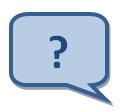
|
How can I add good quality images to my quiz? |
You add an image to a question as part of the question properties, see Adding Questions for more detail or as part of the answer options, see Question Options. The images can be in either .gif or .jpg format
If you want quiz takers to be able zoom the image with their mouse, tick the 'Use Image Zooming' checkbox in the Appearance Settings Jpeg Image Quality.
Flash saved as version 8 will also display a better resolution image, so change the Flash Version to '8'. Most people have Flash version 9 or better by now so this should not be a problem.
|
If the images in your quiz are blurry or of a low quality, there's a couple of extra things that can help a lot with image quality if you have the Professional version of the software.
|
You will need to republish your quiz after changing any of the options to see the new results.
