WikiSkills Handbook/WikiSkills Training scenarios
Specific learning scenarios may be used during the training. These scenarios are good practices of educational uses of wikis, which were implemented in real teaching contexts and successful.
As a preliminary remark to the definition of scenarios and curriculum, it is important to clarify the scope covered by the term "wiki" here: when we use the keyword wiki or wikis, it means "collaborative online web 2.0 tools using wiki or wiki-alike co-editing environments". It refers to 4 main environments identified :
- Wikipedia and sister project of the Wikimedia foundation : wikiquote, wikiversity, wikinews, wikispecies…
- Other open encyclopaedias such as ekopedia for ecology, vikipedia for youth 8-13, jurispedia for jurists, solecopedia for social economy…
- Wiki specific projects for public or private uses,(e.g.: the netizens book at netizen3.org, the openspace for wikiskills. at wskills.cesga.es, PBworks for brainstorming, etc.)
- Collaborative wiki-alike social web tools, such as : online documents (googledocs, sharepoints, wiki in Moodle...), online PAD (openetherpad, framapad...), social bookmarking (diigo.com, del.icio.us...), todo list management (trello, wunderlist, teuxdeux...).
The more people try to confront on level 1 or 2, the more they can experiment and benefit from the wisdom of crowds in action.
As a reminder, there are four main applications of wikis
- Co-authoring (writing technical documentation, writing Q&A, grant requests, creative writing, annotated bibliography)
- Meetings (defining the agenda, recording participant names, writing reports, archiving reports, collaboratively drafting decisions on the go, online voting)
- Brainstorming and community of practice (gathering and publishing of good practices, discussions, summaries of thoughts)
- Project management (collaboratively listing tasks, resources, prerequisites, deadlines, completion status)
We will give an example of a scenario for each context, then propose a larger list of detailed scenarios to explore and conclude with a list of other scenarios and ideas to explore.
Four examples of detailed learning scenarios
[edit | edit source]Notice that these four examples use different format and structure, since they respond to very different needs with different contexts.
“Co-authoring” as a wiki use : Collaborative storytelling with wikis
[edit | edit source]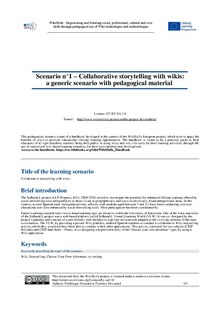
The SoRuraLL project is a practical example of a scenario implementation.
Brief introduction
The SoRuraLL project (LLP Program, KA3, 2009-2010) aimed to investigate the potential for enhanced lifelong learning offered by social networking tools and platforms to those living in geographically and socio-economically disadvantaged rural areas. In this context, several Spanish rural multigrade primary schools, with students aged between 3 and 12, have been conducting common educational activities enhanced by social networking tools. Their participation has been coordinated by Future Learning research team (www.futurelearning.org), an initiative within the University of Barcelona. One of the main outcomes of the SoRuraLL project was a web-based platform called SoRuraLL Virtual Learning World (VLW). It was co-designed by the project’s partners and consisted of a user friendly web interface to a private environment adapted to the evolving interests of the rural communities. This activity consisted, for two schools (CEIP Rellinars and CEIP Sant Serni – Prats), in co-designing a hypermedia story of the “choose your own adventure” type, by using a Wiki application.
Keywords : Wiki, Storytelling, Choose Your Own Adventure, co-writing
Targeted educational sector : Primary and secondary education
Learners' special characteristics : Students from rural schools who are used to express themselves in Catalan.
Learning subject/ field : Spanish, reading, writing, digital literacy
Specific educational objectives
- practice creative writing skills, artistic skills
- practice linguistic communication skills (Spanish)
- practice reading skills
- practice digital skills
- improve social and collaboration skills face-to-face and virtually
Narrative/sequential description of the learning activities : Each participating school participated in the design of the story. Students, guided by their teacher, wrote assigned sessions of the story and illustrated them with pictures, drawings and other types of media (videos, sounds effects, etc.). The story was organised in different nodes (each node represents a place of the story, in which a specific action takes place) and actions (that go from a place to another). Each node corresponds to a wiki page. Thus, the story constitutes an interactive hyper textual environment.
1) The first school designed the beginning of the story, by asking the following questions (brainstorming among teacher and students):
- What is the story about?
- When does the story take place?
- Who is the hero (age, appearance, etc.)?
- What is the objective of the story?
On this basis, students wrote the first section of the story (the first node) in a collaborative way in the wiki platform, with texts and other types of media. Moreover, they wrote two possible actions between which the hero will have to choose.
2) The other participating schools read the story, corrected the eventual errors, and continued it, according to a predefined time scheduler, by writing the following of one of the actions set by the first school.
3) Repetition of the second phase until the end of the story.
All along the activity, teachers of the different participating schools communicated, through a dedicated forum topic, in order to plan the details and directions of the story and the collaboration.
Wiki application : The wiki platform of the SoRuraLL Virtual Learning World
Other ICT applications involved
- Dabbleboard, in order to edit the structure of the story visually (mandatory)
- Image editing tools, video editing tools, sound editing tools (optional)
Infrastructure / equipment
- Mandatory: PC with Internet connection
- Optional: digital/video camera, microphone
Prerequisite competences
- Teacher: knowledge on wikis usage, acquaintance with choose-your-own-adventure type of games/stories/scenarios
- Students: depending on the grade -> responsibility for concrete activity
Evaluation approach : Indicators of success:
- at the end of the pilot implementation, to have a complete and consistent Choose Your Own Adventure story
- equality of the participation level of all schools or at least high participation of several schools
- quality of the written text (e.g. if the teachers do not correct errors, misprints, malformed sentences, etc. whether the story is readable/contains many errors)
Typical learning time : 6 sessions of 2-3 hours per school, organised weekly
Typical learning location : The classroom
Opportunities
A. Familiarization with 2.0 technologies
The activity provided the schools with a context to use 2.0 technologies in learning settings. Indeed, students could experiment new social software applications, such as Wikis. Moreover, they had the opportunity to practice their previously acquired skills with 2.0 tools (e.g. YouTube), and discover new ways of their possible utilizations in educational settings. Indeed, they could appreciate new possibilities of such tools, such as communication, achievement of a common project, co-construction of knowledge and rapprochement.
B. Collaboration skills
As students were aware of the fact that what they wrote would be read and edited by other students, they felt more involved in the activity. Indeed, they realized that they had to adapt their discourse, language and narrative to the other school’s students.
C. Language learning and narrative skills
The activity enabled students to practice Spanish reading and writing, which is important as the two participating schools are located in Catalonia, and most of the students do not have the occasion to practice Spanish. Moreover, the narrative aspect of the activity enabled students to develop reading, writing and imagination skills, in reaction to what the other students had written.
D. Motivation
The collaborative aspect of the activity increased students’ motivation, who were aware of the fact that their contributions would be read by other students. They were very impatient to see the other school’s feedback. Furthermore, the complete story is open for view from external audiences (i.e. the Internet). This represents a motivational element for students and teachers when conducting the activity. Indeed, as students and teachers are aware that they have an audience which goes outside the classroom, they feel more responsible and involved with the content they publish, and adapt this content according to the type of audience, thus increasing the quality of the produced content.
Obstacles
It has been observed that schools did not edit the pages posted by others, in order to not offend at each other.
Certain aspects of the activity might further be improved. As an example, the story has evolved in many ramifications, which caused difficulties for students in perceiving it globally. Students sometimes got confused and lost in its structure.
“Meeting” as a wiki use : Co-reporting the content of a meeting with online collaborative note-taking
[edit | edit source]This curriculum aims at training adult trainers in developing courses where they coach their audience (students/trainee...) to take actively part in co-report the content of a meeting with online collaborative note-taking. This content can be :
- Decisions,
- Minutes,
- Ideas (brainstorm)
The curriculum will introduce three different types of tools to help audience identify best uses for each :
| Type of webtool | Time | Participants | Chat/discussion | Connexion | Plugins |
| mediawiki, Xwiki and other GPL-based wiki tools | asynchronous editing | unlimited | discussion pages | urls and links | numerous |
| PADs like etherpad | synchronous editing with color tracking | 16 | chat | standalone | none. KISS |
| Google "docs" | synchronous editing | unlimited | chat + annotation system | may link to other googledrive project | none |
Prerequisites and tools. Ideally, the trainer will chose a real topic for the meeting, for example :
- Working group coordination meeting (committee, general assembly, piloting team..)
- Brainstorming on a future action (promotion campaign, planning
- Online teleconference
Material required
- Personal computer
- Internet connexion
- Beamer
Context : the trainer set up the context
- He will explain the goal of the session: discovering new tools to facilitate note taking and dissemination of final notes. Meanwhile, also discovering the benefits of co-writing and discussing the merit of collective decision making.
- It may be a real meeting or simulation of a real meeting
- Trainer explains which are the goals of the meeting (providing information, making decisions; listing tasks; brainstorming etc.) and the expected outcomes.
- Trainer attribute roles for participants (facilitator; timekeeper). She may also attribute attitudes to further support the role play (enthusiastic supporter, devil advocate; etc.)
Preparation of the meeting : using google docs
1. Preparation prior to training session.
Prior to the session, the teacher will have prepare a little document posted on google docs to be read by students before the official meeting start. It can typically be a bit of documentation needed to support decision making. For example, if the goal of the meeting is to decide between three companies to visit, the googledoc may feature a quick presentation of each of the three companies. The teacher send a link to a google doc to all trainees.
2. Study of the google doc alone
The students are asked to do as if they were in their office alone before the meeting. The teacher send them a link to the google docs. Each student is asked to (alone) read the document and to annotate it (dropping questions or notes) to prepare the meeting. Students are invited to answer other students question left on the googledoc. Students are left to experiment by themselves alone for a while.
3. Debrief : after some 10-15 mn, debriefing session. The teacher ask students questions such as
- how did you feel when using that tool ? (lost, confident, happy, very nervous etc.)
- what happened ? did you find your way ? did you annotate the document ? Did you answer other participants questions ?
- what did you learn ?
- how does this related to the real world (comparison with their usual practices such as annotation of a word document received by email)
- what if ? (we had used another mean such as an common email to all of you rather than the google doc)
- what is next ? What do you want to learn more ?
4. More training on google docs by demo : Go back to google doc for a live demo of its features (different types of file, access to the files, sharing options, history of documents) Points to think of :
- synchronous editing possible but not easy to track
- only one document, but related/groups possible
- annotation feature
5. allow students to experiment further : individually on the same document. Ask them to create a document, to make a couple of changes, to look at history, and to share it with others.
During the meeting
1. Tools that may be used
2. Using a pad to support the meeting
The trainer send a link to an etherpad session, created for the training. It is used for coaching the participants step by step, to write down minutes of the meeting. The trainer kickstart the meeting (or rather... ask the chair to do so). All the participants are invited to contribute in co-editing the pad, based on the inputs of the participants (they can add links, modify the text, transcript in a written form the guidelines given by the teacher. They can also start chatting in the chat of the pad.
Make sure that at least one decision be made and recorded.
3. Debriefing : In a similar way than above.
- how do you feel ? (lost, confident, happy etc.)
- what happened ? reflect in particular on how notes were taken and on how the vote took place and was recorded on the pad. Are the notes complete ?
- what did you learn ?
- how does this related to the real world (such as one person taking handwritten notes during the meeting, writing them doing on Word afterwards, sending them by email for approbation one month later)
- what if ? we had used google docs.... differences with the previous tool ? Do you know other tools ?
- what is next ? What do you want to learn more ?
Points to think of :
- synchronous editing great
- only one document
- chat feature
- color feature
4. Voting trends in collaborative environment (optional) : open discussion on various voting systems
5. Intellectual property and collective production : open discussion on intellectual property rights within a collective text (in particular outline the benefits the tracking who added what and when in terms of legitimacy, transparency and attribution)
6. more training on etherpad by demo : go back to etherpad for a live demo by the teacher of its features (login/color, sharing options, history, access rights)
7. allow students to experiment further: individually on the same document. Or on another pad. Ask them to create a new pad, to make a couple of changes, to look at history, and to share it with others.
At the end of the meeting
1. Tools that may be used
2. Open discussion on options for setting up an archive of the minutes : trainer discuss with trainees on what to do next.. Some examples include
- copy paste and send the minutes by email
- let it there on the pad... (discuss opening own instance of etherpad in the company for more security)
- move it to a knowledge platform such as a wiki.
3. Discovery of a wiki and demo by the trainer
What is it ? Which uses ? Discovery of wiki-based projects (e.g. Wikipedia). Main features (editable, history, recent changes).
4. Training on a wiki
Propose a wiki instance. Propose to copy paste the notes taken on etherpad. Each student create an account on the wiki, modify a page and explore.
5. Debriefing : in a similar way than above.
- how do you feel ? (lost, confident, happy etc.)
- what happened ? reflect on how the transfer between etherpad and wiki was managed
- what did you learn ?
- how does this related to the real world (how do you currently archives meeting notes)
- what if ? we had used google docs to archive ? Or etherpad ?.... differences with the previous tools ?
- what is next ? What do you want to learn more ?
Points to think of
- great for asynchronous editing. Synchronous editing not practical
- many documents, interlinking between documents. Categorizing
- openness & transparency
- key functions : read, edit, see history, comment, revoke, recent changes
6. allow students to experiment further : individually on the same document. Or on another. Ask them to
- create a wiki page
- to make a couple of changes
- to look at history
- to look at what others are doing, drop them a comment and modify their text
Summary and conclusion
- Participants are divided in groups of 4-5 people maximum.
- They are given a large sheet of paper and asked to draw a visual summary of what they learned and will remember. Words not allowed.
- Teacher proposes a roundtable to collect participants final feedback
- Students are asked to make personal commitments.
“Brainstorming-sharing practices” as a wiki use
[edit | edit source]aka, collecting informal feedbacks after cours
Title of the scenario : Collecting informal feedbacks after cours
Brief introduction
The main idea is to let pupils free to add comments and suggestions at the end of one course. Teachers prepare a wiki space concerning a course. At the end of the course, they give the possibility to give feedbacks of the session and structure the comments into different categories or subjects.
Keywords
Collectively writing feedbacks
Application in educational context
This scenario has been used within the eLearning platform CyberLearn of the HES-SO (University of Applied Sciences Western Switzerland). The platform is a moodle based one. The access is restricted to students and teachers. There is a public of more or less 20'000 students.
Targeted educational sector: All public
Learning subject/ field : Concerns any educational subject
Specific educational objectives : writing skills, complementary information
Narrative/sequential description of the learning activities
This scenario has been applied at the end of ICT courses for engineers of HES-SO (Group of 12-25 people) within the eLearning sessions of CyberLearn platform (moodle). A wiki page is created for each course. These pages were meant to host feedbacks of each course. The choice of topics is free and there is also place to suggestions, advices or simply comments. Teachers must encourage students to build a structured information. Usually they give 10-15 min. to this exercise.
Evaluation approach : Global information/feedback an its structure
Typical learning time : 10-15 min after a course.
Temporal mode : Synchronous
Typical learning location : Classroom with computers or eLearning configuration
“Project management” as a wiki use
[edit | edit source]Aka : Documenting a training course
This scenario is designed to train students/trainee to document a training session. During the training session, students will collaboratively take notes of what is being said by the teacher. After the session, they will have to complete the notes in adding any relevant information to the notes (such as images, videos, external links of interest, bibliography) as if they were preparing the training notes for the teacher. They will present the outcome of their work at the following face to face session. The scenario does not limit itself to note taking but also require from the students to organize the work as a project, with tasks, roles and time management.
Prerequisites and tools
The trainer will chose a regular topic of one of his training session. It will preferably be something totally unrelated to wikis.
The scenario will use two tools, a wiki and a pad (such as etherpad or framapad).
Examples of pads
Examples of wikis
Material required in the classroom
- Personal computer for all students
- Internet connexion
Part of the work will be done after the face to face session. Students should have a personal computer and internet connexion after class.
Prerequisite: students will preferably already know the basics of the wiki (creating a page, history etc.) and of a pad, taught in a previous course.
Context
The trainer set up the context :
- Will explain the goals of the session: a) acquire advanced skills in using a wiki, b) learn how to analyze and report the content of a training course, learn basics about project management
- The trainer will present the different steps related to the report making: a) taking notes during the session, b) fixing mistakes and generally improving notes during or after the session c) organizing notes in a relevant way after the session, d) putting additional content after the session (images, videos, links, bibliography), e) reviewing, d) validating and publishing
- The trainer will invite students to organize the project themselves: in terms of different steps to implement, in terms of time management and in terms of role attribution (e.g., who will take notes, who will put more content, who will review, who will publish etc.)
During the training session
- Reminder of wiki basics if necessary
- Reminder of Etherpad basics if necessary
- Provide the planned training and let the students take notes on the pad real time
- Provide a little bit of time at the end of the face to face session so that students can improve notes whilst it is still fresh in their minds
After the session
The students co-organize themselves to make sure a complete and satisfactory report is provided. The report should include the information provided by the teacher during the training session + additional content as felt best (images, videos, web links, comments, bibliography etc.). The report should be well organized, reviewed (by one person, or several people. Only once or several times. By section and fully. That's up to the students to decide but they should document the process they will follow) then published in its final stage.
During the second face to face session
The students officially present the report available on the wiki to the teacher
Debriefing of the students view
- how did you feel ? during the first session whilst taking notes. after the session when refining the report. during the second session whilst reporting. (lost, confident, happy etc.)
- what happened ?
- what did you learn ?
- how does this related to the real ?
- what is next ? What do you want to learn more ? suggest more tools that may be helpful (e.g., evernote)
Debriefing of the teacher view
Detailed learning scenarios
[edit | edit source]Here are other scenarios used in similar contexts to download:
- Scenario 1 : Collaborative storytelling with wikis
- Scenario 3 : FBS - France Business School pilot case using WikiSkills support.
- Collecting book reviews
- Collecting informal feedbacks after course
- Collection of curriculum
- Learning Scenario Cesga
- Learning Scenario Communication and Networking
- PhD students and young researchers to create and disseminate expert content
- Photo Hunt
- Students project management wiki
- Teaching teachers to understand wiki culture
- Villa Mimmi – portraying fellow humans using a wiki 1
- Villa Mimmi – portraying fellow humans using a wiki 2
- Wiki writing on paper
- Participative note-taking during a meeting
- Collective watching
- Documenting a training course
Access those scenarios here.
