Question Writer Manual/Frequently Asked Questions/Install Upgrade
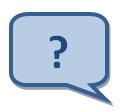
|
How Can I Install my Upgraded License? |
The answer to this FAQ will depend on whether you are installing a license for Question Writer 3 or Question Writer 4. The steps for both installations are described below:
Question Writer 4 License
[edit | edit source]When you purchase Question Writer 4 we will send you an email with your licence file attached. You should save this in your Question Writer 4 Program Folder. The exact steps that you follow will depend on your operating system.
1. Finding your Question Writer 4 Program Folder
The Question Writer Folder will have a name like
"C:\Program Files\Question Writer 4"
or
"C:\Program Files (x86)\Question Writer 4"
You can find it by opening Windows Explorer or “Documents” and looking on your C drive for "Program Files", then looking down the list for "Question Writer 4". Alternatively you can search your computer for "Question Writer 4".

2. Download the license file from your email
You will not be able to open this file – you need to save it instead.
Depending on your Operating System you may be given a choice to Open or Save in which case choose Save and save the license file to your Question Writer 4 Program Folder.
The file my be downloaded automatically to your default location – your Downloads Folder. Again you cannot Open the file but can choose to Show in Folder. From there you can drag and drop it to your Question Writer 4 Program Folder.

3. Check that the license file is in the Program Folder
You should then be able to see the license file in the Question Writer 4 Program Folder – it will have your name (or the name in which you bought your license) as part of the file name. The full file name is:
“Your Name – Organization Name – Question Writer 4 – Version.license”
The version will be eg Professional Academic or Standard Commercial depending on the version purchased

4. Select your Version
When you first open Question Writer, before you open any quizzes, you will see on the menu bar the options File, Import, Language, Version and Help.

Click on version and select the version for which you are licensed. Question Writer will then close. You should then restart it. This time it will recognise your license and open the version that you have purchased.
If you are still given the message about a the number of days left in the trial then it is most likely that either the license file is not in the Program Folder or that you have selected the wrong version eg you have selected the Professional version but only have a standard license.
Question Writer 3 License
[edit | edit source]You'll need to delete the old license from your Question Writer directory (C:\Program Files\Question Writer 3\) and save your new license into this directory in order to complete the upgrade.

You do not need to open the file.
The next time that you open Question Writer 3 the software will detect your upgraded license and open as the upgraded version.