Sidux/Useable applications/Digital camera
Jump to navigation
Jump to search

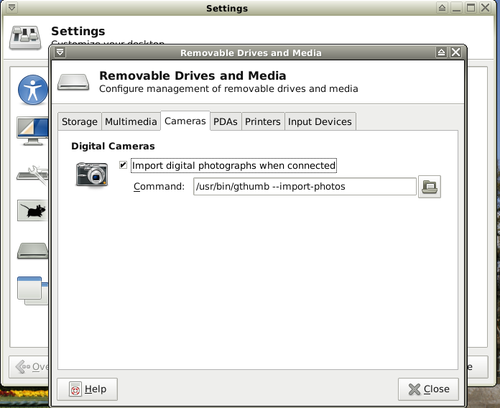



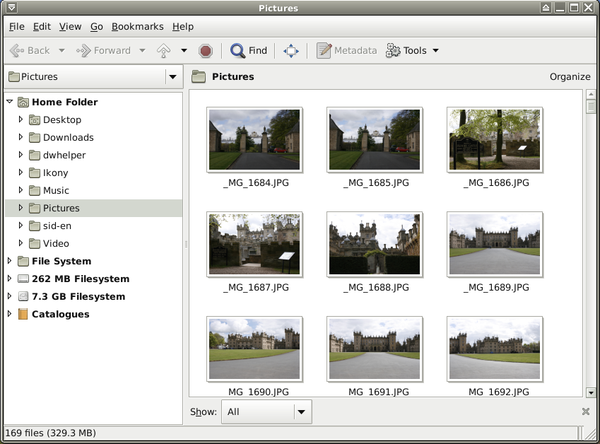


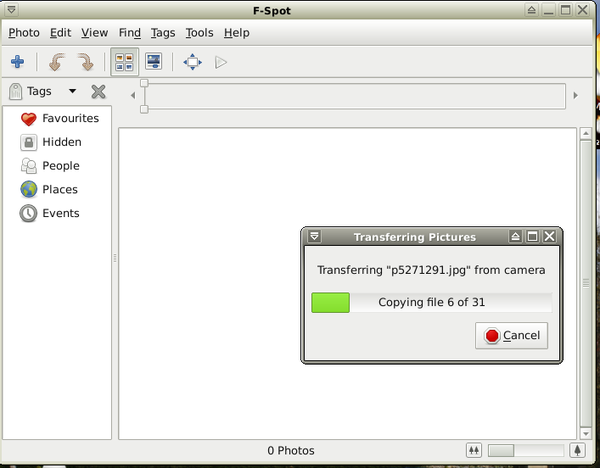
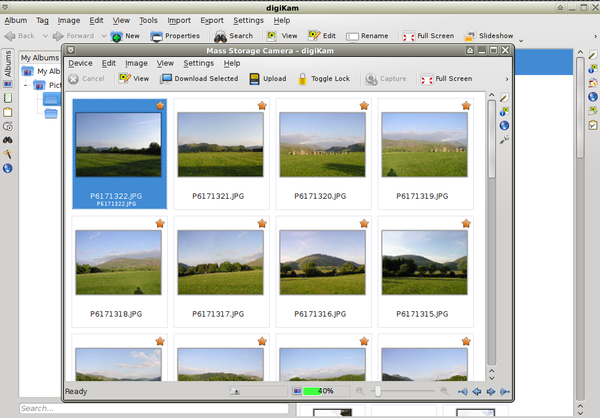



- For many people a digital camera is a daily using tool.
- It's hard to imagine yourself any tour, party or celebration without photos making.
- This chapter will demonstrate how to copy photos from digital cameras to computer's hard drive.
- I never found any digital camera drivers for Linux made by camera's makers but it's not a problem at all.
- Most digital cameras is detected and mounted automatically.
Memory card mounting
[edit | edit source]- Most digital cameras is detected by its memory card type, it is mounted as external drive
- on Desktop itself and opened in Thunar file manager (or any).
- To be opened like that just check mounting drives settings:
- Menu-> Removable Drives and Media-> Storage-> Auto-open files on new drives and media should by marked.

Digital camera mounting
[edit | edit source]- In a case of your camera will not be detected as its memory card, you can use one of three applications:
- 1. gThumb
- 2. F-spot
- 3. DigiKam
gThumb
[edit | edit source]- gThumb is an application Sidux/Usable applications/Image viewers which can import photos from
- digital cameras using gPhoto.
- 1. Installation:
apt-get install gthumb gphoto2
- 2. Now change mounting settings: Menu-> Settings-> Removable Drives and Media-> Cameras->
- Import digital photographs when connected should by marked and typed in:
/usr/bin/gthumb --import-photos
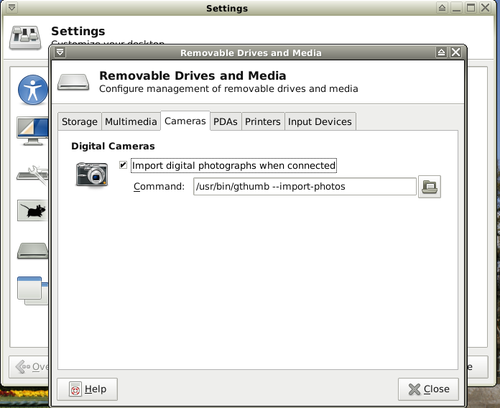
- 3. When camera will be plug-in then gThumb can import all pictures.

- 4. To change destination folder or sub-folders for photos, etc. go to "Preferences"

- 5. And click on "Import" to do so.

- 6. After that gThumb will display all imported photos.
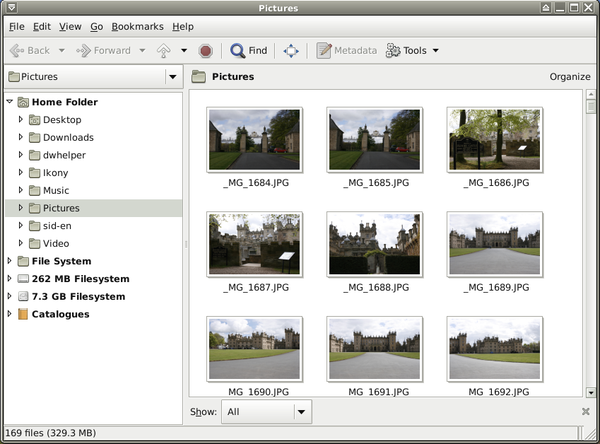
- gThumb home page: http://live.gnome.org/gthumb
- gPhoto home page: http://www.gphoto.org/
F-spot
[edit | edit source]- F-spot is a graphics files viewer and organizer for GNOME environment.
- It can import photos from digital cameras using "libgphoto2" libraries as well.
- 1. Installation:
apt-get install f-spot
- 2. Change the previous enter: Menu-> Settings-> Removable Drives and Media-> Cameras for:
/usr/bin/f-spot-import

- 3. Now connect your camera and let F-spot import an display photos thumbnails.

- 4. Change target location folder if you want and click on "Copy".
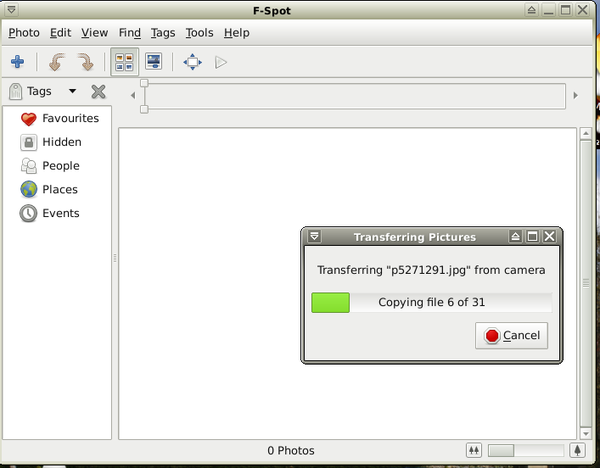
- F-spot home page: http://f-spot.org/Main_Page
- And on Wikipedia: http://en.wikipedia.org/wiki/F-spot
DigiKam
[edit | edit source]- DigiKam is a graphics viewer, organizer and basic editor designed for KDE environment.
- You can use it for photos importing from digital cameras too.
- 1. Installation:
apt-get install digikam
- 2. Change entry as last time: Menu-> Settings-> Removable Drives and Media-> Cameras for:
/usr/bin/digikam --detect-camera
- 3. Connect your camera and make basic settings first choosing pictures destination folder.
- 4. The application will display photos thumbnails first
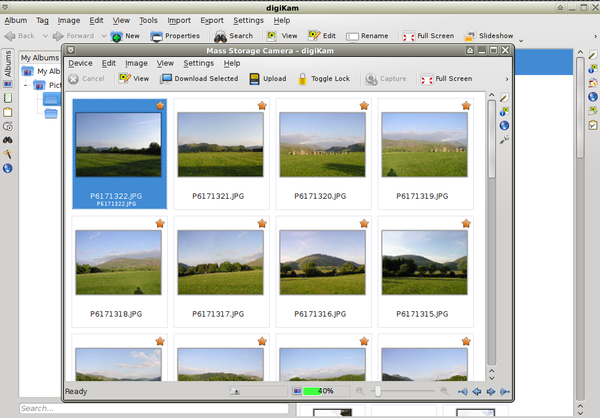
- then mark photos to be imported.

- 5. Create new or choose a destination folder for photos.

- 6. If your camera will not be detected automatically, go to:
- Import tab-> Cameras-> "Your camera name" or "Add manually".
- 8. If you chose "Add manually" find your camera name and type from the list.

- DigiKam home page: http://www.digikam.org/
- And on Wikipedia: http://en.wikipedia.org/wiki/DigiKam