Question Writer Manual/Look and Feel/Adding Audio/Question Writer 3
Adding Audio in Question Writer 3
[edit | edit source]You can associate an audio file with a question by including a piece of Flash (.swf) that has the audio embedded. A good tool for creating these pieces of Flash is Hoo Technologies, MP3 to SWF Converter. Here is a link to their website where you can download a free trial version of the software: [1].
Convert MP3 to Flash
[edit | edit source]To use the audio file in Question Writer it must be embedded in a .swf (Flash) format. There are a range of ways you can do this, but in this tutorial we'll show how to do it using Hoo Technologies MP3 to SWF converter.
When you open the MP3 to SWF Converter you will see the following screen:

The first step is to add the MP3 files to convert. You can do this one file at a time or a whole folder at once.
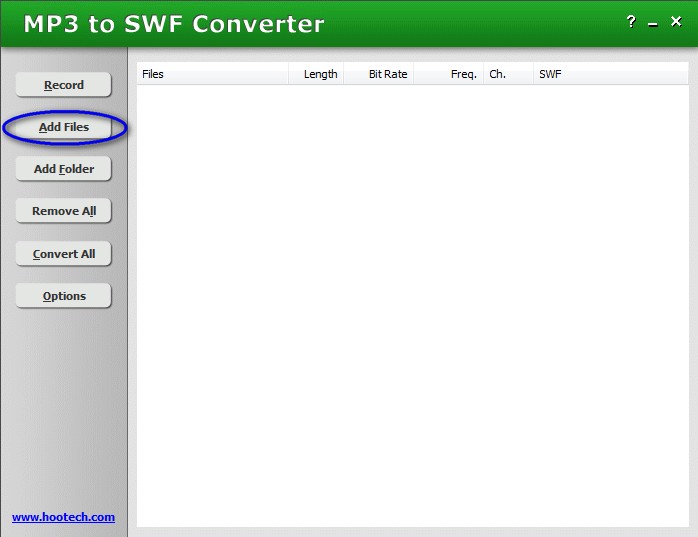
When you click on the Add Files button a browser will open allowing you to select the file that you want to convert. Double click on the file and it will appear in the converter window:

When you have added the files that you want to convert to SWF you need to change some of the settings before you convert them for use in your quiz. Click on the Options button.

A window will open giving you various options.

You can experiment with these, but for use with Question Writer, we recommend that you untick the Play automatically and Loop Play boxes.
The control SWF drop down list gives you options about what sort of audio player will appear in the question and you can change the colors of buttons.
When you have set the options click OK and you will go back to the main screen. You are now ready to convert the file.

This part is really easy – just click on Convert All. The file will be converted to MP3 and a window will open giving you options about where you want to save the file.
The file is now ready to add to your quiz.
There is also a guide to using the Hoo Technologies MP3 to SWF converter on their website [2].
Add Audio to the Question
[edit | edit source]You are now ready to go back to Question Writer and your audio quiz.
When you have added the question type to your quiz, a properties window will open where you can add relevant information. To add audio, use the same process as adding an image. First tick the Include Image box.

and then use the browser to select add the .swf audio file that you want to use. Once you have selected the audio file that you want using the Add Files... button you click the Use File button.

A final step is to make sure that the Use Image Zooming option in Question Options, General Question Properties is not ticked.
After you have entered your question details you can see a preview of how it will appear onscreen by clicking on the preview button at the bottom of the properties window.

You will be able to see an example of an audio quiz online by following this link [3].