Question Writer Manual/Frequently Asked Questions/New Version
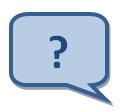
|
What do I need to do to load a new version of Question Writer? |
To find out which version of the software you currently have, you can click on Help and About in the Question Writer Menu Bar, the version number will also appear on the top left of the application window.
To install a new version you have to take 2 steps:
- Uninstall the old version
- Download the new version
Uninstall the Old Version
[edit | edit source]Before you can load a new version of the software you should uninstall your existing version. This can be done automatically via your computer's operating system (eg Windows Vista or Windows XP) or manually. We recommend that you try the automatic uninstall option first.
Automatic Uninstall
[edit | edit source]You can usually uninstall the software satisfactorily by using
Control Panel -> Add/Remove Programs (Windows XP / 2000)
Control Panel -> Programs -> Uninstall Software (Windows Vista)
Choose the 'Question Writer 4' entry and the software will be uninstalled.
Manual File Deletion
[edit | edit source]You should always try to automatically uninstall the software first when removing the software. Following that, you can also try to manually delete all the files associated with Question Writer.
You'll need to choose your system setting 'Show Hidden Files And Folders / System Files'. There are steps on how to do that here [1]
Remove the following directories from your file system -
C:\Program Files\Question Writer 4
C:\Program Files\Question Writer 4 Basic
(Windows 2000 / Windows XP)
C:\Documents and Settings\Your Name\Local Settings\Application Data\Central Question Ltd
(Windows Vista)
C:\Users\Your Name\AppData\Local\Central Question Ltd
Replace 'Your Name' with your user name or the profile name with which Question Writer was installed.
Download the New Version
[edit | edit source]This is relatively straightforward. You will find a link to the download on the newsletter or email that we sent informing you of the update, or on the relevant Blog article. In addition the download link on our website will always download the latest version of the software: [2]
When you click on the link the download will start automatically (unless your browser prompts you to take some action). Once the file is downloaded, you can simply open or run the file and the Question Writer Installer will install the program - you will be prompted to answer some questions about where the files should be stored and who should be given access to the software (if there is more than one person using your pc.)
Question Writer will automatically detect if you have a valid license and install it. If your license is not valid for the upgrade, you can purchase an upgrade online.