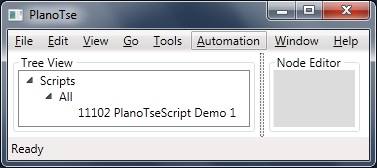PlanoTse Handbook for Job Search Automation/Go Script & Startup Script
Go Script & Startup Script
[edit | edit source]PlanoTse is a personal tool for mining global data. Its web search scripting language, PlanoTseScript, is used in automating the data mining process. Job search automation is a great use of both PlanoTse and PlanoTseScript. Go script and startup script are two of the several ways you can use to run your PlanoTseScript source code.
Go Script
[edit | edit source]Go script is the sequence of steps automatically carried out by PlanoTse when you select the Go command from its main menu. For a demo, do the following steps:
- From the main menu, select the command [File » Open Lists » Other Lists » Scripts]. You will see, as shown in the above image, at least a script shown in the tree view which is the first panel on the left in the main application window.
- In the tree view, click on the script, PlanoTseScript Demo 1, and highlight it.
- While the script item is highlighted, select the Go command from the main menu.
- If this is the first time you do this, you will see a question asking you to confirm that you want the selected script executed when you click on Go.
- Now try it, click on Go and see. After the Go script has been programmed, it will run even while you're not selecting any item in the tree view.
- To see what is now in the Go script, select the command [Automation » Go Menu » Edit the Go script].
Tutorial Available In the PlanoTse, select the menu [Help » Tutorial » PlanoTseScript » Demo 1] |
Start-up Script
[edit | edit source]Start-up script is the sequence of steps automatically carried out by PlanoTse when you launch the software. For a demo, do the following steps:
- Select the command [Automation » Startup Script » Edit the startup script].
- Replace the content of the startup script with the following source code: "{ say hello; }". Curly brackets, by the way, are required.
- Close the application and restart it again. You will see PlanoTse says 'hello' and forces you to press OK before it lets you use the software.
More on Go Script
[edit | edit source]After getting PlanoTse to run for the first time, you should try following action:
Click on the command Go on the main menu
The menu command Go will execute the default Go script, which is the file named default.tse that is placed in the Go folder. Remember, the Go folder is in the PlanoTseScripting folder. If the default go script is not there, PlanoTse will automatically generate one and its content is the following block of code in PlanoTseScript:
{ load scripts; load contacts; notice “PlanoTseScript file default.tse was executed.”; }
This block of code has three statements. The first two load script and contact items. The last statement posts a notice on the status bar at the bottom of the main window. You’re expected to replace the content of this file with what you want PlanoTse to do for you when you click on Go.
Notice that, when running for the first time, PlanoTse automatically generates three data items as listed below and as shown in the image above:
- Your contact information or the default demo contact data item
- The contact information of the creator of this software: Tony Software Engineer
- The first demo script called “PlanoTseScript Demo 1″
Project, Contact and Script are three of the several data types available in PlanoTse. Each project, each contact, each script, and each data item of any other type is stored in XML so that all data is both human-readable and machine-readable.
Each data item has a title. The title of the first demo script is ”PlanoTseScript Demo 1″. As it is a data item in PlanoTse, it is stored as an XML file. How is this different from the start-up script startup.tse or the default Go script default.tse?
More on Startup Script
[edit | edit source]When running for the first time, PlanoTse automatically generates the start-up script, which is located in the Go folder and it initially has the following block of code in PlanoTseScript:
{ load projects; notice “PlanoTseScript file startup.tse was executed.”; }
PlanoTseScript statements placed in between two curly brackets as shown above are together called a block of code. The above block has two statements. The first one is to load the collection of data that contains project data items. The second statement posts a notice on the status bar, which is at the bottom of the main window.
Important Concept In PlanoTse, Search Editor is where the web search takes place. |
|
This page is part of The Shortest Route, which is the shortest sequence of pages that would as quickly as possible bring you to the point where you can start using PlanoTse effectively for either job search automation or any other application in the mining of global data from the World Wide Web. |