OpenClinica User Manual/CreatingANewVersionOfACRF
Creating a new version of an existing CRF
[edit | edit source]Download the CRF
[edit | edit source]Login to OpenClinica as Study Director and click on "Tasks". Choose "CRFs" from the list
under header "Administration".

Select the CRF you want to revise in the next screen ("Administer Case Report Forms (CRFs))" and click
on the white arrow in the "Download" column. Clicking this link starts a download of the excelsheet which contains your CRF's settings.
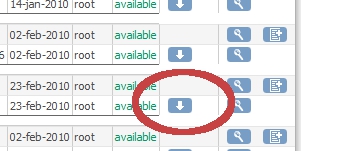
Save the excelsheet to your computer. Open it using MSExcel, start with the first tab "CRF" and fill in a new version number in cell B2.
Then edit and change anything you want and save the excelfile.
Upload changed CRFs
[edit | edit source]Switch back to OpenClinica "Administer Case Report Forms (CRFs)" and click the icon labeled "Create New Version" (the column on the right in "Actions").

You get a screen very similar to that when creating a new CRF, but this one is titled "Create a CRF Version for X" (see below). Click the button labeled Browse and browse to the location on your PC where you saved your excelfile. Click on "Preview CRF Version" to have the CRF validated.

Consequences of creating a new version
[edit | edit source]If no errors were found, the CRF will be included in your list of available CRFs. If the previous version of this particular CRF was never used you can overwrite it (though Item OIDs will change): just leave the version in cell B2 unchanged. On validating you will be asked if it's OK to overwrite the former CRF.
In any other case you now have two or more versions of a CRF. This means that you have to define which version should be the default version for each event using this CRF.
This may look like a petty thing, but it is not so when you have more studies or events using the same CRF. If you change the default to the new version for one study, this will apply to all (maybe a bit more than you wanted). Considering this it might be advisable to make copies of the existing CRFs when using them for another study.
Another not so trivial consequence of having a new version of your CRF is that you may need to update any rules that refer to a specific CRF version. Note that you can't download a "version" of a rule, edit it and upload it again - you need to update a stored copy of the rules XML.