How Wikipedia Works/Chapter 3
- Finding Wikipedia's Content
Considering Wikipedia's vastness, finding exactly what you're looking for can be a challenge. Fortunately, search is a powerful technology. This chapter will explain how to search Wikipedia effectively.
But searching for a specific piece of information is not the only way to use Wikipedia. Unlike the sections in a printed book, Wikipedia articles are not in any particular order; instead, they can be bundled together by topic and in many other ways. This grouping makes it great fun to browse Wikipedia casually and facilitates chance discovery: Filling out your understanding of a topic's background is usually painless, and one topic can lead to another in a surprising and enjoyable way.
Whether you're reading Wikipedia for fun or serious study, mastering some key research and navigation skills will help you make the most of your time. Therefore, this chapter will also describe the key structures set up for browsing (portals, categories, and lists) and will explain some basic navigational tools, including the links on the website's left-hand sidebar.
As usual, this chapter will show you where to look up detailed and up-to-date explanations of the topics that are covered here only in brief.
Searching Wikipedia
[edit | edit source]If you're looking for a particular topic, name, or phrase, searching the site directly is the way to start. Wikipedia's search function is like consulting the index volume of an encyclopedia, minus the tedium. In the best cases, you are only a few seconds away from answering a query.
When you search Wikipedia, you're harnessing a powerful combination of technologies—the organic growth of the encyclopedia itself and the ability to sift instantly through hundreds of millions of words.
The Wikipedia search engine searches not only the titles of all two million articles but also their full text. The search engine also includes alternate article titles (redirect titles). (In addition, you can search Wikipedia pages that are not articles, as we'll explain.) The search engine works on the current database, so it will find even the newest articles.
If a search doesn't turn up anything, Wikipedia may not have let you down. Sometimes finding what you're looking for can take persistence. You can make your searches more focused, broad, or powerful. Learning about the structure of the site and the conventions governing how articles are named will also make your searches more worthwhile.
Finally, search doesn't cover all situations. For example, you may suspect that you are using the wrong spelling. You could be looking for a medical term that you would recognize in context but can't remember. Or you might want to know what topics are related to a particular academic field. In those cases, start by browsing categories and portals, as described in "Browsing by Topic" on Section 3.3, “Browsing by Topic”.
Basic Searching
[edit | edit source]Searching is simple: First find the search box located in the middle of the left-hand sidebar (see Figure 3.1, “The Wikipedia search box”) or go to w:Special:Search. Type your keyword(s) in the search box and then click one of the two buttons: Go or Search.
Clicking Go (or just pressing ENTER) takes you straight to the article with a title that is exactly the same as the words you entered.
If no article with that title exists, a list of articles that contain the search words in their title or text appears. Here you can opt to search again, with either the Wikipedia search engine or an outside search engine. (You'll also see a redlink to create a new article with the exact title you searched for; we'll talk about this in Chapter 6, Good Writing and Research.)

If you click Search instead of Go, a list of articles that contain your search words in their title or text appears. The articles are listed in the following order:
- Articles whose titles contain your search words
- Articles whose full texts contain your search words somewhere
Redirects and disambiguation pages might also be listed; these pages can point you to an appropriate article.
The Go button is useful whenever you can guess the title of the article you're looking for. The Search button is a better bet if you're not sure about the exact title or if you're searching for less common terms.
Sometimes Go searches don't end up where you expect—especially when redirects are involved! Plural search terms can be especially problematic, as article titles usually use the singular form. For example, there is no article titled Beatle—if you enter the word Beatle, you are taken instead to w:The Beatles. But searching for Rolling Stone doesn't take you to w:The Rolling Stones; it takes you to w:Rolling Stone, an article about the magazine. w:Trogg has nothing to do with w:The Troggs but instead redirects to w:List of characters in Sonic the Comic. Who knew? If you've been redirected, a notice will appear under the article's title in parentheses. If you don't get what you expect, a full-text search might help you find the article you're looking for. (And sometimes an article will helpfully point you toward unrelated articles with similar names.)
Varying the Search
[edit | edit source]If you can't find an article about a topic but you feel sure it must exist in Wikipedia, try a full-text search using different keywords. For instance, the article titled Flag of the United States could also be titled American Flag, The US Flag, or any of a dozen similar things. You will often be redirected to the proper article—but not always. Redirects will take you to similar articles only in the most popular and developed areas of Wikipedia, so searching for synonyms is also important.
Searching for articles about people can be particularly tricky. The titles of biographical articles are supposed to be standardized (first name, last name, according to w:Wikipedia:Naming Conventions, shortcut WP:NAME), but often vary in practice, especially if the name contains a combination of initials. If you're trying to track down John Karl Doe, a nonfiction writer, start by searching for John Doe, but also search for Doe, John as well as J.K. Doe, J. Doe, and Doe, J. Contributors also bring their own referencing styles to the site, which may invert or shorten names, or mistakes can creep in (like Carl for Karl). In the end, you might only find the article John C. Doe with persistence, perhaps as a redirect from Doe, JK. For less common names, searching for the last name only may get you what you're looking for and save much time in the end. This technique is particularly true for transliterated names or names with several historical spellings.
Power Variant Searching
An especially organized researcher can compile a list of title variants in a word processor and then copy and paste each variant into Wikipedia's search box. If you're trying to find an article about Willie "The Lion" Smith, you might search for Willie Smith, Willy "The Lion" Smith, Willie the lion Smith, W. Henry Smith, William Henry Joseph Bonaparte Bertholoff Smith, and whatever else you can come up with. You can also reuse that list in an external search engine.
Search Operators
[edit | edit source]Using a full-text search, you can search for a complete phrase by placing it in quotes:
"in the nick of time"
Placing a phrase in quotes only returns results that contain exactly what you typed: all of the words in the order you entered them. On the other hand, if you don't use quotation marks, the search will find every article that contains—somewhere in it—each one of those words.
You can add additional words after the phrase search; for instance,
- "Benjamin Franklin" lightbulb
returns all articles that contain both the phrase Benjamin Franklin and the word lightbulb.
To exclude a word from the search result, put a minus sign in front of it; for instance,
- benjamin -franklin
returns all the articles that contain Benjamin but not Franklin.
When searching for lengthy phrases, phrases with wildcards, and phrases with Boolean operators (that is, combining terms or phrases with and, or, or not), use an external search engine, as described in "External Search Engines" on Section 1.2, “External Search Engines”.
Searching Other Namespaces
[edit | edit source]By default, the search function only searches articles—which means it only searches pages in the main namespace. But you can also search other namespaces (that is, non-article Wikipedia content). Here's how:
- Perform a full-text search for your terms. A results page appears.
- At the very bottom of the results page, a list of checkboxes allows you to specify which namespaces to search (for example, you can search user pages or talk pages or both). You can search any combination of namespaces. Check the types of pages you want to search, and then click the Search button.
If you commonly search non-article namespaces, you can automatically include them in your searches by changing your default search options under the Search tab in your User Preferences, in the upper right-hand corner if you are logged in.
Some Special Searches
[edit | edit source]Wikipedia's search function also has other uses.
Searching for images or other media
Unlike text, images cannot be parsed by search engines. But they can be tagged with text descriptions and other metadata, which itself can be searched.
Wikipedia pulls many of its images from Wikimedia Commons. Searching for images in Commons is easy because images there are comprehensively categorized and indexed with text. The Commons project is described in Chapter 16, Wikimedia Commons and Other Sister Projects.
You can also search Wikipedia's Image namespace, though this namespace also contains (counterintuitively) other types of media such as audio files. See the previous section, "Searching Other Namespaces." Again, searching the Image namespace actually searches the text attached to the images, not the images themselves.
Searching for links from Wikipedia to outside websites
You can find any "outgoing" links to other websites that are contained in Wikipedia. Go to w:Special:Linksearch and enter the URL you want to search for. (For example, typing whitehouse.gov returns all Wikipedia articles that link to the White House website.)
Search Problems and Some Alternatives
[edit | edit source]Wikipedia's full-text search has a number of limitations, including the following:
- Case-sensitivity
Wikipedia article titles are case-sensitive; for example, the article titled US is not the same as the article titled Us.
This means if you search using the Go button, you might not be taken straight to the article you enter unless you use the exact same capitalization that the article's title uses! (See w:Wikipedia:Naming conventions (capitalization), shortcut WP:CAPS, for the full story.)
However, if the Go button doesn't produce any results, the search engine will default to a full-text search, which is not case sensitive, so you should still be able to find the article in question. Additionally, in many cases redirects have been created to get around this problem.
- Apostrophes
Words containing apostrophes (such as the name Mu'ammar) can be found only if the apostrophe is included in the search. (One exception: Words that end with 's can be also found by searching for the word without the apostrophe and without the s.)
- Special characters
Searching for words that contain special characters such as accents and diacritical marks can be problematic. On Wikipedia, any character with a diaeresis over it (for example, the ë in Odiliënberg) might be stored as one character (in this case, ë) or as an HTML entity (ë). If a title is encoded with HTML, it may not show up in a simple search—for instance, you might have a hard time searching for Odilienberg or Odiliënberg. If this is the case, try searching for part of the title, such as just Odili.
If these problems seem daunting, remember that with a little cleverness, you can use search engines like Google to replace Wikipedia's built-in search engine (see the next section). Outside search engines don't suffer from the problems plaguing the built-in search engine. Whenever your search comes up empty, try searching using an external engine.
External Search Engines
[edit | edit source]Wikipedia pages can also be found using ordinary search engines such as Google.
Most search engines allow you to restrict your search results to pages from a particular site. If you restrict your results to pages from Wikipedia, the outside search engine can replace Wikipedia's built-in search engine.
To search Wikipedia using Google, type
site:en.wikipedia.org "high and low"
into Google's search box.
This search has two components. The first half, site:en.wikipedia.org, tells Google to only search pages that begin with en.wikipedia.org, which means every page in the English-language Wikipedia. (Use site:wikipedia.org to search Wikipedias in every language.) The second half—"high and low"—is an ordinary Google phrase search.
Now click the Search button. The results page shows every Wikipedia article that contains the phrase high and low, including the Japanese film of that name and the feudal concept of high, middle, and low justice.
You don't have to use Google; you can use any search engine capable of restricting its results to pages from Wikipedia. For example, the search phrase above works equally well in Yahoo! and Google.
Wikipedia also has a drop-down menu next to the search field that allows you to choose, in addition to MediaWiki Search, an external search engine to use. As of mid-2008, the available search enginges include Google, Yahoo!, Windows Live, Wikiwix, and Exalead. For more information about searching, see Wikipedia:Searching (shortcut WP:SEARCH), which mentions many other possibilities. For example, other search engines designed for searching Wikipedia include LuMriX, WikiWax (not to be confused with Wikiwix), Qwika, and Wikiseek. LuMriX and WikiWax suggest article titles as you type, in the way an index might. Qwika is a search engine that searches Wikipedia across languages by using machine translation. Wikiseek searches across Wikipedia articles and groups its results into broad categories.
w:Wikipedia:Searching also describes plug-ins that let you search Wikipedia using your web browser's interface.
When to Use External Search Engines
[edit | edit source]There are several cases when using external search engines instead of the onsite search is a good idea:
- The onsite search is occasionally disabled when Wikipedia's servers are particularly strained. If you try to use the search engine while it's disabled, you'll be shown a list of links to external search engines.
- You might prefer using a familiar search interface instead.
- External engines often offer a short preview of each article on the results page.
- You may need to perform a complex search that is difficult or impossible to achieve using Wikipedia's built-in engine.
By default, external engines search across all Wikipedia namespaces, making it easier to find relevant policy, category, or image pages.
Using Firefox's Search
If you use the Firefox web browser, you probably know that you can search Google directly from the search box in Firefox's upper-right corner. You can also search Wikipedia with this search box. Click the search engine icon at the left side of the search box (this is a Google G by default) to get a drop-down list of available sites, and select the Wikipedia W. You can then search the English-language Wikipedia directly from your browser. (If the icon isn't present, click Manage Search Engines at the bottom of the list, and then click the Get More Search Engines link, where you can follow the directions to add a new search engine.)
When Not to Use External Search Engines
[edit | edit source]Search engines aren't magic. In order to find out what websites say, they send out computer programs called spiders that scurry out across the Internet, parse the contents of a web page just as a person might (though, of course, a million times faster), and carry the information back to the search engines.
This means that if a web page has been created recently, Google might not be able to find it. New Wikipedia articles sometimes take days or weeks to appear in external search engines, but Wikipedia's built-in engine can find them minutes after they're created.
Similarly, if a web page has changed recently, Google might "remember" the out-of-date version of the page, not the current version. For example, if the death of Catherine the Great has only just been added to the Wikipedia article Toilet-related injury, a Google search for might not find that page. Conversely, if the word breakfast has just been removed from the Youtiao article, a Google search for will return the Youtiao article if Google has not parsed the article since breakfast was removed. But once you click Google's link to the article, the word breakfast is nowhere to be found. In this event, you might investigate the article's history to discover the circumstances in which your search term was removed.
When and How to Exclude Wikipedia from Your Google Search
Just as you can exclude all pages that are not from Wikipedia, you can also exclude all pages that are from Wikipedia. Simply add
-site:http://en.wikipedia.org
to your Google searches. (Don't forget the minus sign!)
For example, you might want to find sources for claims made in an article. You might want to make sure text on Wikipedia has not been plagiarized from another website. Or you might already be familiar with everything Wikipedia has to say about a topic and want to find new sources.
site:en.wikipedia.org "catherine the great" toilet
site:en.wikipedia.org salted fried chinese breakfast dough
- Further Reading
http://en.wikipedia.org/wiki/Special:Search Wikipedia's search box
http://en.wikipedia.org/wiki/Wikipedia:Searching Overview of searching
http://en.wikipedia.org/wiki/Wikipedia:Go_button About the Go button
http://en.wikipedia.org/wiki/Wikipedia:Tools#Searching A collection of tools and plug-ins developed to make searching easier
http://en.wikipedia.org/wiki/Wikipedia:Naming_conventions The policy on naming conventions for articles
Ways into Wikipedia
[edit | edit source]Wandering aimlessly through Wikipedia is compulsive, addictive, and time-consuming. It's also one of the most enjoyable ways to experience the site. As an editor, you will invariably find just one more thing to add or fix up around every corner.
But goal-directed Wikipedia browsing can also be useful and fun. This section explores some of those more structured methods to explore the site, beginning at Wikipedia's front door.
Welcome to the Main Page
[edit | edit source]The main page (http://en.wikipedia.org/wiki/Main_page) is the first page many visitors to Wikipedia see, and it serves as an entry point to the many neighborhoods within Wikipedia. It is also updated daily with new content. The main page is thus a great place to start a general survey or to start browsing to most areas of the site. Note
If you are at http://wikipedia.org/, which is a portal to all of the different language versions of Wikipedia, you are one click from the main page of the English-language Wikipedia. Moreover, the same is true if you are on any page of the English-language Wikipedia; you have only to click the Wikipedia logo in the upper left-hand corner or on the sidebar link called Main Page.
Navigating the Main Page
[edit | edit source]The main page is packed so densely with content that it can be overwhelming (Figure 3.2, “The main page of Wikipedia). At the top, a header welcomes you to Wikipedia and offers an automated count of articles—2,428,969 at the time of writing. Clicking this number reveals more statistics about Wikipedia. To the right of the header, you'll find links to broad scholastic topics such as History and Mathematics. (See "Portals into the Encyclopedia," next.)
Below the header, you'll find links to introductory information. Overview and Questions will give you basic information about the site; Editing takes you to the Wikipedia Tutorial, a good walk-through of basic editing techniques. Help links to the extensive help pages (this link is the same as the Help link on the left-hand sidebar).
Portals into the Encyclopedia
[edit | edit source]If you have a broad subject area in mind, notice the group of links on the upper right:
- Arts
- Biography
- Geography
- History
- Mathematics
- Science
- Society
- Technology
- All Portals
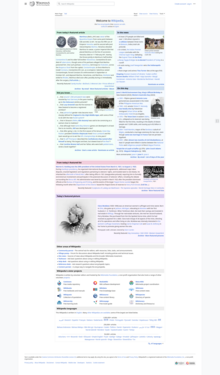
Follow any of these links and you will come to a portal. Just as Wikipedia's front page is a gateway to the encyclopedia as a whole, a portal is a gateway to a particular topic, offering selected articles, relevant links, and ways of finding editors with an interest in that particular subject. Note
Many more portals exist than are listed here. The final link, All Portals (or Portal:List of portals), reveals portals on a broad range of topics. Category:Portals is another, more hierarchical way to explore portals.
Portals are accessible and user-friendly ways to explore Wikipedia's coverage of a topic. A portal is also a project, attracting swarms of wiki editors who help beautify and maintain the articles in that subject area, not to mention the portal page itself. (The articles in the portal are hand-selected and are usually accurate and interesting.) Most portals feature an introduction to the topic; selected articles, biographies, and pictures; and links to any relevant WikiProjects and editor collaborations.
- Note
Portals originated in the Polish-and German-language Wikipedias. In early 2005, the idea was imported to the English-language Wikipedia; later that year, a special Portal namespace was created. Portal pages are, therefore, considered organizational pages, similar to the main page, rather than articles in their own right.
Some portal topics are broad, others quite specific. For instance, there is a portal for science, Portal:Science, and one for the sport of cricket, Portal:Cricket (Figure 3.3, “Example of a featured portal: The Cricket Portal”).
Figure 3.3. Example of a featured portal: The Cricket Portal
Daily Content
[edit | edit source]Below the main page's header, you'll find five sections that are updated every day: Today's featured article, In the news, Did you know … , On this day … , and Today's featured picture. Each provides a taste of the wide variety of content available on Wikipedia.
- Today's featured article
Featured articles are a select group representing some of Wikipedia's best content. In order to be called featured, an article must pass through a rigorous process that admits only about one article in a thousand. (See "Featured Articles" on Section 4.3, “Featured Articles”.)
Each day, part of a featured article is excerpted here (typically the first paragraph). To read the rest of the article, click its title or the More link at the end of the excerpt.
- In the news
This section contains a selection of articles about current affairs. These articles typically concern breaking news stories of international interest.
Articles about current events tend to be updated furiously (Wikipedia's newsroom is a few thousand people worldwide in front of computer monitors). Note, however, that these articles should not contain original reporting; for that, go to the Wikinews project (see Chapter 16, Wikimedia Commons and Other Sister Projects).
- Where Is the News on Wikipedia?
Wikipedia does not draw a distinction between "news" and "non-news" articles. Current events and new developments are constantly integrated into existing articles or generate new articles linked from older ones. A new article about a major current event is treated no differently from one about a historical figure. To see current news in one place, visit Portal:Current events, where news stories are collated (with appropriate links to the encyclopedia); the sidebar on the right side of the Current Events portal lists Wikipedia articles about breaking events and newsworthy people.
The three remaining items of daily content are less reverent.
- On this day …
This section contains a selection of noteworthy anniversaries. (For events that happened on other days of the year, follow the More Anniversaries … link.)
- Did you know …
This section highlights random facts from articles that have been created or greatly expanded in the last five days. (Did you know … is put together at Wikipedia:Did you know, shortcut WP:DYK, where you can suggest factoids from new articles to include.)
- Today's featured picture
This section contains a photograph or image chosen from among Wikipedia's best.
Constructing the Main Page
[edit | edit source]In some ways, the main page is like any other page on Wikipedia: Delve in and you will find people at work. Like the rest of the site, the main page is maintained by a dedicated group of volunteer editors, who update each section on a regular schedule.
But even when viewed in comparison to other Wikipedia pages, the main page is very unusual:
- It receives a constant avalanche of traffic, averaging over 100,000 hits per hour. For this and other reasons, the main page is one of the few pages that are not open for everyone to edit (see "Who Can Edit What?"on Section 1.5, “Who Can Edit What?”).
- Each section of daily content is constructed and updated separately from the rest of the page. The main page then draws these sections together with templates. (See "Templates" on Section 2.1, “Using Templates”.)
- Because of this, the main page's page history doesn't track its daily changes, unlike most wiki pages (see "Article History" on Section 1.3, “Article History”).
- Most Wikipedia pages are marked with the date and time they were most recently edited, but the main page is not.
If you want to make suggestions about the main page and to learn more about how it is edited and maintained, see the corresponding discussion page Talk:Main Page. Each section of the main page is linked from the discussion page, and it is here that you can suggest new daily content.
Time Travel
If you have ever wanted to go forward in time, you can always look at tomorrow's main page early at Main Page/Tomorrow. Miss a day or want to go back in time? Try Wikipedia:Main Page alternative.
Disclaimers, License, and Privacy
[edit | edit source]Scrolling down the main page, you'll find links to other helpful sections, including links to help and community areas of Wikipedia and to the sister projects. After those, you'll find links to Wikipedias in other languages; these links are only a selection from the total (now over 200) languages available.
At the very bottom of the page, the page footer, which is reproduced on every page, has a collection of disclaimers and links to copyright information. The general disclaimer in particular is worth reading. It states that Wikipedia makes no guarantee of validity—that is, the site doesn't promise to be correct, factual, or truthful in any way. Use Wikipedia for quick reference only. Double-check any important information—especially legal or medical advice, but information just for homework too. By accepting the disclaimer, you accept responsibility for any possible use you might make of information derived from Wikipedia.
Although this disclaimer sounds dire, it is in fact not so unusual. Many general encyclopedias disclaim all responsibility; Wikipedia simply makes a stronger point of it than most. Using common sense is key, and Wikipedia is great if you can accept its limitations: that the site is a work in progress and individual article quality may vary (more on evaluating individual articles in the next chapter).
In the footer, you'll also find a link to the GNU Free Documentation License, or GFDL, which was described in Chapter 2, The World Gets a Free Encyclopedia; this license is the one under which all Wikipedia content is released. Understanding the GFDL, or at least its most basic implications, matters for a contributor because anything you contribute (from copyedits to whole articles) will be placed under this license. As a reader, you only need to know that you can reuse content if you credit the source in a particular way. Wikipedia:Copyrights, also linked to in the footer, will tell you more about the rights you retain under the GFDL and the copyright status of Wikipedia.
The privacy policy explains your privacy on Wikipedia and what information is collected about you (generally, a session cookie). Personal information about contributors is not collected or sold. However, newcomers to the site frequently misunderstand two key points. First, Wikipedia keeps a permanent record of everything transacted on the site: Every comment and edit is kept forever. Second, if you edit without being logged in, you are disclosing your IP address publicly and others may be able to trace it. Editing without being logged in is "anonymous" editing only in the sense that your name is not attached. To be more private, you should register an account. Because of Wikipedia's great prominence, you should be in no hurry to disclose any personal details on the site. Using your real name on Wikipedia is fine (the authors of this book do), but you should know the implications; the pros and cons are discussed in Chapter 11, Becoming a Wikipedian.
Finally, the footer contains a link to the Wikimedia Foundation, the parent organization of Wikipedia. The footer also typically shows a date and timestamp telling when the page you are viewing was last edited.
The Omnipresent Sidebar
[edit | edit source]Every page on Wikipedia is framed by three unchanging elements:
- Article tabs at the top (see Chapter 4, Understanding and Evaluating an Article)
- Site information at the bottom
- The sidebar on the left (see Figure 3.4, “The left-hand sidebar includes five sections of links to tools and various navigation pages.”)
MediaWiki
These elements are supplied by MediaWiki, the software that runs Wikipedia. You'll see versions of these elements on other websites, too, including on Wikipedia's sister projects and on entirely independent wikis. For more about MediaWiki, see Chapter 17, The Foundation and Project Coordination.
This section explores the sidebar. The sidebar presents a handy navigation menu for both readers and editors and provides other essential tools and links.
On the English-language Wikipedia, the sidebar contains five sections: Navigation, Interaction, Search, Toolbox, and Languages (though this last section does not always appear).
Figure 3.4. The left-hand sidebar includes five sections of links to tools and various navigation pages.
Navigation
[edit | edit source]Navigation offers four links to major directory pages and one to a randomly chosen article:
Main Page
As might be expected, this link goes to the main page. (You can also click the Wikipedia logo just above it to get there.)
Contents
A book's table of contents lists its sections in the order they're printed. Wikipedia is not in any particular order, so its contents page provides a wide range of different ways to navigate Wikipedia by topic.
Featured Content
This section showcases articles, images, and other content that Wikipedia's community has deemed particularly good.
Current Events
This section gathers articles related to current news.
Random Article
Clicking this link is like throwing open a book to a random page. The link takes you to a different, randomly selected Wikipedia article each time you click it.
Random browsing can be entertaining for anyone. New readers can grasp the range of content in Wikipedia, and editors can discover neglected articles that need fixing up, though some editors prefer a more methodical approach (see Chapter 7, Cleanup, Projects, and Processes).
Interaction
[edit | edit source]The links in this section help you find out more about Wikipedia or interact with the site as an editor:
About Wikipedia
This link takes you to a general overview of the project, intended to help newcomers orient themselves. About Wikipedia also links to other FAQ and help pages.
Community Portal
This page helps Wikipedia contributors communicate, collaborate, and mingle. The Community Portal is also a good place to learn more about current onsite happenings. (See Chapter 12, Community and Communication.)
Recent Changes
This page shows all edits made to Wikipedia in real time. This page is an important place that's covered in detail in the next section.
Contact Wikipedia
This link may be the least accurately named link in the sidebar. The contact page is devoted mostly to common complaints and their solutions, because, of course, no central authority is in charge of every Wikipedia article. Wikipedia:Questions (shortcut WP:Q) points to several other places answers might be found. For most questions, it is best to go to the WikiProject that deals with the topic you are interested in or a community forum to track down the active group of editors dealing with the issues you are interested in (see Chapter 12, Community and Communication for how to find community discussion forums).
The contact page does provide a number of email addresses for media inquiries, legal issues, and other concerns. These addresses lead into an email system (the Open-source Ticket Request System, or OTRS) staffed by a selected number of volunteers. Hundreds of questions from the general public about all aspects of Wikipedia find their way to OTRS every week. Responses are generally quick and courteous, but may be delayed when the volunteers have a large backlog of questions.
Donate to Wikipedia
This page provides a form (and a pitch) encouraging people to donate via credit card, check, or other means to the foundation that runs Wikipedia. (It also advertises Wikipedia-themed merchandise and copies of Wikipedia on DVD.) Wikipedia has no deep-pocketed patron; most of its funding comes from a steady stream of small, private donations. If you like Wikipedia, consider pitching in to help keep it online.
Note that the donation page is not located on the Wikipedia website. To return to Wikipedia from there, use your browser's Back button.
Help
Help takes you to a comprehensive index for Wikipedia readers and editors of every experience level. Many of these basic help pages are worth reading to get an overview of the site, and these pages are also a good place to start if you have a specific question about how to do something.
Take note of the links across the top of the main help page. The glossary and the cheatsheet provide quick answers for editors, whereas the tutorial is a friendly introduction to editing a page. Of course, if you read this book cover to cover, you probably won't need to read it!
Recent Changes
[edit | edit source]Sandwiched in the middle of the sidebar's Interaction section is a link to one of the most important pages on Wikipedia. Recent Changes is a continuously updated list of every single edit made to Wikipedia, beginning with the most recent (see Figure 3.5, “The Recent Changes display”).
This list of edits uses the same format as the editing histories of individual articles (see Chapter 4, Understanding and Evaluating an Article): Each new edit occupies a single line.
Exploring the Recent Changes page can give you a feel for what is happening on Wikipedia at any particular moment. Experienced editors might even get a sense of the site's general mood. But using the Recent Changes page this way is a little like trying to predict a presidential election by looking at a satellite photo of the United States. Hundreds of edits happen each minute, so any given glance at this page offers only the tiniest window into Wikipedia's broader workings.
The idea of Recent Changes, however, is a key part of Wikipedia's philosophy of transparent collaboration: Anyone can see any change that has been made to the site. All work in Wikipedia is open; there are no "hidden parts." Every edit made will show up on the Recent Changes page, even if it flashes by in a second.
In practice, the Recent Changes page is primarily used for detecting damaging edits (such as deliberate inaccuracies, wholesale text deletion, and other vandalism) as soon as they occur. Some editors, acting as volunteer security guards, use automated tools that help them sift through recent changes more efficiently in order to find and fix these edits (see Chapter 7, Cleanup, Projects, and Processes). At the top of the page, above the main listing of changes, you'll find two sets of links. The first set (Projects, Utilities, About Us, Requests, and Challenges) are community utilities and help pages that are discussed separately throughout this book.
Figure 3.5. The Recent Changes display
The second set—beginning with Below are the last 50 changes—control how recent changes are displayed. You can change the number of edits listed, hide edits made by anonymous contributors, and so on. By default, minor edits are displayed, though automated edits by bots are not.
You can also watch for entirely new pages as they are created; see Special:Newpages.
The Search Box
[edit | edit source]Returning to the sidebar, right in the middle you'll find the search box. This is where you enter terms for searching the English-language Wikipedia. Click the Go button to find an article with the exact title you entered; click the Search button to search for any occurrences of the words within the full text of all articles. See "Searching Wikipedia" on Section 1, “Searching Wikipedia”.
Recent Changes Camp
This conference is about wikis. Its name references the fact that almost every wiki software package offers a recent changes feature. It is one of the most recognizable parts of the technology. See http://www.recentchangescamp.org/ for more information on the conference.
Toolbox
[edit | edit source]The Toolbox section of the sidebar (see Figure 3.6, “Close-up of the Toolbox section from the sidebar”) contains several utilities that give you more information about the page you're viewing, allowing you to fit the page into a broader context or letting you see the page in other formats.
Figure 3.6. Close-up of the Toolbox section from the sidebar
- Note
Two incongruous links—Upload File and Special Pages—are included with these article-specific utilities. We'll discuss these links at the end of this section.
What Links Here lists all the Wikipedia pages that link to the page you're viewing. (For example, Central Intelligence Agency and w;Acoustic Kitty both link to Acoustic Kitty.) You'll come to value this tool if you research less mainstream areas (see Chapter 4, Understanding and Evaluating an Article).
Related Changes lists every recent edit to any page that links to the page you're viewing. Use this link to track activity in a particular topic area or to check for vandalism occurring across related articles.
Printable Version is a version of the page you are viewing formatted for printing; for example, some wiki formatting is removed, external URLs are spelled out, the sidebar is removed, and the font is different. If your web browser was made within the last couple of years, you'll never need to use this link: Your browser will send this printable version to your printer even if you click Print while viewing the standard page.
Because Wikipedia articles change unpredictably, linking to them can be problematic; someone might follow your link, only to discover a version of the article different from the one you saw. (The problem is especially acute on high-traffic pages that might be edited every few minutes.) When you click Permanent Link, you are taken to a time-stamped snapshot of the article as it currently appears. The text at this URL will never change, so you can link to it or cite it with confidence. (You can also link to any previous version of the article from the page history; every version of every page has a unique ID number.)
Cite This Page provides a handy, appropriate bibliographic citation (with a permanent link) for the article you're viewing, which can then be easily cut and pasted into a list of citations. You can generate citations in various bibliographic styles, including MLA style, APA style, BibTex, and so on.
If you're viewing a user page rather than an article or project page, you'll see two additional links: User Contributions, and, if the editor has enabled email contact, Email This User. User Contributions takes you to a list of all the edits made by that user (or that IP address). Email This User leads to a form where you can send an email to the editor without his or her email address being revealed.
Two last links are for more advanced use. Before images can be displayed on Wikipedia, they must be uploaded to the site. Upload File takes you to a form for adding images and other files to Wikipedia. (See Chapter 9, Images, Templates, and Special Characters for a full description.)
Finally, the Special Pages link accesses a list of pages in the Special namespace. Unlike most pages on Wikipedia, these pages are not editable; instead, they are generated automatically each time you visit them. Some, such as My Preferences and My Watchlist, are customized for you and are only valid if you're logged in. (You can locate these two pages more easily, however; they are also available in the top right-hand corner of the page if you're logged in.) Most special pages contain utilities for advanced users and will be discussed throughout this book by topic.
Languages
[edit | edit source]The last section of the sidebar, if it exists, contains links to versions of the article you're currently viewing in other language Wikipedias. For instance, while viewing the English article Astronaut, if you click the Español link in the Languages section, you'll go to the Spanish-language Wikipedia article Astronauta. Language links should be alphabetized by the name of the language (Figure 3.7, “The Languages section for the main page: Each of these links takes you to the main page of another language's Wikipedia.”).
Figure 3.7. The Languages section for the main page: Each of these links takes you to the main page of another language's Wikipedia.
An article written by speakers of another language often differs in focus and perspective. But even if you're a monoglot, browsing articles in other languages can be a good way to find images.
These links are sometimes called interwiki links (see Chapter 15, 200 Languages and Counting for a more thorough discussion). The language links that appear depend on which Wikipedias contain an article about the topic in question. Even if a matching article exists in another language, an editor must first add an interwiki link to it before it will appear in the languages list.
- Further Reading
Browsing
- http://en.wikipedia.org/wiki/Main_Page The front door and main portal into Wikipedia
- http://en.wikipedia.org/wiki/Portal:Current_events The Current Events portal for recent events and news
- http://en.wikipedia.org/wiki/Portal:List_of_portals List of all portals
Finding Out More
- http://meta.wikimedia.org/wiki/List_of_Wikipedias A complete list of Wikipedias in all languages
- http://wikimediafoundation.org/wiki/Privacy_policy The privacy policy
- http://en.wikipedia.org/wiki/Wikipedia:General_disclaimer The general disclaimer
Sidebar Links
- http://en.wikipedia.org/wiki/Special:Recentchanges Recent Changes
- http://en.wikipedia.org/wiki/Special:Random The random article generator
- http://en.wikipedia.org/wiki/Wikipedia:Random Find a random article in another namespace
Joys of Hypertext
[edit | edit source]This section explores the many ways Wikipedia pages are grouped together. For example, pages can be grouped in the following ways:
- Informally by topic
- By date
- Into hierarchical taxonomies (categories)
- By format (for example, you can browse only high-quality featured articles)
- Any way you like! If you follow links from one article to another, you create your own "group" of articles—your own personal story.
A Hypertext Primer
[edit | edit source]Written language has been around for thousands of years, but its format has changed many times. Stone carvings were expensive and time consuming (and decidedly nonportable) and were, therefore, used mostly for official state purposes. Medieval scholars wrote on valuable animal skins, which they periodically scraped clean and covered with new text. The printing press made written texts easily affordable and accessible.
Writing is circulated today in many formats, and each format has its own way of doing things. For example, newspaper articles are worded tightly to cut down on printing costs, and the most important information is placed at the beginning of the article so that you can conveniently stop reading at any point.
If you're an adult, books are second nature. Certain assumptions, such as the fact that the pages of a novel appear in a particular order or that the millions of extant copies of Sense and Sensibility all contain essentially the same text, are so ingrained that they hardly seem worth mentioning.
But Wikipedia violates many of these assumptions. It is a new medium, with its own strengths, weaknesses, and conventions.
The most striking feature of the World Wide Web—and of Wikipedia—is the link: text that takes you somewhere else and is traditionally underlined and colored blue. Early information theorists called links hypertext, and the term has become a catchall for the ways in which the Internet is different from the printed word.
What does hypertext mean on Wikipedia?
- Wikipedia articles can be read in any order.
- A Wikipedia article need not be read "cover to cover." In a single browsing session, you can read ten different paragraphs from ten related articles; indeed, this grazing approach is often the best way to gather information.
- Wikipedia articles can be grouped in many ways, and these groups can overlap.
Hypertext
Wikipedia is not the first hypertext encyclopedia, but its embrace of hypertext is complete and fundamental. A Wikipedia article that is not linked to by any other article is called an orphan and placed in a special cleanup category.
Any word, name, or term in an article can be linked to an article about that concept. As a reader, the practical effect of this is that you can jump from one article and into another whenever you like. You are not constrained by the authors' view of the logical flow of the topic or the amount of background information in any particular article. If you're unfamiliar with a concept, you can easily refer to the article about that concept.
More generally, hypertext means that every page on Wikipedia references (links to) other pages—and of course, every page is linked to by other pages. Understanding how Wikipedia pages are linked to one another is key to browsing Wikipedia.
Because there are so many ways to explore related topics, Wikipedia is great for getting up to speed about subjects you don't know well—even areas in which you don't know what you don't know. (A search might lead you to a particular article, but that article itself can become a jumping-off point to another topic.)
Three Types of Links
[edit | edit source]There are three types of links on Wikipedia.
- Internal links
These links lead from one Wikipedia page to another. Clicking the link will take you to the Wikipedia page being linked to. Internal links (also called wikilinks) are blue. You'll see internal links throughout the text of articles and other pages.
When you're editing an article, you can create an internal link by surrounding a word with double brackets. (See Chapter 5, Basic Editing.)
- Note
Wikification and wikifying are terms for adding wikilinks to a page.
Internal links don't always have the exact title of the page they're linking to; any text can link to any page, which is occasionally confusing. For instance, clicking a bluelink that reads Samuel Clemens might take you to the page Mark Twain (and your reaction might be "Huh?" "I knew that, I suppose," or "Of course!").
- Naming
This Twain example illustrates one of Wikipedia's painstakingly negotiated conventions about article titles. Even though Mark Twain is a pseudonym, this name is the most common way to refer to Samuel Clemens, so the article bears that title.
- Redlinks
These internal links lead to articles that don't exist yet. They look like ordinary internal links except that they're (unsurprisingly) red.
Clicking a redlink takes you to a page asking if you want to create the new article. Appropriate redlinks are a natural part of the encyclopedia, as they show what topics have yet to be covered.
- External links
These are links to other websites. These links are always light blue and marked with a small arrow, but they can take three forms:
- A full URL (such as http://www.google.com/)
- A bracketed number ([3])
- Ordinary words or sentences linked to an external site
External links normally appear at the bottom of an article in the External links section, but they can appear throughout article text.
- Using Tabbed Browsing
This feature, offered by most contemporary browsers, is a good option for serious study. By opening internal links in new tabs as you read through an article, you can add a new tab for each less-than-familiar term you encounter. After your first pass through some unfamiliar topic, your tabs will constitute a detailed set of Wikipedia notes.
Browsing by Topic
[edit | edit source]Using the Random Article link is fun, but if you have work to do, you need a way to find specific articles (unless your research area is the dynamics of online encyclopedias). Using search is the best-known way to find Wikipedia articles, but other ways to inform your understanding of a topic exist. For example, you can
- Peruse lists of articles
- Visit subject portals
- Navigate categories
Lists of Articles
[edit | edit source]Most Wikipedia articles have traditional paragraph structures, but some take the form of lists. Each list item usually links to its own article. Thus, each list becomes a miniature index to its own topic area.
Wikipedia is pieced together collaboratively, bit by bit. It relies on contributors bold enough to slide new information into a complete-looking article. In this context, lists can feel particularly welcoming to new writers: After "This is a list of items" and "This list was written by a bunch of different people," the next logical thought is often "I can add another line item to the end of this list."
Consequently, lists abound throughout Wikipedia, indexing a staggering array of topics. Some are well maintained and quite complete, others more informal and amateurish. Sometimes they define an unexpected topic, such as List of songs about or referencing Elvis Presley), or provide a new view of a familiar topic, such as List of accidents and incidents on commercial airliners grouped by location. Smaller lists also exist within ordinary, paragraph-style articles.
Figure 3.8. The Lists of Topics page
- Note
Lists help Wikipedia expand because they encourage the creation of redlinks—links to articles that haven't been written yet.
Of course, lists can be grouped. They can be organized chronologically, by theme, or by annotation. Many lists are accessible through the main contents page, which is linked on the global sidebar. Some of the links available from the contents page include the List of academic disciplines, which provides a list of broad overview articles by academic discipline (such as engineering); these articles in turn link to more detailed articles. The List of overviews has a similar function: It presents a number of articles in a subject area (philosophy, for example) that give a survey of that area. The top-level page for lists is the Lists of Topics page, which is a directory of list articles.
List Policy
What makes for a sensible stand-alone list is supposed to be regulated by policy (see Wikipedia:Lists, shortcut WP:LIST), but Wikipedia policy, like much else on the site, is rarely static. In general, new lists should not advance a thesis, and "frivolous" lists are discouraged, though many have existed in the past (for example, a list of guesstimated IQs, including those of Beethoven and Madonna). Lists are subject to the Verifiability policy: One problem with having a List of geniuses is the verification of geniusness. See No original research and Verifiability.
One interesting way to proceed from a list is to click Related Changes in the left sidebar. Related Changes is a list of recent changes to any articles that the current page links to, which, in the case of a list article, includes all items in that list. If you're seeking editors working in your field of interest, this is one way to make quick contact.
You do have to filter out some noise: Related Changes shows changes to all pages linked to from a given page. If you apply it to List of glaciers, you may find edits to Glacier, Sierra Nevada, or Mount Kilimanjaro, alongside edits to less relevant articles such as Argentina and [[:w:2007]|]. For certain lists, Related Changes is an impractical way to proceed.
- List of Our Favorite Lists
- List of encyclopedias
- List of unsolved problems
- List of glaciers
- List of glossaries
- Timeline of chemistry
- List of English words containing Q not followed by U
- List of oldest continuously inhabited cities
- List of states of matter
- List of comic book superpowers
- List of historical elephants
- List of trees
- List of problems solved by MacGyver
- List of unusual units of measurement
New lists are created all the time. But some existing lists are being phased out in favor of categories (a more rigid, automated classification scheme; see "Browsing by Categories" on Section 4, “Summary”).
A great deal of debate has surrounded the relative merits of categories and lists. Lists can be annotated, reverted to older versions, and peppered with references. Categories, on the other hand, are more automated and thus work better with really large collections of pages.
Traditional Classification Schemes
[edit | edit source]If you're feeling nostalgic, you can browse Wikipedia using traditional library arrangement schemes: the Dewey Decimal Classification and the Library of Congress Classification. These schemes might seem archaic, but because they were designed to organize broad arrays of human knowledge (and secondarily to sort books), they can be interesting to browse.
See Library of Congress Classification for the top level of the classification. If you click one of the 21 linked articles, you'll drill down into the next level of classification, with topics linked to the appropriate articles. Category:Library of Congress Classification also lists the breakdown by letter codes. The article List of Dewey Decimal classes gives the first three digits of the Dewey class, with some topics linked to those articles.
Further, you can find an outline of Roget's Thesaurus, with appropriate articles wikilinked, at Wikipedia:Outline of Roget's Thesaurus.
Date-Related Articles
[edit | edit source]There are a wide variety of date- and time-related articles that list significant events during a particular date, year, or even century.
Articles exist that summarize the following:
- Every year between 1700 BC and the present (see List of years)
- Every decade between the 1690s BC and the 2090s AD (List of decades)
- Every century between the 40th century BC and the 31st century AD (List of centuries)
- Every millennium between the 10th millennium BC and the 10th millennium AD (see List of centuries again)
- Every geological division, epoch, period, and era (see List of time periods for these and many more)
Simply type a year in the search box or go to one of these lists.
As you might expect, the quality of these articles vary widely, usually in predictable ways. Jurassic, December 2004, and 1800s are detailed; 1485 BC is not. In general, the less-detailed articles are scattershot collections of factoids. If you're unsatisfied with a yearly article, move up to the decade or century level.
For most modern years, such as 1954, dozens of dedicated articles exist—for instance, 1954 in architecture or 1954 in baseball. However, 1954 in cricket is a category rather than an article, and if you want to learn more about crime in 1954, you might look at FBI Ten Most Wanted Fugitives by year, 1954. The overall Category:1954 is the right place to start for intensive research, as it collects all these articles in one place and numerous subcategories will point you in the right direction. Note
Year articles take precedence over other articles that might have numeric titles. For example, if you go to the article called 137, you get an article about the events occurring in the year 137 AD. As it happens, 137 is an interesting number in physics, but to read about that you should go to the article 137 (number).
You can also find an article for every date from January 1 to December 31. These are lists of anniversaries, not articles specific to a given year. They convey the significant events, births, and deaths for any date, such as January 20th—helpful, perhaps, for college students looking for a party theme. These lists populate the On this day … section of the main page. (The title convention is simply the month and day number, or April 1; no suffix is required for ordinals.) List of historical anniversaries is a handily arranged list of all these pages. Note
If you ever find it too tiring to work out 20th century dates in Roman numerals, such as those you might find in old copyright notices, copy the letters (for example, MCMLXVIII) into Wikipedia and let a redirect take the strain.
Decade articles are in a familiar form: the first year of the decade plus s (for example, 1660s, no apostrophe). Again, List of decades is a handy list with coverage stretching from the 17th century BC to the 21st century AD.
Century articles are found in either the form 18th century (for centuries AD, you can leave out the AD) or 2nd century BC (for centuries BC). The Common Era convention of writing BCE and CE, as many scholars do, is also supported and used within Wikipedia, coexisting with BC/AD (refer to Common Era for background); date links using this convention will redirect to the proper articles. (If you're really clever, type 0 AD into Wikipedia. Go ahead!)
These by-date articles stretch not only into the past (there is a century article for 40th century BC, before which Wikipedia only has articles for millennia), but also into the far future. These future year articles record not only future anniversaries and future astronomical events, but also fictional events that are supposed to have happened in these years. (In the 25th century article, for instance, we are reminded that Buck Rogers lived around 2419.)
Timelines provide detailed chronologies for various topics. The List of timelines lists timelines covering hundreds of topics, offering detailed perspectives for understanding history. If that's not enough, the Detailed logarithmic timeline and its linked pages could claim to be an education in itself.
Browsing by Categories
[edit | edit source]Another way to find articles is to browse through categories. Categories, like lists, collect related articles. But although Wikipedia's software treats a list the same way it treats any other article, it treats categories differently. In order to place an article in a category, an editor does not edit the category's page. Instead, the editor adds a specialized tag to the article itself, and the MediaWiki software automatically populates the category page with every article tagged as a member of that category.
Alongside links and templates, categories help provide structure to the wiki. In every topic area, categories are created and used to group related pages together: For example, Category:American novelists contains thousands of articles about authors, for those interested in exploring American literature. In an area where you already have some expertise, the category system may be your best bet for finding content of interest.
The categories in which an article has been placed are listed at the very bottom of the article page, underneath the article text, in a small shaded box (Figure 3.9, “The category listing at the bottom of an article, showing the categories in which an article appears: These are the categories for the article Exploding whale.”). Each category name is a link: Click one to visit the corresponding category page, which lists all the articles in that category.
Figure 3.9. The category listing at the bottom of an article, showing the categories in which an article appears: These are the categories for the article Exploding whale. The category listing at the bottom of an article, showing the categories in which an article appears: These are the categories for the article Exploding whale.
A page can be placed in any number of categories; indeed, most articles are in more than one. No category excludes any other, and categories can even be placed inside other categories, which can themselves be placed inside other categories! This creates a tree structure (or a taxonomy, if you prefer). For example, the article Malta is in Category:Malta, itself in Category:European microstates, which is in Category:Microstates, which is in Category:Countries by characteristic; this is then categorized under the broad category of Category:Countries. Browsing successive layers of subcategories is a useful way to find content: You can get to a high-level category any way you like and then drill down into a more specific area. Because Category is also a Wikipedia namespace, you can go directly to a category using the search box, for example, Category:Poets.
Categories may be surprisingly specific as well as sweepingly broad. Some are just fun: Category:Toys has as subcategories Category:Toy cars and trucks and Category:Yo-yos, whereas Category:Teddy bears is one subcategory of Category:Fictional bears.
Everyone is welcome to categorize pages as needed, either by placing an article in an existing category or creating an entirely new category (see Chapter 9, Images, Templates, and Special Characters). As with every type of content, guidelines for creating and placing categories have been established. See, for example, Wikipedia:Naming conventions (shortcut WP:NCCAT).
Structure of a Category Page
[edit | edit source]When you click a category name from the linked categories at the bottom of an article, you are taken to a category page located in the Category namespace. These pages are divided into four main parts (Figure 3.10, “Example of a category page (the category of Fictional Countries), showing editable sections”):
- The top part describes the topic. This section is editable and may contain wikilinks to relevant encyclopedia articles. This section is not always present.
- The second part lists the immediate subcategories of the category. For example, Category:American crime fiction writers is a subcategory of Category:American novelists. This section is only present if the category contains subcategories.
- The third part of the page displays an automatically generated, alphabetical list of wikilinks to the articles in the category. This list is the heart of the category page—it is always present and is usually the section that proves most useful. A category can contain any number of pages; some contain thousands. It would be impractical to display such a large number of links on one page; on Wikipedia, a category page will only display as many as 200 links at a time, sorted alphabetically. Click the Next 200 link to jump to the next page of links.
Note
Alphabetical order is not always obvious: Articles about people, for example, are normally best sorted alphabetically by surname. However, if the correct sort tag hasn't been added to the biography, it will be alphabetized conventionally (i.e., by the first word in the page title, which is often the first name of the person). Details on sorting are in Chapter 9, Images, Templates, and Special Characters.
The last part of the page shows supercategories—the categories that this category belongs to. These categories appear in a shaded box named (somewhat confusingly) Categories, just like the categories for articles.
Figure 3.10. Example of a category page (the category of Fictional Countries), showing editable sections
Missing Subcategories
The 200-link limit creates rather unhelpful artifacts on some category pages. The main part of the category page shows up to 200 links, starting with the letter A; but the subcategories list is also paginated alphabetically. On the next category page, you will often see further subcategories.
Navigating Categories
[edit | edit source]Categories form a kind of parallel Wikipedia universe. If you're lucky, a small cluster of categories will cover just the articles you're seeking. Think of subcategories as being under a category, and you'll appreciate that clicking can take you both "up" (to a more comprehensive category) and "down" (to a more specialized category). You can move to a category of greater scope and generality or (conversely) narrow things down.
Therefore, the other significant part of a category page is the list of categories to which the page belongs, in other words, the supercategories for which this category is a subcategory. These are your ways inside the category system.
Up-and-down navigation is a very handy way to move from a related article to the one you really want. For example, you can move from a place in the right state but wrong county to a category of places in the state to a subcategory of places in the right county, where you'll find the title of the article you want. That journey is like going in and up and then down and out of the category system. Most browsing using categories requires a combination of navigating up (to a more comprehensive category) and down (to a subcategory) in search of the category of greatest interest, followed by a systematic search of pages in that category.
A Longer Journey Using Categories
[edit | edit source]The article about the ocean sunfish (which is also known as the Mola mola) might be placed in the Molidae category, for the fish's scientific family name (Figure 3.11, “The ocean sunfish (Mola mola) or common mola is the heaviest bony fish in the world, with an average weight of 1,000 kilograms. The species is native to tropical and temperate waters around the globe. (From w:Mola mola, image from NOAA)”). Looking at the category page for Molidae displays the other species in this family (as long as those species have properly categorized articles).
Figure 3.11. The ocean sunfish (Mola mola) or common mola is the heaviest bony fish in the world, with an average weight of 1,000 kilograms. The species is native to tropical and temperate waters around the globe. (From Mola mola, image from NOAA)
Navigating from this category, you may go up, down, or out to one of the linked pages. w:Category:Molidae is a subcategory of Category:Tetraodontiformes. If you're interested in the biology of related fish, click that link. Once there, you'll see various families of the order Tetraodontiformes (such as the Puffers) listed as subcategories. This category system follows standard scientific classification.
You can eventually get to Category:Water from the fish articles. Using a less-than sign (<) to mean "clicking up to the next category," here is the chain of subcategories:
Ray-finned fish < Bony fish < Fish sorted by classification < Fish < Aquatic organisms < Water
Tetraodontiformes is one of more than 50 subcategories of Category:Ray-finned fish. Going from Category:Water,
Water < Inorganic compounds < Chemical compounds < Chemical substances < Chemistry
to find out where Category:Chemistry fits in, look at
Chemistry < Physical sciences < Scientific disciplines < Academic disciplines < Academia
Is there no end to this? Actually, keep clicking through categories:
Academia < Education < Society < Fundamental
and you end up here:
Fundamental < Articles < Contents
The Category:Contents is the top category of all categories.
This non-serious exploration makes a serious point: Wikipedia not only brings knowledge together, it also classifies it. You can find an exhaustive, unwieldy list of all categories at Special:Categories, or try Wikipedia:Categorical index for an arrangement by topic.
The highest levels of categorization are so broad that they are usually impractical even as starting points. But they do provide a novel way to sort content from a distance, as Robert Rohde did in some statistics from October 2007.[19] Programmatically tallying the articles in the broadest categories (and their subcategories), he was able to estimate the composition of Wikipedia itself: 28.0 percent science, 10.5 percent culture, 16.0 percent geography, 6.3 percent history, 0.8 percent religion, 5.5 percent philosophy, 1.8 percent mathematics, 14.3 percent nature, 6.0 percent technology, 1.4 percent fiction, and 9.6 percent general biography. These categories are, of course, fluid and negotiable (for example, the Politics category is inside the Philosophy category).
Categories and Content Policy
Categories should always reflect the content of the page and be supported by the article's references, especially if the category is contentious: w:Category:Murderers should not be added to a biography without justification. Classification should not be used to make a point or comment on content (see Chapter 9, Images, Templates, and Special Characters for more on categorization guidelines). 3.5. Browsing by Page Type
You can also browse by article type rather than by topic.
Finding Excellent or Poor Content
[edit | edit source]Perhaps you want to read only the very best Wikipedia content. In this case, browse the Featured Content portal at Portal:Featured content, which includes all types of content (including articles, images, and portals) deemed to be the best Wikipedia has to offer.
Featured articles, available directly at Wikipedia:Featured articles (shortcut WP:FA), have been vetted, reviewed, and voted on by community members. They meet high standards of completeness, accuracy, and referencing, and represent some of the very best articles available on the site. Try your hand as a critic at Wikipedia:Featured article candidates (shortcut WP:FAC). Good articles are articles that may not be as extensive as featured articles but are still excellent quality; you can browse a collection of these articles at Wikipedia:Good articles (shortcut WP:GA).
Featured lists can reveal odd Wikipedia content. Whereas a list page taken at random from Wikipedia will (at most) have some navigational value, a featured list such as List of Oz books will have a good lead section, images, and much greater credibility. See Wikipedia:Featured lists (shortcut WP:FL) for several hundred featured lists.
Articles of poor quality or in need of attention are also collected in maintenance categories, such as Category:Cleanup by month. Another quick way to find articles with problems is to search for misspelled versions of commonly misspelled words in order to find errors and typos to correct, or (perhaps more interesting) search for dead-wood phrases such as "it is important to remember that," which can be replaced with more precise wording. The project page at w:Wikipedia:Cleanup, where you can add articles you find with problems, also provides a quick way to start getting involved. Finding poor-quality articles and systemized maintenance work will be covered thoroughly in Chapter 7, Cleanup, Projects, and Processes.
Finding Images
[edit | edit source]Apart from text, images are the most common and important kind of media used in Wikipedia. They help bring the encyclopedia to life, showing places and people, plants and animals, book covers, and machinery types. They illustrate processes and diagram complicated procedures and systems. They include logos, trademarks, heraldic devices, and flags. You can also find large numbers of maps.
To find some of the very best images on Wikipedia, visit the list of featured images at Wikipedia:Featured pictures (shortcut WP:FP). There is also a link from this page to a category on the Wikimedia Commons for featured desktop backgrounds, or pictures whose aspect ratios are suitable for wallpapering your computer desktop. You can find some lovely images here.
To browse for other images, go to the Wikimedia Commons, where images are organized by category. The Commons is actually designed as a repository of media and images that all the Wikimedia projects can use and link to. Thus you may find images, for instance, that are described in languages other than English. More on searching the Commons is in Chapter 16, Wikimedia Commons and Other Sister Projects.
Finding Media Files
[edit | edit source]Every media file found on Wikipedia is intended to illustrate an encyclopedia article, not to stand alone. Wikipedia and the Wikimedia Commons offer a range of these files, from short animations to sound recordings. For instance, in the article about Mozart, you'll find a list of a few dozen or so audio files; these are short excerpts of his works for illustrative purposes. All of the media files in Wikipedia should be freely available under the GFDL license.
Like images, finding media files is a bit easier on Wikimedia Commons than on Wikipedia itself; on Commons, you'll find categories for sounds and videos, subcategorized into animations, animal sounds, and so on.
Again, just as for images, each file has a description page. Confusingly at first, these pages are all within the Image namespace; Wikipedia does not separate different media file types into different namespaces.
To play media files, you can try Wikipedia's embedded media player, which will play media files in your web browser. Simply click the Play in Browser link next to the file icon. Alternatively, you can download the file. However, playing it may present some obstacles as you may need to download special software. The major sound file type used on Wikipedia is the audio format Ogg Vorbis, whereas video files use the Ogg Theora format. These formats are broadly similar to others used to play digital audio and video, such as MP3 and MPEG, and can be played on almost all personal computers. Unlike MP3, QuickTime, and many other common formats, however, Ogg formats are completely free, open, and unpatented. Microsoft Windows and Mac OS X computers do not support Ogg formats by default and require additional software to play them. If your computer does not automatically play these files when you click them, you'll need to download and install free software from the Internet to play them. Go to http://www.vorbis.com for links to versions of downloadable players or codecs suitable for common systems.
If you already have a media player such as Windows Media Player or RealPlayer, or iTunes for a Mac, you can first download the .ogg codecs—small programs that decrypt the format—for these players, which will enable them to play Wikipedia's files. For Linux/Unix users, many recent free Unix systems are able to play Vorbis audio without any new software; however, many media players are available if you don't have any audio software installed. Wikipedia:Media help (Ogg) has a list of the free players available for all systems and directions for downloading the Ogg codecs for other music players.
Music files may occasionally use the MIDI format (.mid or .midi extension). MIDI is usually playable without new software. Most computers have a MIDI-enabled player and sound card.
In addition to music files, a small but growing number of articles contain spoken versions of the article recorded in .ogg Vorbis format by volunteers. With the right player, you can listen to Wikipedia articles in your car! Go to Wikipedia:Spoken articles, Category:Spoken articles, and Wikipedia:WikiProject Spoken Wikipedia (shortcut WP:WSW) to find these articles.
Further Reading
[edit | edit source]- Linking
- http://en.wikipedia.org/wiki/Wikipedia:Orphan Information about orphaned articles
- http://en.wikipedia.org/wiki/Category:Orphaned_articles The list of orphaned and unlinked articles
- http://en.wikipedia.org/wiki/Wikipedia:Build_the_web Build the web guidelines and philosophy about internal linking and building hypertext
- http://en.wikipedia.org/wiki/Wikipedia:Make_only_links_relevant_to_the_context Only make links that are relevant to the context guideline; in other words, use judgment when linking
- Indexes and Other Ways to Browse
- http://en.wikipedia.org/wiki/Wikipedia:Quick_index An alphabetized, automatically generated index to all Wikipedia articles
- http://en.wikipedia.org/wiki/List_of_academic_disciplines A detailed list of academic disciplines with links to articles
- http://en.wikipedia.org/wiki/Portal:Overviews Overview of basic articles for many fields
- http://en.wikipedia.org/wiki/Portal:Lists_of_topics All sorts of lists arranged by topic
- http://en.wikipedia.org/wiki/List_of_Dewey_Decimal_classes List of Dewey Decimal classes
- http://en.wikipedia.org/wiki/Wikipedia:Outline_of_Roget's_Thesaurus The classification used for Roget's Thesaurus, with terms linked
- http://en.wikipedia.org/wiki/List_of_timelines Timelines about various topics
- http://en.wikipedia.org/wiki/List_of_historical_anniversaries A list of what happened on this day in history
- http://en.wikipedia.org/wiki/List_of_decades A list of all the decade articles
- http://en.wikipedia.org/wiki/List_of_centuries A list of all the century articles
- Browsing by Quality
- http://en.wikipedia.org/wiki/Wikipedia:Featured_content The Featured Content portal for featured articles and more
- Browsing by Categories
- http://en.wikipedia.org/wiki/Help:Category Information on how categories work
- http://en.wikipedia.org/wiki/Wikipedia:Categorical_index Topic index to all categories
- http://en.wikipedia.org/wiki/Wikipedia:Categorization Guidelines for categorization and category use
- Finding Images and Sounds
- http://en.wikipedia.org/wiki/Wikipedia:Featured_pictures Wikipedia's featured pictures
- http://commons.wikimedia.org/ The Wikimedia Commons, where you can find free images, sounds, animations, and videos
- http://commons.wikimedia.org/wiki/Category:Commons_featured_desktop_backgrounds The category of pictures on Commons that have aspect ratios suitable for computer desktop backgrounds
- http://en.wikipedia.org/wiki/Wikipedia:Media_help Help with playing media files, including downloading instructions for various players
- http://en.wikipedia.org/wiki/Wikipedia:Spoken_articles A list of spoken Wikipedia articles by subject
- http://en.wikipedia.org/wiki/Category:Spoken_articles Spoken articles by category
- http://en.wikipedia.org/wiki/Wikipedia:Sound/list A list of full-length copyleft/public domain musical works available on Wikipedia or the Commons
[19] These figures are taken from an October 2007 post to the WikiEN-l mailing list: http://lists.wikimedia.org/pipermail/wikien-l/2007-October/083862.html
Summary
[edit | edit source]Wikipedia as a collection of information is amazing, but its real strength is as a collection of findable information. Searching is useful for finding articles on specific topics, but you may need to search using a variety of names to find the article you're looking for. You can configure Wikipedia's search to search multiple namespaces along with other options; you can also use external search engines. Access the search engine on the left-hand sidebar, which also includes a number of other links and tools. Some of these links and tools are consistent throughout the site, whereas others change depending on the page.
Wikipedia also has intricate and well-developed structures for browsing, including links within articles, editor-constructed portals, the main page, and categories. These structures all use hypertext, where one page leads to another via links, with information split between various pages that reference each other. Categories, which show up as links at the bottom of pages that are categorized, provide a powerful way to browse through related pages, including pages categorized by quality (such as featured articles). Categories set up a classification system, with more specific areas becoming subcategories of broader areas.
In the next chapter, we'll home in on the individual articles, describing their specific parts. We'll cover what you can expect to find, as well as how to evaluate the quality of a given article.
