GtkRadiant/The Texture Browser
Jump to navigation
Jump to search
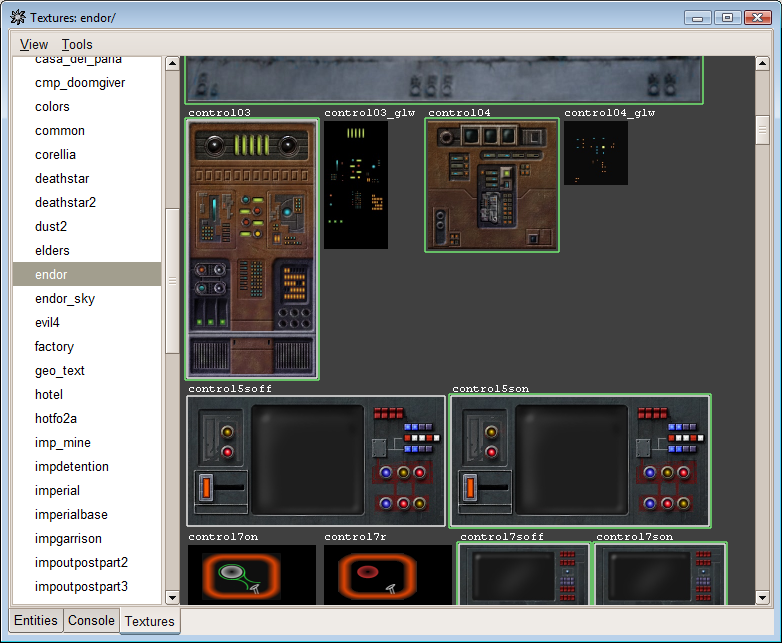
The Surface Inspector and the Texture Browser are the tools you will be using when texuring your maps. To use the Texture Browser, simply press T. To bring up the Surface Inspector for a surface, select a brush or surface and press S.
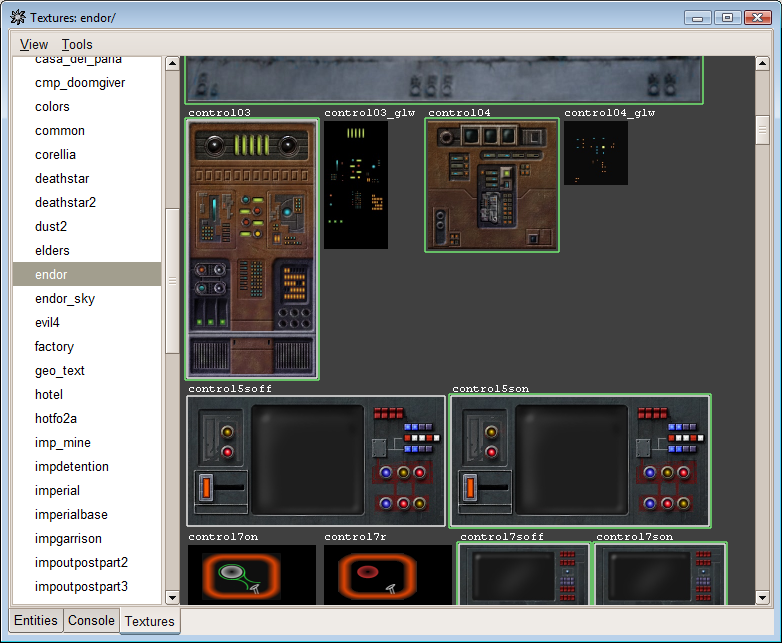
Folder List
This is the Folder List. Here you see all found texture folders listed, double-click a folder name and you will be able to see the contents of the folder to the right.
Texture List
In the Texture List, all textures (and shaders) in the current texture folder are listed. Note that the border can be either green, white, both or none. White means the texture is a shader, green means the texture is used in the current map, and both green and white means the texture is a shader and currently in use.
