GtkRadiant/Edge & Vertex Editing
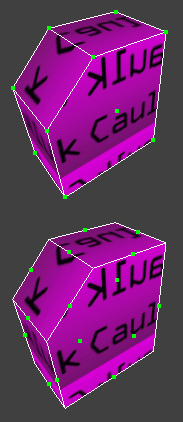
Bottom: The same brush with edge editing activated.
Edge editing and vertex editing are two very useful techniques which are used to fine-tune the look of brushes.
Edge editing lets you select any edge and move it around, while keeping all other edges in place, vertex editing allows you to do the same, but instead of edges, you can select the vertices (corners) of a brush.
To use edge editing any brush and press E or click ![]() to switch to edge editing mode. A green dot will appear on every edge of the brush, SHIFT+CLICK any of the green dots to select them, turning them blue. You may select more than one dot at once. Once selected, you can use the basic transforming tools to rotate, scale or move the selected dots.
to switch to edge editing mode. A green dot will appear on every edge of the brush, SHIFT+CLICK any of the green dots to select them, turning them blue. You may select more than one dot at once. Once selected, you can use the basic transforming tools to rotate, scale or move the selected dots.
Vertex works exactly the same way, press V or click ![]() , but this time, you select the corners of the brushes. All the basic transformation tools will still be available. You can also use vertex editing to edit patch meshes.
, but this time, you select the corners of the brushes. All the basic transformation tools will still be available. You can also use vertex editing to edit patch meshes.
Note: By pressing F you can enter the face editing mode, which works almost like the two others, but lets you select faces instead of vertices or edges.