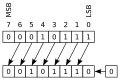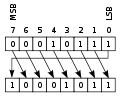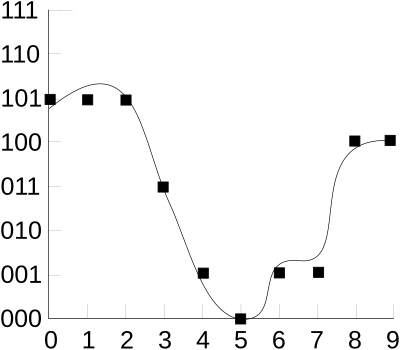A-level Computing/AQA/Print version/Unit 1
| This is the print version of A-level Computing You won't see this message or any elements not part of the book's content when you print or preview this page. |
A-level Computing is an A-level course run for students in the UK
Note: current version of this book can be found at http://en.wikibooks.org/wiki/A-level_Computing/AQA
Authors
- (AQA) Peter EJ Kemp (editor) - London
- (CIE) Peter Astbury - Alexandria, Egypt
Contributors and proof readers
- Students from Christ the King Sixth Form College
- Students from Loxford School
- Students from Wreake Valley Academy
- Peter L Higginson - Reading
Thanks for helping out!
Book Overview
This is a book about A-Level Computer Science. It aims to fit with the AQA GCE A-Level Computer Science 2015 syllabus but is not endorsed by AQA. It should be useful as a revision guide or to find alternative explanations to the ones in your textbook. If you haven't heard of an A-Level then this book probably won't be of much interest to you but you can find out about them at Wikipedia.
If any part of this book is unclear or even wrong then please post a comment on the discussion page or simply fix it yourself! In particular, please say if the book assumes any knowledge or skills which not all A-Level Computer Science students have.
A-level
- 1. Fundamentals of programming
- 2. Fundamentals of data structures
- 3. Fundamentals of algorithms
- 4. Theory of computation
- 13. Systematic approach to problem solving
- Skeleton program | A-level | AS-level
- 5. Fundamentals of data representation
- 6. Fundamentals of computer systems
- 7. Fundamentals of computer organisation and architecture
- 8. External hardware devices
- 9. Consequences of uses of computing
- 10. Fundamentals of communication and networking
- 11. Fundamentals of databases
- 12. Fundamentals of functional programming (A-level only)
Non-exam assessment
Programming
Accepted languages
A-Level Projects can be written in any language.
Old Specification (up to 2017)
AS modules
- COMP1 - Problem Solving, Programming, Data Representation and Practical Exercise
- COMP2 - Computer Components, The Stored Program Concept and the Internet
A2 modules
- COMP3 - Problem Solving, Programming, Operating Systems, Databases and Networking
- COMP4 - The Computing Project
How to read the book
You will meet several coloured boxes, here are their meanings:
|
Specification link What the specification says you must learn for each chapter
|
|
Examples Example questions and how to solve them
|
|
Questions Questions to test yourself, click below Answer: to check if you were right |
|
Extension Topics that aren't examined but you might be interested in
|
There will be a lot of concepts that you need to be familiar with, definitions are highlighted like so:
Unit 1 - Summary
This exam is worth 60% of your AS grade (30% of the full A-Level). It is examined in June only.
Definitions
The examination
Problem solving
Introduction to principles of computation
Computing is a very different course from ICT and if you have studied ICT at secondary school you should see a big difference between the two. This course will introduce you to the theory, mathematics and logic that sit behind the computing revolution. Over the course of this book I also hope to take you through the steps needed to practice computational thinking, the art of using computers to solve problems. This doesn't mean getting you to think like a computer, but it does mean getting you to think in ways that you can use computers to solve problems. Computational thinking is made up of four parts:[1]
- Decomposition
- Pattern recognition
- Pattern generalisation and abstraction
- Algorithm design
Let's take a look at what each of these mean:
Decomposition
Part of being a computer scientist is breaking down a big problem into the smaller problems that make it up. If you can break down a big problem into smaller problems then you can give them to a computer to solve. For example if I gave you a cake and asked you to bake me another one you might struggle, but if you watched me making the cake and worked out the ingredients then you'd stand a much better chance of replicating it. If you can look at a problem and work out the main steps of that problem then you'll stand a much better chance of solving it.
Let's look at an example, the equation to work out the roots of a quadratic equation.
On first look it might appear a little scary, but if we decompose it we should stand a better chance of solving it:
- repeat for
By noting the steps down to solve a problem we can often recognise patterns, and by giving a list of steps we are one step closer to creating an algorithm.
Pattern recognition
Often breaking down a problem into its components is a little harder than taking apart an algorithm, we often get given a set of raw data then are asked to find the pattern behind it:
This is pretty easy with number sets, the above has the pattern. But pattern recognition might also involve recognising shapes, sounds or images. If your camera highlights faces when you point it at some friends, then it is recognising the pattern of a face in a picture.

If your phone tells you the weather when you ask it "What is the weather like in Witham", then it has recognised the word "weather" and that "Witham" is a small town in Essex, linking them together. Pattern recognition is the computing behind why you get given tailored adverts when you log into your mail account or social network, they have recognised the pattern of what someone like you wants to buy. Pattern recognition might predict the weather, but chaos theory means that it's not always perfect.
Pattern generalisation and abstraction
Once we have recognised a pattern we need to put it in its simplest terms so that it can be used whenever we need to use it. For example, if you were studying the patterns of how people speak, we might notice that all proper English sentences have a subject and predicate.
Algorithm design
Once we have our patterns and abstractions we can start to write the steps that a computer can use to solve the problem. We do this by creating Algorithms. Algorithms aren't computer code, but are independent instructions that could be turned into computer code. We often write these independent instructions as pseudo code. Examples of algorithms could be to describe orbit of the moon, the steps involved in setting up a new online shopping account or the sequences of tasks involved for a robot to build a new car.
declare robot
robot.on;
robot.get(body);
robot.get(roof);
do
robot.weld(roof, body);
until (robot.weld == success)
robot.off;
|
Exercise: Computational thinking
What are the four main parts of computational thinking?
Answer:
Can you spot a pattern in this set of numbers? Answer: Can you come up with an algorithm to make a cup of tea? Answer: (your answer might differ considerably from this, to see if it works give it to a friend to see if they can follow it)
|
Limits?
Nowadays computers are ubiquitous and some would argue that there are no problems out there that a computer, given enough time, couldn't solve. But is this true? Is every problem solvable by a machine and can we ever know if this is the case?
|
Exercise: Introduction to principles of computation
Do you think that every process in nature can be simulated by a computer?
Answer:
The jury is still out of this one. There are people who say yes and others no, with people such as some existentialists arguing that you cannot get a computer to simulate consciousness. This line of thought soon turns into philosophy.
|
|
Extension: The halting problem Very early on in modern computing, a British academic named Alan Turing devised the halting problem. This problem is to do with whether we can determine if a program will ever come to a halt or run for ever, for example: console.writeline("hello")
Would write hello to the screen then stop. However, take a look at: dim x as integer = 9
while x > 8
console.writeline("hello")
end while
This would never finish, it would never come to a halt as x will always be larger than 8 and never get any smaller. This means the while loop will continue for ever, constantly printing out "hello". In the two cases shown it is easy to tell if a program will halt or not, but it isn't so easy. Imagine we get a more complex piece of code: dim x as integer = 9
dim total as integer = 0
while total < 100
total = total + x
x = x / 2
end while
This is harder but still solvable taking a little more thinking and a little time on the processor. We could get a piece of code that takes weeks, years or even thousands of years to finish. But how can we know that all programs will end or not? To determine whether the program halts we:
Surely we create a mathematical proof to determine whether code will end or not I hear you say. Well let's prove just the opposite:   Let us create a program K that will loop forever if the result of H is to halt, and halt if the result of H is to loop for ever: function K(i):
if H(i,i) = halt then
loop forever
else
halt
 We can therefore see that there are examples of programs such as K that we cannot determine whether they are ever going to halt.
|
References
Stages of problem solving
Solving problems is never easy, so you need to break them down into manageable chunks:
Understand the problem
Before we should start solving a problem, we need to understand exactly what the problem is that we are dealing with. Only then can we start to think of solutions. By doing this we can avoid spending a lot of time on unsuitable solutions that we'd then have to throw away.
Knowing the level of thinking required to solving the problem and having an idea of a solution which is relevant to the problem.
Define the problem
To fully understand a problem we need to think about the following:
- Given(s): the initial situation
- Goal: desired target situation
- Ownership: who does what
- Resources and constraints: tools, knowledge, skills, materials and rules, regulations, guidelines, boundaries, timing
For example:
|
Example: Defining the problem (Football game) After observing and researching the business I have found out the following:
|
Define boundaries
Understanding the limits to coming up with a solution and knowing what can and cannot be done through lateral thinking. These boundaries may also be known as a type of constraint.
It is important to define what your system is not going to do - as important as considering what it should do. Most software projects fail because of specification creep - where the code in development moves away from the requirements because someone (often the developers themselves) feels that it would be good if the application also did <this> and <why not put it in while you can> thinking. You will end up with code that you do not know how to test or fix when it goes wrong - which is a sign of poor development that markers will not be able to ignore!
Plan solution
Once you have defined the problem, given, goal, ownership and resources you need to start thinking about how you will implement a solution. This might involve using tools such as flow charts, pseudo code, top down design, finite state machines etc. These will allow you to get started with actually making the solution. We will meet all of these methods shortly.
Check solution
Once you have created a solution you need to check it against the original problem. If it solves the problem then you have a successful solution. If it doesn't then you have failed and will have to go back to the drawing board to try another solution that works.
Note that you can (and should) test your design on paper against the specification (and your test plans) before you code it. This "walk through" approach is often done in team working - which encourages the consideration of abnormal data input, or using work flows that had not been thought of.
Top-down design and Step-wise refinement
A top-down approach (also known as stepwise design) is essentially the breaking down of a system to gain insight into the sub-systems that make it up. In a top-down approach an overview of the system is formulated, specifying but not detailing any first-level subsystems. Each subsystem is then refined in yet greater detail, sometimes in many additional subsystem levels, until the entire specification is reduced to base elements. Once these base elements are recognised then we can build these as computer modules. Once they are built we can put them together, making the entire system from these individual components.
|
Example: Making Pancakes To show you an example of Top-Down design we'll take the act of making pancakes. Starting from the top we have the task to:
But saying that by itself isn't enough to actually make any pancakes, we need to break the task down:
Each of these tasks can then be broken down further:
And each of these tasks can be broken down further, let us take a look at the Cook:
We can break down some of these tasks even further. So starting at a single point, the creation of a pancake, we have broken down the task into it individual parts |
|
Exercise: Top-down design
Draw a top-down design tree to three level depth for making a modern First Person Shooter
Answer: Your answer probably won't be the same as this as the question is open to interpretation, but hopefully it'll be similar:
|
Stages of problem solving
Solving problems is never easy, so you need to break them down into manageable chunks:
Understand the problem
Before we should start solving a problem, we need to understand exactly what the problem is that we are dealing with. Only then can we start to think of solutions. By doing this we can avoid spending a lot of time on unsuitable solutions that we'd then have to throw away.
Knowing the level of thinking required to solving the problem and having an idea of a solution which is relevant to the problem.
Define the problem
To fully understand a problem we need to think about the following:
- Given(s): the initial situation
- Goal: desired target situation
- Ownership: who does what
- Resources and constraints: tools, knowledge, skills, materials and rules, regulations, guidelines, boundaries, timing
For example:
|
Example: Defining the problem (Football game) After observing and researching the business I have found out the following:
|
Define boundaries
Understanding the limits to coming up with a solution and knowing what can and cannot be done through lateral thinking. These boundaries may also be known as a type of constraint.
It is important to define what your system is not going to do - as important as considering what it should do. Most software projects fail because of specification creep - where the code in development moves away from the requirements because someone (often the developers themselves) feels that it would be good if the application also did <this> and <why not put it in while you can> thinking. You will end up with code that you do not know how to test or fix when it goes wrong - which is a sign of poor development that markers will not be able to ignore!
Plan solution
Once you have defined the problem, given, goal, ownership and resources you need to start thinking about how you will implement a solution. This might involve using tools such as flow charts, pseudo code, top down design, finite state machines etc. These will allow you to get started with actually making the solution. We will meet all of these methods shortly.
Check solution
Once you have created a solution you need to check it against the original problem. If it solves the problem then you have a successful solution. If it doesn't then you have failed and will have to go back to the drawing board to try another solution that works.
Note that you can (and should) test your design on paper against the specification (and your test plans) before you code it. This "walk through" approach is often done in team working - which encourages the consideration of abnormal data input, or using work flows that had not been thought of.
Structure charts

A Structure Chart in software engineering is a chart which shows the breakdown of a system to its lowest manageable parts. They are used in structured programming to arrange program modules into a tree. Each module is represented by a box, which contains the module's name. The tree structure visualizes the relationships between modules, showing data transfer between modules using arrows. Structured Charts are an example of a top-down design where a problem (the program) is broken into its components. The tree shows the relationship between modules, showing data transfer between the models.
Let's take a look at a simple example of how this might be executed when representing the following code:
dim num1, num2 as integer
sub calculateAverage()
dim avg as integer
inputNums()
avg = average(num1, num2)
outputAvg(avg)
end sub
function average(a,b)
return (a + b) / 2
end function
sub inputNums()
num1 = console.readline()
num2 = console.readline()
end sub
sub outputAvg(x)
console.writeline("average = " & x)
end sub

|
Exercise: Structure Charts
|
Selection

A selection in a Structure Chart is determined by the diamond symbol. This means a condition will be checked and depending on the result, different modules will be executed.
sub main()
dim num1 as integer
num1 = console.readline()
if num1 = 7 then
luckyNumber()
else
otherNumber()
endif
end sub
Iteration
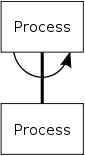
Using the semi circular arrow we can represent iteration in Structure Charts. The arrow encompasses a link to a module, implying that module is executed multiple times. Let's take a look at a coded example:
sub main()
dim num1 as integer
num1 = console.readline()
while num1 > 0 do
num1 = countdown(num1)
end while
end sub
Function countdown(a)
return a - 1
End Function
|
Exercise: Structure Charts, Iteration and Selection Create structure charts for the following code: sub howManyThrees()
dim num1, count, total as integer
num1 = startMsg()
count = 0
total = 0
while num1 > 0 do
checkNumber(count, total, num1)
num1 = num1 - 1
end while
endMsg(count)
end sub
sub checkNumber(byRef c, byRef t, byVal n)
If n MOD 3 = 0 Then
c = divBy3(c)
Else
t = add(n, t)
EndIf
end sub
function divBy3(x)
return x + 1
end function
function add(n, t)
return n + t
end function
function startMsg()
console.writeline("program started, enter your number")
return console.readline()
end function
sub endMsg(n)
console.writeline("number of threes : " & n)
end sub
|
Decision tables
Decision tables are compact and precise ways of modelling complicated logic, such as that which you might use in a computer program. They do this by mapping the different states of a program to an action that a program should perform. Decision tables take on the following format:
| Conditions | Condition alternatives |
| Actions | Action entries |
The limited-entry decision table is the simplest to describe. The condition alternatives are simple Boolean values, and the action entries are check-marks, representing which of the actions in a given column are to be performed.
A technical support company writes a decision table to diagnose printer problems based upon symptoms described to them over the phone from their clients. They type the following data into the advice program:
- Printer does print
- Red light is flashing
- Printer is recognised
The program then uses the decision table to find the correct actions to perform, namely that of Check / Replace ink.
| Rules | |||||||||
|---|---|---|---|---|---|---|---|---|---|
| Conditions | Printer does not print | Y | Y | Y | Y | N | N | N | N |
| A red light is flashing | Y | Y | N | N | Y | Y | N | N | |
| Printer is unrecognised | Y | N | Y | N | Y | N | Y | N | |
| Actions | Check the power cable | X | |||||||
| Check the printer-computer cable | X | X | |||||||
| Ensure printer software is installed | X | X | X | X | |||||
| Check/replace ink | X | X | X | X | |||||
| Check for paper jam | X | X | |||||||
|
Example: Decision Tables Let's take a look at a computer game example, for a football simulation the following rules are set up.
What happens when:
Answer: Keep Playing and give them some extra time | |||||||||||||||||||||||||||||||||||||||||||||||||||||
|
Exercise: Decision Tables Create a decision table for the following program in an office email system
Answer: This question is open to interpretation, but you should have something resembling this:
Describe the use of Decision Tables Answer: Determine logical conditions and consequential actions. | ||||||||||||||||||||||||||||||||||||||
Finite state machines
Finite state machines
A finite state machine is a form of abstraction (WHY/HOW?). It models the behaviour of a system by showing each state it can be in and the transitions between each state.
Consider an elevator :
Possible states of the system:
'static on floor 1', 'moving up', 'static on floor 2', 'moving down'
[picture of states inserted here]
The transitions and their inputs:
- from 'static on floor 1' to 'moving up' triggered by 'up button'
- from 'moving up' to 'static on floor 2' triggered by 'arrival 2'
- from static on floor 2 to 'moving down' triggered by 'down button'
- from 'moving down' to 'static on floor 1' triggered by 'arrival 1'
Form the above we can draw the finite state machine for the elevator.
[picture of completed finite state machine to be inserted here]
We can also produce a state transition table (DEFINE THIS LANGUAGE BOX?):
[picture of state transition diagram to be inserted here]
Representing a system as a finite state machine is very powerful because the model allows us to demonstrate the behaviour very clearly. We can prove that the system is robust and will not behave in any unexpected manner. Consider the example of the elevator: by modelling the system as a finite state machine, it is possible to show that the elevator is not able to move up and down without stopping. This is because the design clearly shows that it is impossible to transition from the state 'moving up' to the state 'moving down'.
Applications of finite state machines are found in many sciences. Mainly engineering, biology and most commonly in linguistics, where they are used to describe languages.

Looking at the above diagram we can see that it starts in state S1, an input of 1 will keep it in state S1, and an input of 0 will move it to state S2. Once in S2 an input of 1 will keep it there, and an input of 0 will switch it back to S1. This means that the following inputs are valid:
110011001 001110011
It might appear to accept any binary value, but this isn't true. The only state it can accept in is state S1. This places the following rule on all accepted inputs: "A combination of binary digits involving an even number of zeros". This is useful for parity checks. If I try the following:
110011011
I am stuck in state S2 and the FSM has not accepted. Can you create a FSM to only accept Binary numbers with odd numbers of 1s?
|
Exercise: Finite State Automaton Answer:
For the FSM above which of these inputs are valid:
Answer:
Draw a finite state automata that will accept the word Banana whilst using only 3 states Draw a single finite state automata that will accept all the words:
|
Mealy Machines
Some FSMs output values dependent on the state and the input values:

The above Mealy Machine outputs a value for each input. You can tell which is which by: input / ouput. So for the following input:
000101010
It outputs
000010101
Shifting all the bits right, and dividing the binary number input by two.
|
Exercise: Mealy Machines  For the Mealy machine above, what do the following inputs output:
What does this machine do, what do the outputs tell you? Answer:
This machine could be used to track the money going into a vending machine, letting you know how much you have left to pay on a 50p chocolate bar What is the difference between a mealy machine and a finite state automaton? Answer:
|
|
Extension: non-determinism In this section we are learning about deterministic finite automaton. This means that for a state and a valid input there is only one possible transition to take. There are such things a nondeterministic finite automaton where, for a given input there are multiple paths (or none) that could be taken:  |
State transition tables
A state transition table follows every state and input. Inputs are usually placed on the left, and separated from the outputs, which are on the right. Here's a simple example of a state machine with two states, and a binary input:
| Input | Current State | Next State | Output |
|---|---|---|---|
| 0 | S1 | S2 | null |
| 1 | S1 | S1 | null |
| 0 | S2 | S1 | null |
| 1 | S2 | S3 | null |
|
Exercise: State transition tables Answer:
Answer:
Draw the FSM for the following state transition table:
Draw the FSM for the following state transition table:
|
Algorithm design
Express the solution to a simple problem as an algorithm using flowcharts, pseudo-code or structured English and the standard constructs:
Sequence
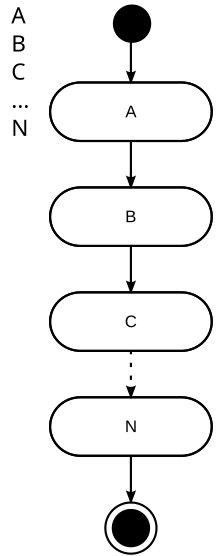
performing or operating each step consecutively in the order they arise
Console.writeline("This is line 1")
Console.writeline("This is line 2")
Console.writeline("This is line 3")
- include<stdio.h>
int main() {
// Read n
int n;
printf("Enter number n : ");
scanf("%d", &n);
// Declare sum to 0
// counter variable i to 1
int sum = 0;
int i = 1;
// loop to input n numbers
// loop continues until i<=n
for(i=1;i<=n;i++){
// read num
int num ;
printf("Enter number %d: ", i);
scanf("%d", &num);
// update sum to sum + num
sum = sum + num;
}
// print sum
printf("Sum of given numbers is %d", sum);
return 0;
}
Selection
Selection is choosing a step
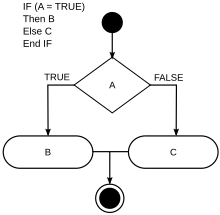
If x > 0 then
Console.writeline("x is positive")
End If
If x = 0 then
Console.writeline("x equals 0")
End If
If x < 0 then
Console.writeline("x is negative")
End If
Repetition
A sequence of steps that loop until a requirement is met

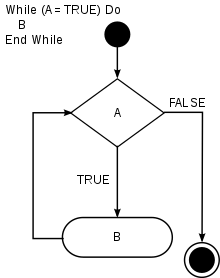
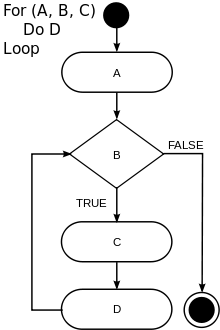
x = 0
y = 5
Do
x = x + 1
Loop Until x = y
Trace tables
Hand tracing or 'dry running' allows you to use a trace table to
- see what code will do before you have to run it
- find where errors in your code are
Taking a program like the one below we need to keep track (trace) all the variables and outputs.
#include<stdio.h>
int main() {
// Read n
int n;
printf("Enter number n : ");
scanf("%d", &n);
// Declare sum to 0
// counter variable i to 1
int sum = 0;
int i = 1;
// loop to input n numbers
// loop continues until i<=n
for(i=1;i<=n;i++){
// read num
int num ;
printf("Enter number %d: ", i);
scanf("%d", &num);
// update sum to sum + num
sum = sum + num;
}
// print sum
printf("Sum of given numbers is %d", sum);
return 0;
}
To do this we create a trace table:
| y | x | output |
|---|---|---|
| 3 | 1 | |
| 4 | 2 | |
| 6 | 3 | |
| 9 | 4 | |
| 13 | 13 |
The exam will normally ask you to create a trace table of some sort so you need to be very confident with them. The exam will usually give you the headings but just in case, there are several steps in making a trace table, the first one is to note the table headings, this involves the following:
- VARIABLES: note all the variables in the piece of code you are looking at (this includes arrays). Note each variable as a heading
- OUTPUTS: note if there is an output and put this as a heading
- INPUTS: if there are inputs specified, put an inputs column and be prepared to fill it in.
It is very easy to jump right in when filling in trace tables, but you must be careful. The exam will try and trick you, so trying to predict what a trace table will do is not a good idea. In fact, the best idea is to switch your brain off and tackle the problem line by line, exactly as a computer would. Take a look at the following example:
|
Example: Simple trace table Dim num() as integer = {10,8,3,5,6,1,2}
Dim sum as integer = 0
Dim avg as decimal
For x = 0 to 5
sum = sum + num(x)
Loop
avg = sum / (x + 1)
Console.writeline("average =" & avg)
So we should construct the following table:
Now looking at the names of the variables you might be tempted to add all the values in the array together to find the sum, and then find the average number from this calculation . However, you'd be wrong, create a trace table and see if you can find the correct answer: Answer:
So what went wrong? If you look at the trace table you can see that we never added the number 2 from the num array to the sum, it stopped at element 5. To fix this we would adjust the following line: For x = 0 to 6
| |||||||||||||||||||||||||||||||||||||||||||||||||||||||||||||||||||||||||||||||||||||||||||||||||||||||||||||||||||||||||||||||||||||||||||||||
|
Exercise: Trace tables Complete the trace table for the following code, where the number input is 39 Dim input As Integer = 78
Dim r As Integer
Console.Write("Input a number:")
input = Console.ReadLine()
Dim op As String = ""
While (input > 0)
r = input Mod 2
input = input \ 2
op = r & op
End While
Console.Write(op)
Console.ReadLine()
Answer:
As always with programming there is a shorter way of performing this task, take a look at: Dim num As Integer = 239938
Dim ss As String = Convert.ToString(num, 2)
Console.WriteLine(ss)
Do you think you can work out how to output an hex, base 16 number? I bet you can.
What does the above code do? Answer: It converts a base10 (denary/decimal) number into its binary equivalent
Complete the trace table for the following code: Dim nums() = {6,2,8,1,9,2}
Dim n as integer = 0
for i = 0 to 5
if nums(i) > n
n = nums(i)
end if
loop
Answer:
What function does the above code perform? Answer: It finds the highest value in an array of values | ||||||||||||||||||||||||||||||||||||||||||||||||||||||||||||||||||||||||||||||||||||||||||||||||||||||||||
Pseudo code
Pseudocode uses a combination of programming terminology and plain English to describe algorithms in a form that is easier for people to understand than conventional programming language code. There are no standards for pseudocode and a program in pseudocode is not an executable program. Psuedocode is used in textbooks and scientific publications to describe various algorithms, and also in planning of computer program development, for sketching out the structure of the program before the actual coding takes place. It typically leaves out details that are not essential for human understanding of the algorithm, such as variable declarations, system-specific code and some subroutines.
|
Example: Pseudocode Below is an example of a pseudocode algorithm For i ← 1 to 100
output_number ← true
if i mod 3 equals 0
output "Bizz"
print_number ← false
if i mod 5 equals 0
output "Buzz"
print_number ← false
if print_number equals true
output i
output newline
Converting this into VB.NET, we get: dim print_number as boolean
For i = 1 to 100
print_number = true
if i mod 3 = 0 then
console.writeline("Bizz")
print_number = false
end if
if i mod 5 = 0 then
console.writeline("Buzz")
print_number = false
end if
if print_number then
console.writeline(i)
end if
console.writeline()
|
Structured English
Structured English is very similar to Pseudo code, but it tends not to use so many mathematical symbols. Often people start with Structured English, convert it to Pseudo Code and then write Executable Code. Examples of common keywords: START, BEGIN, END, STOP, DO, WHILE, DO WHILE, FOR, UNTIL, DO UNTIL, REPEAT, END WHILE, END UNTIL, END REPEAT, IF THEN, IF, ELSE, IF ELSE, END IF, THEN, ELSE THEN, ELSE IF, SO, CASE, EQUAL, LT, LE, GT, GE, NOT, TRUE, FALSE, AND, OR, XOR, GET, WRITE, PUT, UPDATE, CLOSE, OPEN, CREATE, DELETE, EXIT, FILE, READ, EOF, EOT, WITH, RETURN
| Structured English | Pseudo Code | Executable Code |
|---|---|---|
BEGIN |
BEGIN |
dim name as string
name = console.readline()
if name = "Harry" then
console.writeline("Why don't you marry Pippa?")
else
console.writeline("Are you Royal enough?")
End if
|
|
Exercise: Pseudocode What are the rules when writing pseudocode? Answer: There are no set rules, but the code should provide clear descriptions of the algorithms being outlined. What is the difference between pseudocode and a programming language such as javascript? Answer: Pseudocode cannot create executable code, whilst javascript can. For the following pseudocode write a VB.NET equivalent: for x from 1 to 7 inclusive
add x to total
loop
print total
Answer: dim total as integer = 0
for x = 1 to 7
total = total + x
next
console.writeline(total)
Write pseudocode for the following problem: Find the average of 4 numbers and display it Answer: There are many ways to answer this correctly as long as it is clear you got it right. Ask your friend to check it. input 4 numbers
sum = add numbers together
avg = sum / 4
print avg
|
Searching and sorting
A searching algorithm looks for a given item in a given data structure. The algorithm used depends on how the data is structured.
Linear Search
If you have a list (or array) that is not sorted, then the simplest searching algorithm is linear search: go through the list item by item and compare to the searched item. If a comparison succeeds, the algorithm has found the item. If all comparisons fail, the item doesn't exist in the array or list.
In the simplest variant, the algorithm returns a boolean to indicate success or failure. Here is the pseudo-code:
for each item in the list:
if that item has the desired value then
stop the search and return true
return false
which can be directly translated to Python:
def exists(soughtItem, aList):
"""Return True if and only if soughtItem occurs in aList."""
for item in aList:
if item == soughtItem:
return True
return False
# automatic tests
assert exists(2, [2, 1, 3]) # sought item in first position
assert exists(3, [2, 1, 3]) # sought item in last position
assert not exists(3, []) # list is empty
assert not exists(0, [2, 1, 3]) # sought item doesn't exist
A second variant returns the position of the item in the list, if it exists. If it doesn't, the algorithm returns an impossible position, like -1. Here's the pseudo-code:
For each position in the list:
If the item at that position has the desired value then
stop the search and return the position
Return -1
Here is the Python code:
def index(soughtItem, aList):
"""Return the position of soughtItem in aList if it exists, otherwise return -1."""
for position in range(len(aList)):
if aList[position] == soughtItem:
return position
return -1
# automatic tests
assert position(2, [2, 1, 3]) == 0 # sought item in first position
assert position(3, [2, 1, 3]) == 2 # sought item in last position
assert position(3, []) == -1 # list is empty
assert position(0, [2, 1, 3]) == -1 # sought item doesn't exist
The following complete VB program asks the user for a letter and searches it in an array.
dim items() = {"h","g","a","d","w","n","o","q","l","b","c"}
dim searchItem as string
console.write("What are you searching for: ")
searchItem = console.readline()
For x = 0 to 10
If items(x) = searchItem Then
console.writeline("Found item " & searchItem & " at position " & x)
Exit For
End If
Next
console.writeline(-1)
Try the code above searching for letter "w" and then for letter "z":
|
Exercise: Linear Search Consider the list of strings "Cat","Mouse","Frog","Lion","Panda","Llama","Bee", in this order. How many comparisons would it take to find "Panda"? Answer: 5 And how many when searching for "Camel"? Answer: It would take 7 to reach the conclusion the string is not in the list. Make a trace table for the code above, where Answer:
For a list with items, what is the maximum number of comparisons it would take to see if an item is there or not? Answer: It would take comparisons if the item is in the last position or not at all in the list. | |||||||||||||||||||||||||||||||||||||||||||||||||||||||||||||||||||||||||||||||||
Binary Search
| Class | Search algorithm |
|---|---|
| Data structure | Array |
| Worst case performance | O(log n) |
| Best case performance | O(1) |
| Average case performance | O(log n) |
| Worst case space complexity | O(1) |
As the last question points out, a linear search may take as many comparisons as there are items in the list, so searching for a name among a list of several million names (e.g. the electoral register of a country) could take a very long time.
If your list was put in ascending order by a sorting algorithm then you can perform a binary search. This involves splitting the data into half at each comparison, thereby 'zooming in' more quickly into the part of the list where the item must be, if it exists in the list. This results in much better performance, as the side box shows (the Big-O notation is explained in Unit 4).
- Let's search for the name Miles in the following sorted list:
- Ali, Bernie, Claire, Mohammed, Peter, Simon, Yvonne
- We compare Miles to the middle name, Mohammed:
- Ali, Bernie, Claire, Mohammed, Peter, Simon, Yvonne
- Miles comes alphabetically before Mohammed, so we know that Miles won't be to the right of Mohammed. We can thus 'throw away' the right half of the list:
- Ali, Bernie, Claire,
Mohammed, Peter, Simon, Yvonne
- We now compare Miles to the middle name in the remaining list, Bernie:
- Ali, Bernie, Claire,
Mohammed, Peter, Simon, Yvonne
- Miles comes alphabetically after Bernie, so we can throw the left hand side away:
Ali, Bernie, Claire,Mohammed, Peter, Simon, Yvonne
- Finally we compare Miles to the middle name of this single item list, Claire:
Ali, Bernie, Claire,Mohammed, Peter, Simon, Yvonne
- Miles isn't the same as Claire, there are no more items to compare so we know that Miles isn't in the list.
This only took 3 comparisons using binary search, it would have taken 7 using linear search. It gets even better when the list is large. For example, a 1,000,000,000 item list would only take a maximum of 30 comparisons using binary search! It's very useful to have sorted data.
|
Exercise:Linear vs Binary Search Sorted data is also useful for linear search. How could a modified linear search algorithm make fewer than 7 comparisons when searching Miles? Answer: The modified linear search would know after 4 comparisons (against Ali, Bernie, Claire and Mohammed) that Miles is not in the sorted list, because Miles should have appeared before Mohammed. For the list of 7 names shown above, can you think of a case where linear search is faster than binary search? Answer: If we search for the first item in the list, Ali, binary search still takes 3 comparisons (against Mohammed, Bernie and Ali) but linear search only needs 1 comparison. For linear search of a large list, the best case is if the sought item is in the first position. What is the best case for binary search of a large list? Answer: Binary search only requires 1 comparison If the sought item is in the middle of the list. |
After each unsuccessful comparison, binary search reduces the search space by half. The sublist that is being searched can be represented by two integers, with the start and end positions of the sublist. The Python code is:
def index(soughtItem, sortedList):
"""Return the position of soughtItem in sortedList if it exists, otherwise return -1.
sortedList must be in ascending order."""
# Initially, the sublist is the whole list of N items, from positions 0 to N-1
start = 0
end = len(sortedList) - 1
while start <= end: # while the sublist is not empty
middle = (start + end) // 2
if soughtItem == sortedList[middle]: # the item is in the middle of the sublist
return middle
if soughtItem > sortedList[middle]: # the item is in the right half
start = middle + 1
if soughtItem < sortedList[middle]: # the item is in the left half
end = middle - 1
return -1 # empty sublist, the item doesn't exist
# tests
assert index(3, [1, 2, 3]) == 2
assert index(1, [1, 2, 3]) == 0
assert index(1, []) == -1
assert index(0, [1, 2, 3]) == -1
Fundamentals of programming
|
Fundamentals of programming Features of Imperative High Level Languages
|
|
Data Types Use the following appropriately.
|
|
Programming statements
Arithmetic operators including modulo arithmetic +, –, /, x, DIV, MOD Relational operators =, <, >, <>, <=, >= Boolean operators NOT, AND, OR Logical bitwise operators NOT, AND, OR, XOR Set operators Union, difference, intersection, membership Built-in functions
|
|
The Role of Variables Recognise the different roles a variable can take:
|
|
Fundamentals of Structured Programming Understand the structured approach to program design and construction.
|
|
Data Structures Arrays
|
|
Validation
|
Variables
Introduction
When you first load Visual Studio and select to run a Console Application, you will be presented with some source code:
module module1
sub main()
end sub
end module
These lines of code will tell the computer what to do, currently they do very little and we need to get started:
Tradition has it that the first program a programmer should write is "Hello World!". Write the following sourcecode into a command line VB.NET programming environment:
module module1
sub main()
console.writeline("Hello World!")
console.readline()
end sub
end module
If you are using Visual Studio then you can make the program run by pressing F5 or hitting the Run button that looks a little like this:![]()
You should get the following output:
There it is, you're on your way to becoming a programmer! There is a lot more to learn and over the course of the next few sections you'll get a crash course in programming.
First of all let's look at another program and find out what it's doing:
module module1
sub main()
console.writeline("Hello there, my name is Peter and my age is 29")
console.writeline("6 * 6 = " & 6 * 6)
console.readline()
end sub
end module
We'll take a look at each line:
module module1- this line tells the computer that this particular program is called module1sub maindefines the section of code that is executed firstconsole.writeline("Hello...29")- this line writes plain text to the console window. There are lots of other console commands we can perform such asconsole.beepandconsole.color. We'll learn about them in the input/output sectionconsole.writeline("6 * 6 = " & 6 * 6)- this writes out a combination of text (everything between the "speech marks") and calculation (6*6), joining the two together with the ampersand (&).console.readline()- If you are running VB from a command line this won't be necessary, but for people using Visual Studio it is.console.readline()waits for you to hit the return key. Modern computers are very fast and if you didn't have this then the words displayed on the screen would appear and then disappear too fast for the eye to see, the screen would appear, then instantly disappear, take this line out and see what I mean.end subdefines the end of the main code section.end module- signifies the end of the small program we have written
This should output the following:
But wait a second, this program isn't much use! Your name probably isn't Peter and you're even less likely to be 29. Time for you to write some code yourself:
|
Exercise: Hello World! Create a short program to write the following to the screen, replacing the name Dave with your own name (unless it also happens to be Dave): Answer: module module1
sub main()
console.writeline("Dear Teacher,")
console.writeline("My name is Dave and this homework is too easy.")
console.writeline("2 + 2 = " & 2 + 2) 'bonus points for using a sum!
console.writeline("")
console.writeline("Yours Sincerely,")
console.writeline("Dave")
console.readline()
end sub
end module
|
You can show your friends and family. But wait! It's a rubbish program if you want to share it amongst your friends! Each one of them will have to go and change the source code, then hit run. Rubbish unless you live in a country where everyone has the same name, let's call that country 'Davia', I'm pretty sure you don't live there. We better look at making a program that is a little more interactive, where people can change parts of the program without having to keep re-writing it. For that we'll need something called a variable.
Variables
From this point on we are going to drop the module module1 and sub main() at the beginning of each VB.NET program and the end sub and end module at the end from the VB.NET examples, to save on pixels. You, however, must keep using them! |
Let's take a look at this program:
| VB.NET | Python |
|---|---|
Dim name As String
Dim age As Integer
name = "Peter"
age = 29
Console.WriteLine("Hello " & name & " you are " & age & " years old")
Console.WriteLine("This also means you are " & age * 12 & " months old")
Console.WriteLine("Bye " & name & "!")
Console.ReadLine()
|
name = "Peter"
age = 29
print("Hello " + name + " you are " + str(age) + " years old")
print("This also means you are " + str(age * 12) + " months old")
print("Bye " + name + "!")
|
you might be expecting both programs to print out:
Hello name you are age years old
But instead they say:
What friendly programs!
Let's break the VB.NET program down line by line:
dimis a variable declaration, creating a temporary data store, a variable, and calling itnameIt also makes sure that whatever goes intonamewill be a string by setting it toas string- We declare another variable called
ageand make sure it is stored as an integer (a whole number) - The variable name that we created earlier is now assigned a value and as it's a string we better use speech marks - "Peter"
- The variable age that we created earlier is now assigned a value and as it's an integer we better not use speech marks - 29
- This line writes things to the screen, starting with the text
"Hello "which attaches that variable we saw earlier to, but instead of putting the variable name, it puts the contents of the variable ("Hello Peter"), then it attaches some more text ("Hello Peter you are ") and adds another variable, age. Even though age is an integer we can stick it together with a string ("Hello Peter you are 29"). Then finally it uses the ampersand once more to attach the final piece of text ("Hello Peter you are 29 years old) - This line works in pretty much the same way, but it does a calculation, working out the age in months. Computers are like giant calculators you can use to do all the things your little pocket calc can do (and far far more!)
- The great thing about variables is that we can use them again and again. Here we say "Bye " and use an ampersand to stick on the name of the person. This is great, by using a variable we only need to write "Peter" once and save it as
name. If someone else came along and wanted to change the program they just need to change the value ofname. Programming is all about being as lazy as possible. - Good old
console.readline()stops the screen disappearing too fast.

What you have just seen is a declaration of two variables, name and age. A variable is a known or unknown value that has been given a symbolic name. This allows the name to be used independently of the value. It is advisable that a meaningful name for readability and convenience. This name is known as the identifier. To declare a variable in VB.NET we do the following:
Dim identifierName As datatype
Most programming languages have rules about identifiers: they generally have to use only Alphanumeric characters (a..Z, 0..9) and some languages are case sensitive (name != Name).
Once you have declared a variable you need to assign it a value. Assignment, in programming terms, is the giving of a value to a variable, for example:
identifierName = 7
Here we are assigning the value 7 to the variable identifierName, so when we use identifierName, we mean the value 7:
dim identifierName as integer
identifierName = 7
console.writeline("The value stored in identifierName is: " & identifierName)
Producing:
|
Exercise: Variables Update the code above to display the age in days, hours, minutes and seconds. No use of calculators! Use the code to do all the work for you. Answer: dim name as string
dim age as integer
name = "Syeda"
age = 31
console.writeline("Hello " & name & " you are " & age & " years old")
console.writeline("This also means you are " & age * 12 & " months old")
console.writeline("This also means you are " & age * 365 & " days old")
console.writeline("This also means you are " & age * 365 * 24 & " hours old")
console.writeline("This also means you are " & age * 365 * 24 * 60 & " minutes old")
console.writeline("This also means you are " & age * 365 * 24 * 60 * 60 & " seconds old")
console.writeline("Bye " & name & "!")
console.readline()
Give a good reason why you made age a variable in the previous code Answer: To keep track of a changing value that is used in many places but only needs to be updated in one. What will the following code output: dim x, y as integer
x = 45
y = 9
console.writeline("The sum of x + y = " & x + y)
console.writeline("y goes into x " & x / y & " times")
console.writeline("x multiplied by y = " & x * y)
console.readline()
Answer: A couple of things to note here:
|
Let's break the Python program down line by line:
- This line contains a variable declaration, creating a temporary data store, a variable, called
name. We assign a value to it with= "Peter". In this case it's a string (which Python can tell automatically) so we better use speech marks1 - We declare another variable called
age, assigning a value to it. As it's an integer we better not use speech marks -29. - This line writes things to the screen, starting with the text
"Hello ". Next, the plus symbol (+) is used to attach thenamevariable we saw earlier, but instead of putting the variable name, it puts the contents of the variable ("Hello Peter"). It attaches some more text ("Hello Peter you are ") and adds the other variable,age("Hello Peter you are 29"). To add theageinteger variable we convert it to a string using the built-in string functionstr(). Finally it uses the plus symbol (+) once more to attach the final piece of text ("Hello Peter you are 29 years old). - This line works in pretty much the same way, but it does a calculation, working out the age in months. Computers are like giant calculators you can use to do all the things your little pocket calc can do (and far far more!)
- The great things about variables is that we can use them again and again. Here we say "Bye " and use a plus to stick on the name of the person. This is great, by using a variable we only need to write "Peter" once and save it as
name. If someone else came along and wanted to change the program they just need to change the value ofname. Programming is all about being as lazy as possible.

What you have just seen is a declaration of two variables, name and age. A variable is a known or unknown value that has been given a symbolic name. This allows the name to be used independently of the value. It is advisable to use a meaningful name for readability and convenience. This name is known as the identifier. To declare a variable in Python we simply create it with a meaningful name.
Most programming languages have rules about identifiers: they generally have to use only Alphanumeric characters (a..Z, 0..9) and some languages are case sensitive (name != Name).
Once you have declared a variable you need to assign it a value. Assignment, in programming terms, is the giving of a value to a variable, for example:
identifierName = 7
Here we are assigning the value 7 to the variable identifierName, so when we use identifierName, we mean the value 7:
identifierName = 7
print("The value stored in identifierName is: " + identifierName)
Producing:
Notes
- 1.^ You get a choice in Python between using speech marks or apostrophes for strings, so
"Peter"and'Peter'are the same. This is important to know if you start looking online for examples of Python code since some people will use speech marks whereas other people like to use apostrophes instead.
Comments
Over the course of the next few chapters you might see a lot of text in the code examples that doesn't seem to do anything other than aid understanding of the code. This text is called a comment and if you have this book in colour you'll see that these comments are highlighted in green.
In Visual Basic all comments start with an apostrophe ' or the word REM. Let's take a look at a quick example:
' this is a comment
dim a, b, c as string' declare variables to store names
'''' read the three names ''''
a = console.readline()
b = console.readline()
c = console.readline()
console.writeline("the names are :" & a & b & c)
Another use for comments is to disable code that you don't want to delete but you do want to keep. By commenting out the code it means that you can always restore it later if you want to. It isn't a good idea to leave commented out code in final code, but it is a very common practice when you are developing something:
'the code below now only takes one name as input instead of three
dim a as string ' declare variables to store names
', b, c as string ' this code does nothing!
'''' read the three names ''''
a = console.readline()
' b = console.readline()
' c = console.readline()
console.writeline("the names are :" & a)
' & b & c)
Python example
Comments in Python use the hash # character, like this:
# this is a comment
animal = "bunny" # initialise a variable with the string "bunny"
print(animal)
# this is another comment
Inputs and outputs
An important part of computer code is allowing your user to input data into the program, things such as text, key presses or even a data feed from a motion sensor games controller.
Once the data is in the program you want the system to output responses, these may take the form of output to a screen: graphics, text, output to a sound device, printed documents or data output to another program.
For this unit you need to be familiar with a few input and output commands. The little black box that appears on your screen is called the console. In VB.NET all the commands to read and write from this are accessed from the console. command, let's take a look at some:
Outputs
For the AS course it is unlikely you will need anything beyond the print to screen command and the write to file command (see later). In VB.NET there are two write to screen commands that you should be familiar with:
console.write("Hello") 'writes the word hello to the screen
console.writeline("Hello") 'writes the word Hello to the screen and adds a carriage return (new line)
Let's see an example of this in action:
console.write("Hello ")
console.write("how ")
console.write("are ")
console.writeline("you?")
console.writeline("I'm fine thank ")
console.write("you.")
This would output the following:
Notice the difference between a writeline and a write command.
Python does not have two separate commands in the way VB.NET does. The print command will by default add a new line on to the end of each string. Here's an example:
print("This is the first line. This is the second half of the first line.")
print("This is the second line.")
will produce the output:
This is the first line. This is the second half of the first line.
This is the second line.
If you want to output several things all on the same line you have to add end="" to the print command. This tells Python that instead of ending with a new line you instead want to end with nothing. So the following example outputs all on the same line:
print("This output will", end="")
print(" all appear ", end="")
print("on the same line.", end="")
|
Extension: Console methods in VB.NET We can do a lot of things with the console.
Up should pop some suggestions. Play around with There is also a command to output a small and annoying sound, it's unlikely you'll need to know this for the exam, and your teachers will most likely hate it. console.beep() 'plain beep
console.beep(2000,500) 'beep at 2000Hz for 0.5 seconds
Find out more about the |
Inputs
To make your program interactive you'll need your user to input commands, for the exam these will most likely be text instructions or reading from a file (covered later). You might look at buttons and games controllers next year. In VB.NET there are two types of input command that you need to know:
variable1 = console.readline() 'reads input until user presses enter and stores it in variable1
variable2 = console.read() 'reads one key press/character and stores the ASCII code in variable2. We'll learn more about this later
Let's take a look at a quick example of where this might be used:
dim name as string 'declare a variable called name
console.write("Please insert your name:") ' write "Hello" and the name to the screen
name = console.readline() 'assign the user's input into the variable name
console.writeline("Hello " & name) ' write "Hello" and the name to the screen
There is also the console.ReadKey()command that reads in a single character. Take a look at this example:
dim urChoice as char 'declare the name
console.writeline("Please select from options 1,2,3 or 4:")
urChoice = console.Readline() 'read the users input into the variable name
console.writeline("You chose : " & urChoice )
In Python there is just the one command for reading user input from the keyboard which is input. Here's an example:
print("Please enter your name:")
name = input()
print("Hello ", name)
which if you type in your name as Alice will give the following:
|
Exercise: Inputs and Outputs What does the following code output: console.writeline("The ")
console.write("Cat")
console.write("sat ")
console.writeline("on ")
console.writeline("the " & "mat")
dim num as integer = 19
console.writeline("The average age ")
console.write("of a combat soldier ")
console.write("in Vietnam was " & num)
Answer: console.writeline("My favourite colours:")
console.writeline("Red")
console.writeline("Blue")
What would the following look like: dim age as string
dim name as integer
console.writeline("Enter your name: ")
age = console.readline()
console.writeline("Enter your age: ")
name = console.readline()
console.writeline("Hello " & name & ". You are " & age & " years old ")
for the input:
John Answer:
Answer: dim age as integer
dim name as string
console.writeline("Enter your name: ")
name = console.readline()
console.writeline("Enter your age: ")
age = console.readline()
console.writeline("Hello " & name & ". You are " & age & " years old ")
|
Arithmetic operators
Programming languages provide a basic set of operators to calculate simple arithmetic.
+ Addition
- Subtraction
* Multiplication
/ Division
\ Integer division
Mod Remainder Division
^ Exponentiation
& String concatenation
7 + 2 produces 9 7 – 2 produces 5 7 * 2 produces 14 7 / 2 produces 3.5 7 \ 2 produces 3 7 Mod 2 produces 1 7 ^ 2 produces 49 "7" & "7" produces "77"
Let's look at a short example of arithmetic operations before we jump into the operators themselves.
In this example we will also be using some basic variables. In VB.NET the Dim operator creates the variable, whilst in Python you can simply assign the value to the variable.
| VB.NET | Python |
|---|---|
Dim Commission As Single
Dim Sales As Single
Sales = 3142.51
Commission = 0.3 * Sales ' Calculate 30% commission.
|
Sales = 3142.51
Commission = 0.3 * Sales # Calculate 30% commission.
|
First, we set the total Sales to 3142.51.
The * operator calculates multiplication, so line 4 is equivalent to multiplying 0.3 and Sales together. Sales is 3142.51, so our result should be the product of 0.3 and 3142.51, and stored in Commission.
Why the funny symbols?
With the exception of addition and subtraction, the symbols used are different to the ones used in real life. This is simply because the other symbols are not available on a standard keyboard (try and find ÷ ≠ m² on yours!) or the symbol is in the alphabet and can be used for naming a variable (x).
Addition
This adds two numbers together, and is denoted by the "+" symbol. If strings are involved it may also do String concatenation, that means sticking the two strings together. Examples:
| VB.NET | Python |
|---|---|
x = 7 + 2 ' Results in 9.
x = 25 + -4 ' Results in 21.
Dim StringA As String
StringA = "A string" + "Another string" ' Results in "A stringAnother string"
|
x = 7 + 2 # Results in 9.
x = 25 + -4 # Results in 21.
StringA = "A string" + "Another string" # Results in "A stringAnother string"
|
There is a second addition operator, "+=". It increments the variable on the left of the += by the amount indicated on the right. Examples:
| VB.NET | Python |
|---|---|
Dim x As Integer = 54
x += 89 ' result is 143
x += 7 ' result is 150
|
x = 54
x += 89 # result is 143
x += 7 # result is 150
|
It also works with Strings as a concatenation operator. Examples:
| VB.NET | Python |
|---|---|
Dim x As String = "A fox"
x += " jumped" ' result is "A fox jumped"
x += " over the fence" ' result is "A fox jumped over the fence"
|
x = "A fox"
x += " jumped" # result is "A fox jumped"
x += " over the fence" # result is "A fox jumped over the fence"
|
Subtraction
This subtracts two numbers, and is denoted by the "-" symbol. Examples:
| VB.NET | Python |
|---|---|
Dim x As Integer
x = 7 - 2 ' Results in 5.
x = 25 - -4 ' Results in 29.
|
x = 7 - 2 # Results in 5.
x = 25 - -4 # Results in 29.
|
Multiplication
This multiplies two numbers, and is denoted by the "*" symbol. Examples:
| VB.NET | Python |
|---|---|
Dim x As Integer
x = 7 * 2 ' Results in 14.
x = 25 * -4 ' Results in -100.
|
x = 7 * 2 # Results in 14.
x = 25 * -4 # Results in -100.
|
Division
There are more types of division than the one denoted by the "/" symbol. There is also integer division and remainder division.
Normal
This is the most commonly used form of division and is denoted by the "/" operator. Examples:
| VB.NET | Python |
|---|---|
Dim x As Single
' (note that we must use the Single class to have decimals)
x = 7 / 2 ' Results in 3.5.
x = 25 / 4 ' Results in 6.25
|
x = 7 / 2 # Results in 3.5.
x = 25 / 4 # Results in 6.25
|
Integer division
This divides two numbers, and gives the result without the remainder if the quotient is a decimal. Examples:
| VB.NET | Python |
|---|---|
Dim x As Integer
x = 7 \ 2 ' Results in 3.
x = 25 \ 4 ' Results in 6.
|
x = 7 \ 2 # Results in 3.
x = 25 \ 4 # Results in 6.
|
Remainder Division
This divides two numbers, and gives the result's remainder if the quotient is a decimal. This is denoted by the operator "Mod" in VB.NET and "mod" in Python. Examples:
| VB.NET | Python |
|---|---|
Dim x As Integer
x = 7 Mod 2 ' Results in 1.
x = 25 Mod 4 ' Results in 1.
|
x = 7 mod 2 # Results in 1.
x = 25 mod 4 # Results in 1.
|
Exponentiation
This is raising a number to a power, i.e. is 49 . For example is:
| VB.NET | Python |
|---|---|
Dim x As Integer
x = 7 ^ 2 ' Results in 49.
|
x = 7 ^ 2 # Results in 49.
|
This results in the number 49 being assigned to the variable x. It can also be used to calculate the square root of a number. The square root of a number is the number raised to the power of 0.5.
| VB.NET | Python |
|---|---|
Dim x As Integer
x = 7 ^ 0.5 ' Results in 2.645.
|
x = 7 ^ 0.5 # Results in 2.465.
|
Note: It is necessary to ensure that the variables be correctly declared to get the desired results. The following example works, but will produce the wrong result. This is because the Integer class does not allow decimal places (just like mathematical integers.)
| VB.NET | Python |
|---|---|
Dim x As Integer
x = 9 ^ 0.5 ' Results in 3.
|
x = 9 ^ 0.5 # Results in 3.
|
Since x is declared as an Integer type, the value square root, a real number, is stored incorrectly.
Any nth root of number can be calculated by raising the number to the power of :
| VB.NET | Python |
|---|---|
Dim x As Single
Dim n As Single
n = 7
x = 2 ^ (1 / n)
|
n = 7
x = 2 ^ (1 / n)
|
This is because .
BODMAS
You have probably learnt about the order of operations in maths. BODMAS also applies to computer calculations. This means that when calculating a sum, the program will calculate:
- Brackets
- Order (powers n^2 etc)
- Division
- Multiplication
- Addition
- Subtraction
|
Example:BODMAS in vb
|
Built-in data types
Most programming languages have built in data types that are used when declaring variables. Some common data types, and the ones you need to know for the exam, are as follows:
| Type | Description | Memory Space | Example |
|---|---|---|---|
| Integer | a whole number from -2,147,483,648 through 2,147,483,647 | 4 bytes | 37,453 |
| Byte | a whole positive number from 0 to 255 | 1 byte | 12 |
| Real | Visual Basic does not use Real Numbers, instead it uses {Single} and {Double}, which both allow for decimal places | - | - |
| {Single} | 1.5 x 10−45 to 3.4 x 1038 | 4 bytes | 1002.375 |
| {Double} | 5.0 x 10−324 to 1.7 x 10308 | 8 bytes | 9997.775 |
| Decimal | 7.9228 x 10−28 to 7.9228 x 1028 | 16 bytes | 3.8 |
| Boolean | either TRUE or FALSE Alternatively 1 or 0 Alternatively Yes or No |
4 bytes (!) | TRUE |
| Character | A single character | 2 bytes | j |
| String | A collection of characters | A unicode string with a maximum length of 2,147,483,647 characters | cabbage |
| Date/Time | There are several different types of date format that you can apply. 01/01/0001 to 12/31/9999 and times from 12:00:00 AM (midnight) through 11:59:59.9999999 PM | 8 bytes | 08/17/1924 14:34:23 |
Using these data types we can start to write a simple computer program:
dim name as string
dim age as integer
name = "Barry"
age = 56.3
Console.writeline("hello " & name & "! you are " & age & " years old")
But wait a second, this gives you an odd output, it says:
I told it that Barry was 56.3 years old! The reason is because I have used an integer to store the age and not a real (single or double) datatype, it therefore drops the decimal part. Integers, afterall, don't store decimal places!
Assignments
Depending on the datatype, we assign values in different ways:
- Integers, Bytes, Real, Singles, Doubles = Plain assignment without speech marks
exampleNumber = 7.65
- Boolean = Plain assignment without speech marks
paidMember = TRUE
- String, Char = Assignment with speech marks
name = "Henry"
- Date = Assignment with speech marks
doB= "12/12/45"
|
Exercise:Data types Using the correct datatype declare variables for a person's:
Answer: dim age as integer
dim name as string
dim gender as char 'OR dim gender as string
dim height as decimal
dim DoB as date
dim license as boolean
Write assignment statements for the following variables using yourself as an example:
Answer: name = "Peter" 'we must use speech marks for text, so we don't mistake the value for a variable
age = 56 'we don't need speech marks for numbers
gender = "m"
Which of the following declarations are correct, which are wrong and why? dim colour as string
dim wheelNum as integer
dim topSpeed as single
dim hasElectricWindows as char
Answer: dim colour as string 'CORRECT, also we could use a single to store the frequency
dim wheelNum as integer 'CORRECT
dim topSpeed as single 'WRONG, we don't need such precision, an integer would do
dim hasElectricWindows as char 'WRONG, a boolean would work better
Which of the following assignments are correct, which are wrong and why: name = Pete
age = "34"
height = twenty
electricWindow = True
Answer: name = Pete 'WRONG, we're assigning a string so we need to use speech marks
name = "Pete"
age = "34" 'WRONG, we're assigning an integer so we don't need speech marks
age = 34
height = "twenty" 'WRONG, height is numeric, so we need to assign a number without speech marks
height = 20
hasElectricWindow = True 'CORRECT assuming you made the change from the previous question
Give two reasons why is it important to get the correct datatypes:
Answer:
Write code that asks the user to insert three numbers with decimals, then outputs them (1) all multiplied together, and (2) added together. For example: Answer: dim num1, num2, num3 as single 'NOT integer, we need decimal numbers! You can use different identifiers
console.write("Please insert number 1:")
num1 = console.readline()
console.write("Please insert number 2:")
num2 = console.readline()
console.write("Please insert number 3:")
num3 = console.readline()
console.writeline("multiplied together = " & num1 * num2 * num3)
console.writeline("added together = " & num1 * num2 * num3)
console.readline()
|
|
Extension: Strongly and weakly typed languages You don't need to know this part for the exam, but it should help you understand why we need to convert. We have two types of programming language: strongly typed and weakly typed. Strong typing means that you can't add a string to a integer, even if the string contains a number. Weakly typed languages allow you to add a string to an integer if the string contains a number.
|
Constant definitions
Constants are like variables in their declarations and the ability to look at the value stored inside them, however you can not change the values while the program is running, the value of a constant remains (rather unsurprisingly) constant.
|
Example: Declaring pi as a constant
|
If you try to change a constant value it will bring up an error. They are very useful for values that do not change or rarely change such as VAT, pi, e, etc. By using a constant you don't run the risk that you might accidentally change the value, you wouldn't want to accidentally change pi to equal 4 as All your calculations would go wrong!
|
Exercise: Constants Write a program that works out the area and circumference of a circle, setting pi to a constant. Use the equations: area = Πr2 and circumference = 2Πr For example: Answer: const pi as single = 3.14
dim r as single
console.write("Insert radius: ")
r = console.readline()
console.writeline("area = " & pi * r * r)
console.writeline("circumference= " & 2 * pi * r)
console.readline()
Write a program that works out the cost of two clothing items showing the price, VAT, and price inclusive of VAT. VAT = 17.5%. For example Answer: const VAT as single = 0.175
dim price1, price2 as single
console.write("Insert price of item 1: ")
price1 = console.readline()
console.write("Insert price of item 2: ")
price2 = console.readline()
console.writeline("item 1 = " & price1 & " + " & price1 * VAT & " VAT = £" & price1 * (VAT + 1))
console.writeline("item 2 = " & price2 & " + " & price2 * VAT & " VAT = £" & price2 * (VAT + 1))
console.readline()
Why might you want to use a constant in your code instead of a normal variable?
Answer: Constants are fixed values, so you can't accidentally assign them new values in other parts of your code.
When is it suitable to use a constant?
Answer: When you are using a value that doesn't need to change at run time and will be used in more than one location. |
Selection
An important part of programming is the use of selection, that is the ability to do something if certain criteria is met. This may be as simple as increasing your health bar in a computer game if you eat a chicken drumstick or inserting the cooling rods into the nuclear reactor if the temperature exceeds a certain value.
IF Statement

The most common selection statement is the IF statement, the idea is that you compare a value to some criteria, IF the value and criteria match then you proceed in a certain way, otherwise you do something else. For example:
If It is the queen Then Salute her Else Treat them like a commoner End
| VB.NET | Python |
|---|---|
If name = "Queen" Then
console.writeline("Hello your Majesty")
Else
console.writeline("Get to the back of the queue!")
End If
|
if name == "Queen":
print ("Hello your Majesty")
else:
print ("Get to the back of the queue!")
|
The Else part is optional, you can just ignore the commoner! (and dump the Else)
| VB.NET | Python |
|---|---|
If name = "Queen" Then
console.writeline("Hello your Majesty")
End If
|
if name == "Queen":
print ("Hello your Majesty")
|
You might also want to test multiple things in the If statement. For example:
| VB.NET |
|---|
If name = "Queen" And age >= 18 Then
console.writeline("Hello your Majesty, I can serve you beer")
Else
console.writeline("Get out of my bar!")
End If
|
| Python |
if name == "Queen" and age >= 18:
print ("Hello your Majesty, I can serve you beer")
else:
print ("Get out of my bar!")
|
Relational operators
We often want to write IF statements that do some kind of comparison or test. We just did exactly that in the example above with age >= 18 which tests if the value of the age variable is greater or equal to 18.
Most of these operators you will recognise from learning maths but some are slightly different in computing. The following operators are straightforward:
| Operator | Meaning |
|---|---|
> |
Greater than |
< |
Less than |
>= |
Greater than or equal to |
<= |
Less than or equal to |
The most important operator that is different in computing is one that you have already used many, many times probably without even noticing, which is the = operator. In most programming languages the = operator is used for assignment, for example if we want to assign the value "bunny" to a variable called animal we write animal = "bunny" which is the same in both VB.NET and Python. These two languages are different when it comes to equals which we saw in the example above testing if the value of the name variable was equal to "Queen". In VB.NET the equals operator is just = whereas Python uses == instead. This can lead to a very common programming mistake when writing Python - if we try to write an IF statement which uses = by mistake:
if name = "Queen" and age >= 18:
print("Hello your Majesty, I can serve you beer")
we will get an error message similar to this:
Traceback (most recent call last):
File "python", line 4
if name = "Queen" and age >= 18 then:
^
SyntaxError: invalid syntax
Finally we need an operator for not equals. In VB.NET we use <> whereas in Python we use !=. Here's an example in the form of a really quite rubbish game:
| VB.NET | Python |
|---|---|
Dim secret_word, your_guess As String
secret_word = "unlikely"
console.WriteLine("Try to guess the secret word:")
your_guess = console.ReadLine()
If your_guess <> secret_word Then
console.WriteLine("You lose")
End If
|
secret_word = "unlikely"
print("Try to guess the secret word:")
your_guess = input()
if your_guess != secret_word:
print("You lose")
|
|
Exercise: IF statements Write a single IF statement for the following: Ask a user for their eye colour, if they say green call them a "Goblin", else they must be a different type of monster: Alternatively: Answer: dim eyes as string
console.writeline("What eyes have thee?")
eyes = console.readline()
If eyes = "Green" Then
console.writeline("Thou art a Goblin?")
Else
console.writeline("Pray tell, be thou another form of beast?")
End If
Try the code by inputting "green". It doesn't work! We need to adjust the IF statement: If eyes = "Green" or eyes = "green" Then 'the Or part makes sure it picks up upper and lower case letters ' 'alternatively we could use UCase() we'll find out more about this later If UCase(eyes) = "GREEN" Then 'UCase converts the entire input into capitals </syntaxhighlight>
Answer: dim age as single
console.writeline("How old are you:")
age = console.readline()
If age >= 11 And age < 17 Then
console.writeline("You're probably at secondary school")
Else
console.writeline("You're not at secondary school")
End If
Now for some very simple AI: How do you feel today: Happy or Sad? In all other situations the program should say: "Sorry I don't know how to help". Using one IF statement write code to handle the above: Answer: dim feel as string
dim exercise as string
console.writeline("How do you feel today: Happy or Sad?")
feel = console.readline()
console.writeline("Have you had some exercise: Yes or No?")
exercise = console.readline()
If feel = "Sad" AND exercise = "No" Then
console.writeline("Go for a walk, you might feel better")
Else
console.writeline("Sorry I don't know how to help")
End If
|
|
Example: Multiple Ifs versus Nested Ifs Sometimes when we are trying to write complex code we will need to use a combination of IFs. In the example above we might want to still treat an under-age queen with respect, an under-age commoner with contempt, serve an 18+ queen with respect, and serve an 18+ commoner with common manners. In fact it seems as if we need 4 different IF statements. We could solve it like this: VB.NET
If name = "Queen" And age >= 18 Then
console.writeline("Hello your Majesty, may one serve you beer?")
End If
If name = "Queen" And age < 18 Then
console.writeline("I'm sorry your Majesty, you are too young to buy beer")
End If
If name <> "Queen" And age >= 18 Then '<> means not equal (so does !=)
console.writeline("Hello mate, can I serve you beer?")
End If
If name <> "Queen" And age < 18 Then
console.writeline("Get out of my pub, you are too young to buy beer")
End If
Python 3
if name == "Queen" and age >= 18:
print ("Hello your Majesty, may one serve you beer?")
elif name == "Queen" and age <18:
print ("I'm sorry your Majesty, you are too young to buy beer")
elif name != "Queen" and age >= 18:
print ("Hello mate, can I serve you beer?")
elif name != "Queen" and age <18:
print ("Get out of my pub, you are too young to buy beer")
This seems awfully cumbersome and we will now look a more elegant way of solving this, using Nested IF's. First of all, nested means placing one thing inside another, so we are going to place an IF inside another. VB.NET
If name = "Queen" Then
If age < 18 Then
console.writeline("I'm sorry your Majesty, you are too young to buy beer")
Else
console.writeline("Hello your Majesty, may one serve you beer?")
End If
Else
If age >= 18 Then
console.writeline("Hello mate, can I serve you beer?")
Else
console.writeline("Get out of my pub, you are too young to buy beer")
End If
End If
Python 3
if name == "Queen":
if age < 18:
print ("I'm sorry your Majesty, you are too young to buy beer")
else:
print ("Hello your Majesty, may one serve you beer?")
else:
if age >= 18:
print ("Hello mate, can I serve you beer?")
else:
print ("Get out of my pub, you are too young to buy beer")
Try the examples above with the following data, both solutions should provide the same answer: 1. The name is Queen and the age is 18 2. The name is Quentin and the age is 28 3. The name is Queen and the age is 17 4. The name is Aashia and the age is 15 |
|
Exercise: Nested IF statements Write nests of IF statements for the following: A car can be hired when a person is over 21 and not intoxicated. How old are you? It should also handle: Answer: dim age as integer
dim drinking as string
console.writeline("How old are you?")
age = console.readline()
if age >= 21 then
console.writeline("Good, that's old enough. Have you been drinking?")
drinking = console.readline()
if drinking = "Yes" then
console.writeline("Come back tomorrow")
else
console.writeline("Your carriage awaits")
end if
else
console.writeline("You're too young I'm afraid. Come back in a few years")
end if
Create a login screen to do the following: If they get the username wrong it should immediately kick them out and not ask for the password. If they get the password wrong it should kick them out. Answer: dim name as string
dim password as string
console.writeline("Enter username:")
name = console.readline()
if name = "Jonny5" then
console.writeline("RECOGNISED! Enter password:")
password = console.readline()
if password = "Alive" then
console.writeline("Please enter " & name)
else
console.writeline("INCORRECT! Get out!")
end if
else
console.writeline("Username not recognised. Get out!")
end if
|
|
Extension: Single line IF statements As you should be aware by now a lot of programming is doing things as quickly as possible. You might be fed up with writing long if statements, having to keep hitting that enter key to make new lines. There is a faster way to code: single line IF statements.
This is a much shorter way of writing:
But be careful, code like this can often be harder to read and therefore debug. Once it has been through the interpreter / compiler it almost certainly won't be running any faster either, it's just there for you to save a little space. For the exam keep to the longer version. |
Case Statement

The other type is the Case statement, this can be summarised by several if statements where the value is compared to several criteria and the action of first criteria matched is performed, otherwise a default action may be performed.
Case Enter Restaurant and pick up menu If Egg and Chips available Then Order Egg and Chips End If If Pie and Chips available Then Order Pie and Chips End If If Curry and Chips available Then Order Curry and Chips End If If Pizza and Chips available Then Order Pizza and Chips End If Default Leave hungry End
However, most programming languages will give you a shortened way of implementing a case statement without the need to write all of these if statements. For example in VB.NET we use the select case
Dim number As Integer = 5
Select Case number
Case 1, 2, 3
Console.WriteLine("Between 1, 2, 3 inclusive")
Case 4 to 8
Console.WriteLine("Between 4 and up to 8")
'This is the only case that is true
Case 9
Console.WriteLine("Equal to 9")
Case 10
Console.WriteLine("Equal to 10")
Case Else
Console.WriteLine("Not between 1 and up to 10")
End Select
|
Exercise: Case statements Create a program where someone types in the name of an animal and it outputs the sound the animal makes. The animals it should handle are:
Try and complete this task by only using 5 case statements. Answer: Dim animal As string
animal = console.readline()
Select Case animal
Case "Pig"
Console.WriteLine("Oink")
Case "Cow"
Console.WriteLine("Moo")
Case "Bear", "Tiger"
Console.WriteLine("Grr")
Case "Sheep"
Console.WriteLine("Baa")
Case Else
Console.WriteLine("Meow")
End Select
You are now going to use a case statement to create an electronic piano.
Create a case statement in the code below, that will play the notes written above. The while true loop means that the code will never end and will continue for ever. For bonus points try and get the code to accept both upper and lower case inputs 'instruction statement here
While True
'input and case statements here
While End
Remember to make sound you use: console.beep(2000,500) 'beep at 2000Hz for 0.5 seconds
Answer: dim note as char
console.writeline("please insert a musical note:")
While True
note = Console.ReadKey().KeyChar
'note = Console.Readline() 'also works, but it less fun
Select Case UCase(note)
Case "A"
Console.Beep(220,50)
Case "B"
Console.Beep(247,50)
Case "C"
Console.Beep(262,50)
Case "D"
Console.Beep(294,50)
Case "E"
Console.Beep(330,50)
Case "F"
Console.Beep(349,50)
Case "G"
Console.Beep(392,50)
End Select
End While
|
Iteration
An incredibly important part of computing is the idea of iteration, that is repeating the same thing again and again. You probably use iteration every day. Take writing lines in a detention for example; you write some lines, check to see if you have met the line limit, and if you haven't you write some more lines, check if you have met the line limit and so on, until you do meet the line limit and then you can stop.
'Programmers are lazy and can get computers to write detention lines for them
'they are also lazy as they can do a declaration and assignment at the same time:
dim count as integer = 0
While count <= 100
console.writeline(count & ". I should always do my programming homework.")
count = count + 1
End While
0. I should always do my programming homework.
1. I should always do my programming homework.
2. I should always do my programming homework.
3. I should always do my programming homework.
...
100. I should always do my programming homework.
|
Comprehension Exercise: While Loops
Think carefully before you answer each of these. Answer:
|
A further example might be in a computer game, where the speed of a car is increased all the time the accelerator pedal is pressed down until you hit its maximum speed.
dim maxSpeed as integer = 120
dim speedNow as integer = 0
dim pedalDown as boolean = True
While speedNow < maxSpeed And pedalDown
console.writeline(speedNow)
speedNow = speedNow + 1
End While
console.writeline("MAXSPEED!")
|
Exercise: While Loops Answer: dim count as integer = 20
While count <= 60
console.writeline(count)
count = count + 1
End While
Write a program that takes an input and outputs the times table for that number: Answer: dim count as integer = 1
dim times as integer
console.write("insert a number: ")
times = console.readline()
While count <= 10
console.writeline(count & " * " & times & " = " & count * times)
count = count + 1
End While
Write a program that adds all the numbers from 10 to 20 inclusive together and finally outputs the result Answer: dim count as integer = 10
dim total as integer = 0
While count <= 20
total = total + count
count = count + 1
End While
console.writeline("the total is: " & total)
|
While Do

The while loop: For example:
While not top speed Do increase speed End
dim speed as integer = 0
While speed < 120
console.writeline(speed)
speed = speed + 1
End While
Do While Loop

Another type of while loop is a Do-While loop. This is slightly different from the While loop in that you perform the task before you check that you have to perform the task again. This means you perform the task whatever the circumstances of the check:
Do increase speed While not top speed End
Visual Basic handles this with some slight syntax differences
console.write("how old are you?")
age = console.readline()
Do
console.writeline(age & " year olds should attend school!")
age = age + 1
Loop Until age > 17
console.writeline(age & " is too old to attend school!")
This is great for young students:
how old are you? 15
15 year olds should attend school!
16 year olds should attend school!
17 is too old to attend school!
But we run into a problem when we have a 78 year old:
|
Exercise: Do While and While Do For the dodgy example above re-write the Do While as a While Do loop Answer: console.write("how old are you?")
age = console.readline()
While age < 17
console.writeline(age & " year olds should attend school!")
age = age + 1
End While
console.writeline(age & " is too old to attend school!")
|
Be careful when you use each loop!
For Loop

The most complicated tool you may meet is the for loop. This is a glorified While loop and don't be put off by how complicated it looks. It also tends to be one of the easiest ways to iterate in Visual Basic
For (speed = 0, not top speed, increase speed) drive
It is far easier to use in vb
For speed = 0 to 120
drive()
Loop
For loops also allow you to count downwards. For example if you creating a timer that counts down to a target. To do this we use the step - 1 code, making the following code:
For x = 10 To 1 Step -1
Console.Write(x & ",")
Next
console.writeline("Test over!")
display:
|
Exercise: For loops Write a for loop to display the words "I will eat my greens" 40 times: Answer: for x = 1 to 40
console.writeline("I will eat my greens")
next
Write code that will input a lower and higher number, then write the numbers on the screen, starting at the lower and writing each number until you reach the higher. Use a for loop, it should display the following: Answer: dim lower, higher as integer
console.write("insert lower number: ")
lower = console.readline()
console.write("insert higher number: ")
higher = console.readline()
For x = lower to higher
console.writeline(x)
Next
Write a for loop that will output the frequencies: 100,200,300,400, ... , 20000. HINT, you might want to start at 1 and multiply. Remember Answer: For x = 1 to 200
console.beep(x* 100, 100)
Next
Get the computer to keep asking a user whether they are "Ready to launch?". If they say anything other than "Yes", then keep asking the question. If they say yes, then count down from 5 and end with the words "BLAST OFF!". Extension: If you want to really show that you know how to use case statements, get it to say: FIVE, FOUR, THREE, TWO, ONE instead of showing the numbers Answer: Dim answer As String
Do
Console.Write("Ready to launch? ")
answer = Console.ReadLine()
Loop While answer <> "Yes"
For x = 5 To 1 Step -1
Console.WriteLine(x)
Next
Console.Write("BLAST OFF!")
|
You have met the three main sorts of iteration that you can use, some being more suited for solving certain problems than others:
- While Do
- Do While
- For
Click here to learn more
Loopy Loops (Nested Loop)
Some times it might be a good idea to combine several loops together. Take a look at this example
For x = 1 to 10
console.writeline(x & " : ")
for y = 0 to 10
console.writeline(x & " * " & y & " = " & x * y)
Next
Next
This code uses a loop inside a loop to print out the times tables. All that time you spent learning them at school can be rewritten in six lines of code!
1 :
1 * 0 = 0
1 * 1 = 1
1 * 2 = 2
1 * 3 = 3
1 * 4 = 4
1 * 5 = 5
1 * 6 = 6
1 * 7 = 7
1 * 8 = 8
1 * 9 = 9
1 * 10 = 10
2 :
2 * 0 = 0
...
|
Exercise: Loopy loops Write a for loop inside a loop to display a Christmas Tree, like so: Answer: For x = 1 to 5
For y = 1 to x
Console.Write("\")
Next
Console.WriteLine()
Next
Adjust the code above so that the user inputs how high the tree is Answer: dim h as integer
console.writeline("please insert a height")
h = console.readline()
For x = 1 to h
For y = 1 to x
Console.Write("\")
Next
Console.WriteLine()
Next
|
Built-in functions
You need to be familiar with several programming routines that come built into most common programming languages. These routines are very useful and should save you a lot of effort in writing code to perform common tasks. You might be asked to use them in the exam so learn them!
Arithmetic functions
You'll have to be familiar with several
Round
The round function is used to round numbers to a limited number of decimal places using the Math.Round() function
Math.Round(1.94, 1) 'Returns 1.9
Math.Round(1.95, 1) 'Returns 1.9 !0.5 rounds down!
Math.Round(1.96, 1) 'Returns 2.0
Math.Round(1.9445, 2) 'Returns 1.94
Math.Round(1.9545, 3) 'Returns 1.954
Math.Round(6.765, 2) 'Returns 6.76
Math.Round(1.9445) 'Returns 2 - the equivalent of saying round to 0 dp
Truncation
The truncate function returns the integer part of a number, regardless of the decimal places.
Math.Truncate(19.45) 'Returns 19
Math.Truncate(19.9999) 'Returns 19
This is particularly useful when you are trying to perform DIV in modular arithmetic.
|
Extension: Random numbers An essential part of most games is the ability to use random numbers. These might be used to randomly place gold coins on a map, or to calculate whether you hit a target with a rifle at some distance. Dim rndGen As New Random()
Dim randomNumber As Integer
randomNumber = rndGen.Next()
The above code will give you a random number between 1 and 2,147,483,647. You might well require a number that is a little smaller. To get a random number between two set numbers, in this case 5 and 10 you can use the following: randomNumber = rndGen.Next(5,10)
So how exactly can we use this? Take a look at the following game: Dim rndGen As New Random()
Dim randomNumber As Integer
Dim guess as Integer
randomNumber = rndGen.Next(1,100)
console.writeline("Please guess the random number between 1 and 100")
Do
console.write("your guess:")
guess = console.readline()
if guess > randomNumber
console.writeline("Too High")
end if
if guess < randomNumber
console.writeline("Too Low")
end if
Loop While guess <> randomNumber
console.writeline("Well done, you took x guesses to find it!")
Adjust the code above to tell the user how many guesses they took to find the random number. HINT: you'll need a variable Answer: Sub Main()
Dim rndGen As New Random()
Dim randomNumber As Integer
Dim guess As Integer
Dim count As Integer = 1
randomNumber = rndGen.Next(1, 100)
Console.WriteLine("Please guess the random number between 1 and 100")
Do
Console.Write("your guess:")
guess = Console.ReadLine()
If guess > randomNumber Then
Console.WriteLine("Too High")
End If
If guess < randomNumber Then
Console.WriteLine("Too Low")
End If
If guess <> randomNumber Then
count = count + 1
End If
If guess = randomNumber Then
Console.WriteLine("Well done, you took " & count & " guesses to find it!")
End If
Loop
End Sub
|
|
Exercise: Arithmetic function What does the following code output: dim num1 as single = 12.75
dim num2 as single = 12.499
dim total as single
num2 = Math.Round(num2, 1)
num1 = Math.Truncate(num1)
total = num1 + num2
console.writeline(Math.Round(total))
Write some code to output the integer part of a number input by the user
Answer: Math.Truncate(input)
Write code to output the integer and decimal parts of an input number: Answer: dim num as single
console.write("Please insert a decimal number: ")
num = console.readline()
console.writeline("The whole number part of this number is: " & Math.Truncate(num))
console.writeline("The decimal part is: " & num - Math.Truncate(num))
|
String handling functions
Very popular examination questions involve manipulating strings. These simple functions will help you with this task.
Length
This function is used to find the length of any string you pass it, counting all the characters, including the spaces. In visual basic to find the length of a string we use the Len("some string") function that returns the integer length of the string that it has been passed:
someText = "Gary had a little lamb"
Console.writeline(Len(someText))
Position
This function allows us to find the position of an item within a given string and returns the position's location. In visual basic this is performed by the following command:
InStr([string], [item])
For example we might want to find the location of an end of a sentence by looking for a fullstop:
someText = "Gary had a little lamb. His fleece was white as snow."
Console.writeline(InStr(someText,"."))
We can also use this command to search for strings within strings. For example if we were to look for to see if a sentence contained a certain name:
someText = "Gary had a little lamb. Dave's fleece was white as snow."
Console.writeline(InStr(someText,"Dave"))
If the search item is not contained in the string then it will return 0
someText = "Gary had a little lamb. Dave's fleece was white as snow."
Console.writeline(InStr(someText,"Julie"))
Substring
This function allows you to snip items out of a string and return a substring. Visual Basic uses the following command:
[string].Substring([startPosition],[lengthOfReturnString]).
For example we might want to find the local number from a landline phone number we have been given. We'll have to ignore the area code:
phone = "(01234)567890"
local = phone.Substring(7, 6)
console.writeline(local)
Concatenation
This function allows you to stick strings together (concatenate) so that you can start to build strings using variables. Visual Basic uses the following command:
[stringA & stringB]
For example we might have a users name stored in a variable dim name as string and a greeting that we would like to give them:
name = "Charles"
console.writeline("Hello " & name & ". How are you today?")
String conversion functions
When you declare a variable you give it a datatype. This datatype restricts the values that you can place into the variable. For example:
dim age as integer- would allow:
age = 34 - would NOT allow:
age = "cabbages"
This seems to make sense, but what would happen when you try to place a real number into a integer:
dim age as integer
age = 34.3
console.writeline(age)
This might seem OK, but in other languages we might run into trouble. To perform this we would have to convert from one datatype to another:
dim age as decimal
age = 34.3
console.writeline(age)
age = CInt(34.3) 'converts the decimal into an integer
console.writeline(age)
|
Exercise: String functions Write a short program to tell someone how many letters they have in their name (just in case they don't know!), for example: Answer: Dim name As String
console.write("Input: ")
name = console.readline()
console.writeline("Hello " & name & " you have " & Len(name) & " letters in your name.")
Some people have stupidly typed their firstname and their surname into a database, write some code to display the first name, then their surname Dim name as string = "Elizabeth Sheerin"
Answer: Dim name As String = "Elizabeth Sheerin"
Dim firstname, secondname As String
Dim space, textlength As Integer
space = InStr(name, " ")
textlength = Len(name)
firstname = name.Substring(0, space)
secondname = name.Substring(space, textlength - space)
Console.WriteLine("first name is: " & firstname)
Console.WriteLine("second name is: " & secondname)
A telephone number has been typed into a computer as a string: (01234)567890 dim phonenum as string = "(01234)567890"
Write some code to output the number without brackets: Answer: Dim phonenum As String = "(01234)567890"
Dim firstbracket, secondbracket As String
Dim textlength, arealength As Integer
firstbracket = InStr(phonenum, "(")
secondbracket = InStr(phonenum, ")")
textlength = Len(phonenum)
arealength = secondbracket - firstbracket
Console.Write(phonenum.Substring(firstbracket, arealength - 1) & phonenum.Substring(secondbracket, textlength - secondbracket))
A similar question to the one above, telephone numbers are currently stored in a very unreadable format: 01234567890, completely missing off the area code. Can you convert them to display the first 5 figures are the area code: dim phonenum as string = "01234567890"
This should then be output as: Answer: Dim phonenum As String = "01234567890"
Console.Write("(" & phonenum.Substring(0, 5) & ")" & phonenum.Substring(6, 5))
Console.ReadLine()
A palindrome is a word, phrase or number that may be read the same way in either direction. For example 1234321, RACECAR, TOOT and NUN. You need to write a program that checks to see if any input given is a palindrome and let the user know: Answer: Dim name As String
Dim length As Integer
Dim Pal As Boolean = TRUE
console.write("Input: ")
name = console.readline()
length = Len(name)
For x = 0 to (length / 2)
If name.Substring(x, 1) != name.Substring(length - x, 1) then
Pal = FALSE
End If
Next
If Pal then
console.writeline("That is a palindrome!")
Else
console.writeline("That is NOT a palindrome!")
End If
|
|
Extension: REGEX You will often want to check the format of a string being input and if it is incorrect you will want it to be submitted again. For example you might want someone to input the name of their best friend, meaning that they shouldn't be inputting any numbers or spaces, and it should start with a capital letter: To do this we can match the input string against some rules, regular expressions or regex, in this case we only want characters from the alphabet:
Breaking apart the rule:
Another example might be checking for the correct spelling of a famous composer: "Handel", "Händel", and "Haendel" We can check this using the pattern
Most regular expression tools provide the following operations to construct expressions. Boolean "or" A vertical bar separates alternatives. For example, Grouping Parentheses are used to define the scope and precedence of the operators (among other uses). For example, Quantification A quantifier after a token (such as a character) or group specifies how often that preceding element is allowed to occur.
Most programming languages have regular expression functions. In VB.NET we can use regular expressions by using the Regex routine: ' this code enforces the name rule from earlier
Dim name As String
Console.Write("Name of best friend: ")
name = Console.Readline()
' match the string against a regular expression
Dim m As Match = Regex.Match(name, "[A-Z][a-z]+")
If (m.Success) Then
Console.WriteLine("You have input the name correctly")
Else
Console.WriteLine("Incorrect format!")
End If
A common use for regular expressions is in checking that you have a correctly typed email address. A rule for that is this: You can find out more about Regular expression on wikipedia and you will cover regular expressions in more detail in A2. |
to/from integer, real, date/time.
One-dimensional arrays

dim animals(3) as string
animals(0) = "Dog"
animals(2) = "Cat"
Dim friends(0 To 2) As String
friends(0) = "Barry"
friends(1) = "Aubrey"
friends(2) = "Gertrude"
You can also declare arrays by placing the values directly into them, this code does exactly the same as the above:
Dim friends() As String = {"Barry", "Aubrey", "Gertrude"}
You can pick out individual items by using their index
Console.WriteLine(friends(2))
Console.WriteLine(friends(0))
Would output:
You can treat indexed array items as variables and change their values:
friends(0) = console.readline()
|
Exercise: One-Dimensional Arrays Declare an array listing 5 animals in a zoo (aardvark, bear, cuckoo, deer, elephant) in alphabetical order: Answer: dim zooanimals() as string = {"aardvark","bear","cow","deer","elephant"}
Write code to output the first and last animal Answer: console.writeline(zooanimals(0))
console.writeline(zooanimals(4))
Someone has accidentally eaten the cuckoo, let the user add a new third animal and print them all out: Answer: console.write("Insert new third animal:")
zooanimals(2) = console.readline()
console.writeline("1: " & zooanimals(0))
console.writeline("2: " & zooanimals(1))
console.writeline("3: " & zooanimals(2))
console.writeline("4: " & zooanimals(3))
console.writeline("5: " & zooanimals(4))
''Alternatively an A-grade student might write:
for x = 0 to 4
console.writeline(x + 1 & ": " & zooanimals(x))
next
|
To print out the entire array it is best to use some form of iteration:
For x As Integer = 0 To 2
Console.WriteLine(friends(x))
Next
Would print out:
To overwrite something, you treat it like a variable:
friends(1)="Peter"
For x As Integer = 0 To 2
Console.WriteLine(friends(x))
Next
Would output:
|
Exercise: One-Dimensional Arrays What is the output of the following code: dim primes() as integer = {2,3,5,7,11,13,17,19,23}
dim count = 8
While count >= 0
console.write(primes(count) & ", ")
count = count - 1
end while
Declare an array that will hold the names of your 5 best friends, call is Answer: dim befr(5) as string 'befr(4) would also be accepted
Write a loop so that you can input each of your five best friends and it will output them in the order you input them. For example: Answer: dim befr(5) as string
console.writeline("Insert best friends:")
for x = 1 to 5
console.write(x & ": ")
befr(x) = Console.ReadLine()
next
console.writeline("You listed:")
for x = 1 to 5
console.write(befr(x) & ", ")
next
Adjust the code above so that it outputs the list in reverse order: Answer: dim befr(5) as string
console.writeline("Insert best friends:")
for x = 1 to 5
console.write(x & ": ")
befr(x) = Console.ReadLine()
next
console.writeline("You listed:")
for x = 5 to 1 step -1
console.write(befr(x))
next
|
|
Extension: For each Sometimes you might not know the length of an array that you area dealing with yet you will still want to cycle through all the elements. If you don't know what numbers to put into the Dim someNumbers() as integer = {1,2,3,4,5,6,7,23,77}
For Each n In someNumbers
Console.Write(n & ", ")
Next
The above code would output: |
Uses
Arrays are very useful for solving all manner of problems, ranging from sorting lists to storing the results to calculations.
Take the Fibonacci sequence of numbers where: the first two numbers in the Fibonacci sequence are 0 and 1, and each subsequent number is the sum of the previous two.

For example:
This could take some time to calculate by hand but and we can use an array to calculate and store this sequence:
dim fib(30) as integer
'initiate the first two values
fib(0) = 0
fib(1) = 1
for x = 0 to 28
fib(x+2) = fib(x) + fib(x+1)
next
console.writeline("The first 31 fibonacci numbers are:")
for y = 0 to 30
console.write(fib(y) & ",")
next
|
Exercise: Calculating with arrays Update the above code to allow the user to input a number, then the program to store and display that many fibonacci numbers. Test it for 10 and 1000 Answer: dim size as integer
size = console.readline()
'integer is too small to hold this value so we change to single
dim fib(size) as single
'initiate the first two values
fib(0) = 0
fib(1) = 1
for x = 0 to size - 2
fib(x+2) = fib(x) + fib(x+1)
next
console.writeline("The first " & size & " fibonacci numbers are:")
for y = 0 to size
console.write(fib(y) & ",")
next
|
Arrays are also very important when we are searching and sorting data. You will learn a lot more about this in A2, but for the moment take a look at this linear search routine:
dim attendance() as string = {"Callum", "John", "Olamide", "Mathew", "Gabriel", "Dong"}
dim search as string
console.writeline("Who are you searching for:")
search = console.readline()
for x = 0 to attendance.length - 1 'why do we need -1 here?
if attendance(x) = search then
console.writeline(search & " found at position : " & x)
end if
next
If we were to try and find Olamide we should see the following:
|
Exercise: Searching arrays Why do we have attendance.length - 1 in the above code? Answer: As the array starts at location 0, the length of the array will be 1 more than the largest index number. Adjust the code above to tell you when it hasn't found a person: Answer: 'there are multiple ways of doing this:
dim attendance() as string = {"Callum", "John", "Olamide", "Mathew", "Gabriel", "Dong"}
dim search as string
dim found as boolean = false
console.writeline("Who are you searching for:")
search = console.readline()
for x = 0 to attendance.length - 1 'why do we need -1 here?
if attendance(x) = search then
console.writeline(search & " found at position : " & x)
found = true
end if
next
if found = false then
console.writeline(search & " NOT found in the array")
end if
|
Functions and procedures
To save you rewriting lots of code again and again you might use a sub routine, there are two types: Procedures and Functions. For example in a program you wanted to know today's date, instead of having to write a separate sub routine to calculate the date each time you wanted to work it out, you would probably use date(). This is a function, when you call it, it returns a value. It was written by someone else and you can keep reusing it as many times as you want. Any program written in industry will use sub routines calling things like: console.writeline(), printScore(), deleteRecord() . Procedures and Functions allow for you to:
- Reuse code
- structure your programming
- Easily incorporate other peoples code
An easy way to tell the difference between a Procedure and a Function is to look at the names:
- Functions are fun: if you would call them, they would return a value
- Procedures aren't fun: if you call them they don't return any value. (these are known as
subin Visual Basic)
The difference between functions and procedures is a little more complex than this, but the above works as a rule of thumb
Declarations
In VB.NET you declare a procedure by using the Sub command, so where you see Sub below, please read as Procedure |
Declarations are where you state the name of your procedure/function and the code that you want to execute. Even if you declare a procedure/function, it doesn't mean that the code will run, you need a Call to actually get the code to execute.
Sub printNumber()
console.writeline(number1)
End Sub
Functions are slightly different, as they return values you must include a return function in their declaration. And you must specify the datatype of the value being returned, in the case below that is an Inteteger specified by: ..) as Integer
Function printNumber() as Integer
return number1
End Function
Calls
Calls allow you to run the code declared in a procedure/function. You can build up all sorts of programming structures by making Calls part of the code. Remember that Functions are fun, so you should be doing something with the returned value.
printNumber() ' a procedure call
console.writeline(printNumber()) ' a function call
dim x = MaximumSpeed() ' another function call
Parameters (and Arguments)
Parameters allow you to pass values to the procedures and functions that you declare, you can pass all sorts of data as parameters and you can pass as many as you like.
|
Extension: Parameters vs Arguments Parameters are often called Arguments. Technically, they are very similar but not the same thing. When you describe a procedure or a function, and identify the data it can accept, each thing is a Parameter. When you later use the procedure or function within a program, and provide it with an actual piece of data (or multiple pieces), those things are called Arguments. In practice, the terms are often used interchangeably (c.f. StackOverflow: What's the difference between an argument and a parameter?) |
'declaration
Sub printNumber(number1 as integer) 'one parameter
console.writeline(number1)
End Sub
'...
'call
printNumber(4)
The output would be:
'declaration
Sub printNameAge(name as string, age as integer) 'two parameters
console.writeline(name & " is " & age & " years old")
End Sub
'...
'call
printNameAge("Mounir", 17)
The output would be:
'declaration
function squareNumber(number1 as integer) as integer 'one parameter
return (number1 * number1)
End Function
'...
'call
console.writeline(squareNumber(4))
Note that as it's a function, we had to include the call in an equation. It returns a value, it can't sit on its own. The output would be:
|
Exercise: Functions and Procedures What is the difference between a function and procedure? Answer: Functions return values, Procedures may or may not return a value.
Why would you use subroutines (functions and procedures) in your code? Answer:
Write a function declaration with the identifier of Avg that will accept 3 numbers (num1, num2, num3) and return the average: Answer: Function Avg(num1, num2, num3)
return (num1 + num2 + num3) / 3
End Function
For the above function, write code with a function call to work out the average of three numbers input by a user: Answer: dim a, b, c as integer
console.write("input num1 = ")
a = console.readline()
console.write("input num2 = ")
b = console.readline()
console.write("input num3 = ")
c = console.readline()
console.write("Average = " & Avg(a,b,c))
Sub nameTimes(name, num)
for x = 1 to num
console.writeline(name)
next
End Sub
For the procedure above list:
Answer:
|
ByRef
The parameter that you are passing to a procedure or function is referred to. That means you are pointing at it, you are going to directly change its value and anything that happens to it within the procedure or function will change the original value.
Dim number1 as integer = 123
Sub Main()
console.writeline(number1)
IncPrintNumber(number1)
console.writeline(number1)
End Sub
Sub IncPrintNumber(ByRef num as integer)
num = num + 1
console.writeline(num)
End Sub
The output would be:
ByVal
The parameter that you are passing to a procedure or function is copied. That means you are taking a copy of the original value put into the procedure or function call. Anything that happens to it within the procedure or function will NOT change the original value.
Dim number1 as integer = 123
Sub Main()
console.writeline(number1)
IncPrintNumber(number1)
console.writeline(number1)
End Sub
Sub IncPrintNumber(ByVal num as integer)
num = num + 1
console.writeline(num)
End Sub
This saves a local variable of the number1 value, storing it in num, it is only valid inside the IncPrintNumber sub routine The output would be:
|
Exercise: ByRef and ByVal Sub Main()
dim a as integer = 7
dim b as integer = 8
Add(a,b)
console.writeline(a)
End Sub
Sub Add(ByXXX num1 as integer, ByXXX num2 as integer)
num1 = num1 + num2
End Sub
What is the output of the above code when
What is the output of the above code when
Sub Swap(ByRef p as string, ByVal q as string)
dim temp as string
temp = p
p = q
q = temp
console.writeline(p & " - " & q)
End Sub
Sub Main()
dim s1 as string = "hello"
dim s2 as string = "goodbye"
Swap(s2, s1)
console.writeline(s2 & " - " & s1)
End Sub
What is the output of the above code?
What is the difference between a parameter passed by Value and a parameter passed by Reference? Answer: A parameter passed by value copies the value of the parameter passed into the sub routine. Any changes made to this value do not impact on the original value. A parameter passed by Reference passes a link to a variable. Any changes made to the parameter in the sub routine change the original variable. |
Global and local variables
It is seldom advisable to use Global variables as they are liable to cause bugs, waste memory and can be hard to follow when tracing code. If you declare a global variable it will continue to use memory whilst a program is running even if you no longer need/use it.
Local variables are initiated within a limited scope, this means they are declared when a function or subroutine is called, and once the function ends, the memory taken up by the variable is released. This contrasts with global variables which do not release memory.
Take a look at this example:
Module Glocals
Dim number1 as integer = 123
Sub Main()
console.writeline(number1)
printLocalNumber()
printGlobalNumber()
End Sub
Sub printLocalNumber
Dim number1 as integer = 234
console.writeline(number1)
End Sub
Sub printGlobalNumber
console.writeline(number1)
End Sub
End Module
What would the output be?
Why is this? Well we seem to have two versions of the variable number1.
- The first version is declared on line 2, this isn't declared inside any sub routines so the variable has Global scope
- The second version is declared inside the printLocalNumber sub routine. As it is declared inside a sub routine it is only able to be used inside this subroutine. And on line 12 when we use:
console.writeline(number1)it prints out the local variable
So looking at the code inside the main sub routine we have 3 different ways of printing out the variable number1.
- Line 5.
console.writeline(number1):This uses the global value of number1, as it is inside a sub routine with no other local declarations - Line 6.
printLocalNumber():This is calling on the subroutineprintLocalNumber()which has a local variable number1 contained within it on line 11, therefore it uses the number1 value declared on line 11. - Line 7.
printGlobalNumber():This is calling on the subroutineprintGlobalNumber()which has no local variable for number1, therefore it uses the global value for number1

Rules of thumb: If you want to quickly tell the difference between a global and a local variable use these quick rules. But be warned they might try to trick you!
- If a variable is declared inside a function or a procedure it is a local variable
- If a variable is declared inside an iterative or selective statement it is local
- If the declaration is indented from the left hand boundary it probably meets one of the above criteria and is local
- If it meets none of the above statements and is declared in the main body of code it is a global variable
|
Title
What is the difference between a global and a local variable?
Answer:
Global variables are accessible from all parts of a program, whilst local variables are only accessible within a programming construct such as a loop, function or procedure
Why is it a good idea to use local variables instead of global variable?
Answer:
Local variables release memory when you have finished with them, global variables are always stored in memory whether you need them or not
In what situation might you want to use a global variable?
Answer:
When you want to declare a variable that needs to be accessible by all parts of your code
List the global and local variables for the following. What will be the output for input Module calcAge
Sub Main()
dim age as integer
console.writeline("age?")
age = console.readline()
printMonths(age)
printDays(age)
End Sub
Dim months as integer
Sub printDays(a)
Dim d as integer
d = a * 365
console.writeline(d)
End Sub
Sub printMonths(a)
months = a * 12
console.writeline(months)
End Sub
End Module
For the above code how could you make the code more efficient, and why would it be more efficient?
Answer:
Make the
months variable a local variable by putting it inside the printMonths(a) sub routine, if you leave it as a global variable it will be taking up memory even when you don't need it.List the Global and Local variables in the following code, list the output: Module greetings
Dim q as integer = 6
Sub sayGoodbye()
for y = 1 to q
console.write("bye,")
loop
End Sub
Sub sayHello()
dim q as integer = 4
if q =< 4 then
console.write("hi,")
else
console.write("hello,")
endif
End Sub
Sub Main()
console.writeline(q)
sayHello()
sayGoodbye()
console.writeline(q)
End Sub
End Module
|
Two-dimensional arrays
You have already learnt how to use one dimensional arrays in your computer programs. You should be familiar with code such as:
Dim friends(6) As String
friends(0) = "Barry"
friends(1) = "Monica"
friends(2) = "Xiao"
This is great for storing lists of things, but what about if we want to simulate something more complex such as a game board or a map? Wouldn't it be great if we could use a two-dimensional array?
Most major programming languages allow you to use two-dimensional arrays. They work in much the same way as a one-dimensional array but allow you to specify a column index and a row index.

Depending on the language you are writing in, the format of an array address can change. In VB.NET it is, as shown in the diagram above, with y,x |
We can create the two-dimensional array shown above and assign values by doing the following:
Dim grid(4,4) As String
grid(0,3) = "A"
grid(3,2) = "B"
grid(1,4) = "C"
Console.Writeline("The content of 3,2 is:" & grid(3,2))

|
Example: Two-Dimensional Arrays Two-dimensional arrays are very useful and a good place to get started is to create your own version of the game Battleships with a 4 cell by 4 cell grid. See if you can win, or even break it! We are modelling the following board using the two dimensional board variable:
Dim x, y As Integer
Dim board(3, 3) As Char
board(0, 0) = "x"
board(0, 1) = "o"
board(0, 2) = "o"
board(1, 0) = "o"
board(1, 1) = "o"
board(1, 2) = "x"
board(2, 0) = "o"
board(2, 1) = "o"
board(2, 2) = "o"
board(2, 0) = "o"
board(2, 1) = "o"
board(2, 2) = "o"
For z = 1 To 3
Console.WriteLine("This is guess number " & z)
Console.Write("please insert you x location:")
x = Console.ReadLine()
Console.Write("please insert you y location:")
y = Console.ReadLine()
If board(x, y) = "x" Then
Console.WriteLine("you win!")
End If
Next
|
|
Exercise: Two-Dimensional Arrays
Declare an array to make a small checkers board of type char, 3 squares by 3 squares
Answer: dim checkBoard(3,3) as char 'also checkBoard(2,2)
create a chequered pattern using
b for black and w for whiteAnswer: checkBoard(1, 1) = "b"
checkBoard(1, 2) = "w"
checkBoard(1, 3) = "b"
checkBoard(2, 1) = "w"
checkBoard(2, 2) = "b"
checkBoard(2, 3) = "w"
checkBoard(3, 1) = "b"
checkBoard(3, 2) = "w"
checkBoard(3, 3) = "b"
A much smarter way is to use a loop, this will allow for you to quickly create an board of any size you wish. There is a question coming up that will want you to build this!
Write a sub routine to
display this board (HINT: you need loops), that takes checkBoard as a parameterAnswer: sub display(checkBoard())
for x = 1 to 3
for y = 1 to 3
console.write(checkBoard(x,y))
Next
console.writeline()
Next
Declare a chessBoard (8*8 squares), programmatically colour it in with Answer: dim chessBoard(8,8) as char 'also chessBoard(7,7)
for x = 1 to 8
for y = 1 to 8
if (x + y) MOD 2 = 1 then
chessBoard(x,y) = "w"
else
chessBoard(x,y) = "b"
end if
next
next
display(chessBoard()) ' using a slightly updated version of the subroutine display()
If you've done this you might want to get the program to print some massive boards, whatever floats your boat. Using the following two-dimensional array, grid(4,4):
Answer: Console.Writeline(grid(3,0) & grid(3,1) & grid(3,2) & grid(3,3) & grid(3,4))
grid(2,0) = "M"
grid(2,1) = "A"
grid(2,2) = "R"
grid(2,3) = "Y"
grid(1,0) = "S"
grid(1,1) = "A" ' you could skip this
grid(1,2) = "M"
grid(1,3) = ""
grid(1,4) = ""
|
Noughts and Crosses
Another game you might play on a 2D grid is the popular game of noughts and crosses:

To do this we need to build a 3 by 3 grid:
Sub main()
Dim board(3, 3) As Char
board(1, 1) = "-"
board(1, 2) = "-"
board(1, 3) = "-"
board(2, 1) = "-"
board(2, 2) = "-"
board(2, 3) = "-"
board(3, 1) = "-"
board(3, 2) = "-"
board(3, 3) = "-"
'main game function call to go here
end sub
Next we need a subroutine to display the grid, passing the board as a parameter
Sub display(ByVal b(,) As Char)
For i = 0 To 3
For j = 0 To 3
Console.Write(b(i, j))
Next
Console.WriteLine()
Next
End Sub
We need the ability to check whether the game has been won and who has won it. We'll do this by building a win check that returns true if the specified player has won, or false otherwise. We need to pass it some values to check, namely the board - b() and the player you are checking for - p. Both are passed byVal as we don't need to change them:
Function win(ByVal b(,) As Char, ByVal p As Char)
If b(1, 1) = p And b(1, 2) = p And b(1, 3) = p Then 'first row check
Console.WriteLine(p + " WINS!")
Return True
ElseIf b(2, 0) = p And b(2, 1) = p And b(2, 2) = p Then 'second row check
Console.WriteLine(p + " WINS!")
Return True
Else
Return False 'if the game hasn't been won
End If
' this needs more rules, it only has 2 at the moment and one of them doesn't work! Could you use a loop instead?
End Function
It's a bit of a rubbish game so far, so we better let someone move:need the ability for players to play a move:
Sub move(ByRef b(,) As Char, ByVal p As Char)
Dim x, y As Integer
Dim move As String
Console.WriteLine(p + " - make your move in the format: x,y")
move = Console.ReadLine()
x = move.Substring(0, 1)
y = move.Substring(2, 1)
If b(x, y) = "-" Then
b(x, y) = p
display(b)
Else
Console.WriteLine("Invalid move! Miss a turn")
End If
End Sub
We need to end the game in a draw if all the spaces have been taken
Function drawn(ByVal b(,) As Char)
Dim c As Integer = 0 ' set a counter to keep track of how many spaces there are
For i = 0 To 3
For j = 0 To 3
If b(i, j) = "-" Then
c = c + 1
End If
Next
Next
If c = 9 Then
Console.WriteLine("Draw, game over!")
Return True
Else
Return False
End If
End Function
Finally we'll bring everything together
Sub Main()
'array declaration from earlier...
game(board)
console.readline()
End Sub
Sub game(ByVal b(,) As Char)
Dim togo As Char
Do
If togo = "x" Then
togo = "o"
Else
togo = "x"
End If
move(b, togo)
display(b)
Loop While Not (win(b, togo)) And Not (drawn(b))
End Sub
|
Exercise: More Two-Dimensional arrays Fix the program above so that an incorrect move allows the user to try again: Answer: sub move(byRef b() As Char, byVal p As Char)
dim x,y as integer
dim move as string
Do
console.writeline(p + " - make your move in the format: x,y")
move = console.readline()
x = move.Substring(0, 1)
y = move.Substring(2, 1)
While b(x + 1,y + 1) <> "-"
b(x + 1,y + 1) = p
display(byVal b())
end sub
Fix the program above so that is checks rows, columns and diagonals for a winning position. Try to keep your answer below 19 lines and 550 characters. Answer: function win(ByVal b(,) As Char, byVal p As Char)
for x = 0 to 2
if b(x,0) = p AND b(x,1) = p AND b(x,2) = p then 'check columns
console.writeline(p + " WINS!")
return true
next
for y = 0 to 2
if b(0,y) = p AND b(1,y) = p AND b(2,y) = p then 'check rows
console.writeline(p + " WINS!")
return true
next
if b(0,0) = p AND b(1,1) = p AND b(2,2) = p then 'second row check
console.writeline(p + " WINS!")
return true
end if
if b(0,2) = p AND b(1,1) = p AND b(2,0) = p then 'second row check
console.writeline(p + " WINS!")
return true
end if
return false 'if the game hasn't been won
end function
|
|
Extension: Many more dimensional arrays You have met one and two dimensional arrays so far, but this isn't the limit to the number of dimensions that you can use. For example you might want to model a three dimensional world by using a 3D array Dim space(2, 2, 2) As integer ' 3 dimensional array
|
User-defined data types
You have already met a variety of built-in datatypes with integers, strings, chars and more. But often these limited datatypes aren't enough and a programmer wants to build their own datatypes. Just as an integer is restricted to "a whole number from -2,147,483,648 through 2,147,483,647", user-defined datatypes have limits placed on their use by the programmer.
Enumerated, subrange, sets
Enumerated
If you are using lots of constants in your program that are all related to each other it is a good idea to keep them together using a structure called an Enum. For example you might want to store the names of each set of cards in a deck, instead of writing:
Const heart as integer = 1
Const club as integer = 2
Const spade as integer = 3
Const diamond as integer = 4
dim cardset as string
cardset = spade
We can bring them together in a nice neat structure called an enum:
Enum suits
HEARTS = 1
CLUBS = 2
SPADES = 3
DIAMONDS = 4
End Enum
dim cardset as suits
cardset = suits.HEARTS
This allows you to set meaningful names to the enum and its members, meaning it it easier to remember and makes your code more readable.
We might also create separate constants to store the points of football results
Const Win as Integer = 3
Const Draw as Integer = 1
Const Lose as Integer = 0
With enums we can create a datatype called Result and store the points within it, under easy to remember name:
Enum Result
Win = 3
Lose = 1
Draw = 0
End Enum
dim ManUvChelsea as Result
ManUvChelsea = Result.Win
Console.Writeline("ManU scored " & ManUvChelsea & " points" )
|
Exercise: Enumerated types Declare an enum called Answer: Enum months
January = 31
February = 28
March = 31
April = 30
May = 31
June = 30
July = 31
August = 31
September = 30
October = 31
November = 30
December = 31
End Enum
What would the following code do: Enum DayOfWeek
Monday = 1
Tuesday = 2
Wednesday = 3
Thursday = 4
Friday = 5
Saturday = 6
Sunday = 7
End Enum
|
Records and Fields
| In VB, records are known as structures |
Records are collections of data items (fields) stored about something. They allow you to combine several data items (or fields) into one variable. An example at your college they will have a database storing a record for each student. This student record would contain fields such as ID, Name and Date of Birth. The following example that DOESN'T USE RECORDS might be simple enough for one student:
Dim studentID As Integer
Dim studentName As String
Dim studentDoB As Date
Sub Main()
Console.write("insert the id: ")
newStudentid = console.readline()
console.write("insert the name: ")
newStudentname = console.readline()
console.write("insert the Date of Birth: ")
newStudentDoB = console.readline()
console.writeline("new record created: " & newStudentid & " " & newStudentname & " " & newStudentDoB)
End Sub
For the following input:
insert the id: 12
insert the name: Nigel
insert the Date of Birth: 12/12/1994
new record created: 12 Nigel 12/12/1994
But what if your college has more than one student, we'd have to write:
Dim studentID1 As Integer 'field
Dim studentName1 As String 'field
Dim studentDoB1 As Date 'field
Dim studentID2 As Integer 'field
Dim studentName2 As String 'field
Dim studentDoB2 As Date 'field
Dim studentID3 As Integer 'field
Dim studentName3 As String 'field
Dim studentDoB3 As Date 'field
...
...
Dim studentID2400 As Integer 'field
Dim studentName400 As String 'field
Dim studentDoB400 As Date 'field
It would take an awfully long time to declare them all, let alone saving writing data to them. So how do we solve this? Well we need to combine two things we have learnt about so far, the record and the array. We are going to make an array of student records:
Structure student 'record declaration
Dim id As Integer 'field
Dim name As String 'field
Dim DoB As Date 'field
End Structure
Sub Main()
Dim newStudents(400) As student 'declare an array of student records, a school with 401 students
for x = 0 to 400 'insert the details for each student
Console.WriteLine("insert the id")
newStudents(x).id = Console.ReadLine()
Console.WriteLine("insert the name")
newStudents(x).name = Console.ReadLine()
Console.WriteLine("insert the Date of Birth")
newStudents(x).DoB = Console.ReadLine()
next
for x = 0 to 400 'print out each student
Console.WriteLine("new record created: " & newStudents(x).id & " " & newStudents(x).name & " " & newStudents(x).DoB)
next
End Sub
This seems to solve our problem, you might want to try it out yourself but decrease the number of students slightly!
|
Exercise: Records Declare an record called Answer: Enum type
WIZARD
BARBARIAN
ELF
End Enum
Structure player 'remember Visual Basic uses structure instead of record
name as string
health as integer
gold as integer
gender as char
' class as string ' you might have already noticed, the word class is 'reserved'
' this means it is has a special purpose in VBNET and we'll have to use another
characterclass as type 'a string would work, but it's better to use an enum
End player
Creates 2 characters, Gandolf and Conan using the player record Answer: 'you can of course give them different attributes
Dim Gandolf As player
Gandolf.name = "Gandolf"
Gandolf.health = 70
Gandolf.gold = 50
Gandolf.gender = "m"
Gandolf.characterclass = type.WIZARD
Dim Conan As player
Conan.name = "Conan"
Conan.health = 100
Conan.gold = 30
Conan.gender = "m"
Conan.characterclass = type.BARBARIAN
|
However, what use is a program that only saves all the students for as long as it is running? We need to know how to write to files, and read the data back, we'll look at that in the next chapter.
|
Extension: Object Orientation It's pretty cool creating your own datatypes where you can set up collections of attributes (fields), but it would be even cooler if you could store custom procedures and functions as well. This is where Object Orientation comes in. It's a very common way of writing code with many of the world's most popular languages (Java, C++, C#, Python) making use of it. You'll learn a lot more about it in A2 but there is nothing to stop you getting started now. |
File handling

Early Arcade machines stored your high scores, but as soon as you turned the machine off then all the scores were wiped! Nowadays it is unthinkable to have a game where you don't save scores, trophies, achievements or your progress. Writing to files allows people to do this alongside all the other essential file writing such as saving text documents, music and images.
Another use of files is reading data into your program: think about when you load a saved game, or open a spreadsheet. Both of these things involve reading a file.
Files might have lots of strange file extensions like .doc .txt .html .css .odt. In fact there are thousands of them and they tell the Operating System what program to use to read the file. However, if you open each file with a text editor such as notepad++ you might be able to see underlying structure of the file. Some of them will be plain text and some of them gobbledygook. We are going to learn how to read and write data directly to these files.
| firefox.exe | file.rtf |
|---|---|
| MZ NULETXNULNULNULEOTNULNULNUL��NUL
NUL,NULNULNULNULNULNULNUL@NULNULNUL NULNULNULNULNULNULNULNULNULNULNULNUL NULNULNULNULNULNULNULNULSOHNULNUL SOUSºSONUL´ Í!¸SOHLÍ!This program cannot be run in DOS mode. |
{\rtf1\ansi\ansicpg1252\uc0\stshfdbch0 \stshfloch0\stshfhich0\stshfbi0\deff0 \adeff0{\fonttbl{\f0\froman\fcharset0 \fprq2{\*\panose 02020603050405020304} Times New Roman;}{\f1\froman\fcharset2 \fprq2{\*\panose 05050102010706020507} Symbol;} |
| As you can see the firefox.exe file is almost impossible to read in a text editor, but there are some recognisable strings in there | file.rtf is much clearer to read |
| File extensions such as .txt/csv/xls/pptx/exe are only there to tell the operating system or program how to handle them. They don't define what's inside, you could create an .exe file and fill it with pictures of kittens if you really wanted, the only problem would be that the Operating system wouldn't know what to do with it. By using file handling you can invent your own file extensions: myfile.pete |
When using text files, you read or write one line of text at a time as a string
Reading files
A common function needed in programs is to load data: saved games, text documents, spreadsheets.
|
Example: Reading from a text file The following programs show how to open and read from a text (.txt) file VB.NET To do this you'll need the 'you might need this so that you can use StreamReader
Imports System.IO
Module Module1
Sub Main()
Dim filereader As StreamReader
Dim filename As String
Console.Write("name of file to load:")
filename = Console.ReadLine() 'this must be the full path of the file and the file extension
filereader = New StreamReader(filename)
Console.WriteLine("contents of file:")
Console.WriteLine(filereader.ReadToEnd()) 'write the whole file
'you can also use line = filereader.ReadLine() to read a single line
filereader.Close()
End Sub
End Module
The above code would produce the following:
Python 3 To get this program to work you are going to need a file called filename = input("name of file to load: ")
textFile = open(filename,"r")
content = textFile.read()
textFile.close()
print("Contents of file:")
print(content)
The above code would produce the following: Name of file to load: C:/belloc.txt
|
Writing files
As well as reading files it's important that we can write to files.
|
Example: Writing to a text file The following programs show how to open and write to a text (.txt) file. Note that doing this will overwrite existing files of the same name without warning! VB.NET This time we are using the 'you might need this so that you can use StreamReader
Imports System.IO
Module Module1
Sub Main()
Dim filewriter As StreamWriter
Dim filename As String
Dim texttofile As String
filename = "C:/test1.txt" 'this is the location, file name and extension of what you are writing to.
filewriter = New StreamWriter(filename)
texttofile = Console.ReadLine
filewriter.WriteLine(texttofile) 'write the line to the file
filewriter.Close()
End Sub
End Module
Python 3 filename = "C:/test1.txt" #this is the location, file name and extension of what you are writing to
textToFile = input()
textFile = open(filename,"w") #opens the file for write "w" access
textFile.write(textToFile) #writes the line to the file
textFile.close()
|
|
Exercise: Reading and Writing Files write code to save a shopping list typed in by a user (they finish typing the list by entering a blank line) to a file called specified by the user VB.NET answer Answer: Imports System.IO
Dim filewriter As StreamWriter
Dim filename As String
Dim texttofile As String
Dim line As String
Console.Writeline("Please insert your shopping list:")
While line <> ""
line = Console.ReadLine()
If line <> "" Then
texttofile = texttofile + line
End If
End While
Console.Writeline("Where would you like to save it (give full location):")
filename = Console.Readline()
filewriter = New StreamWriter(filename)
filewriter.WriteLine(texttofile) 'write the line to the file
filewriter.Close()
Python 3 answer Answer: textToFile = ""
line = input("Please insert your shopping list:\n")
while line != "":
textToFile = textToFile + line + "\n"
line = input()
filename = input("Where would you like to save it (give full location):\n")
textFile = open(filename,"w")
textFile.write(textToFile)
textFile.close()
What does the extension of a file change about a file? Answer: It only changes how a program or an Operating System handles the file, it doesn't change anything inside the file |
CSV
A special sort of file is a Comma Separated Value (.csv) file. This file is used for store spreadsheet information with each comma denoting a new cell, and each new line a new row. For example in the code below there are three columns and three rows. If you need to include a comma in a cell you have to encase the cell text in speech marks
ID, name, DoB, Comment 1, Peter, 12/12/12, Nice person 2, Simon, 13/13/13, "Must try harder, or he will fail"
This would produce:
| ID | name | DoB | Comment |
| 1 | Peter | 12/12/82 | Nice person |
| 2 | Simon | 13/09/73 | Must try harder, or he will fail |
You might notice that .csv files are very simple and don't store any information on datatypes or style. So if you were to save your spreadsheet in Microsoft Excel as a .csv file you would lose all this information. In general .csv files are a small and simple way to transfer data.
|
Exercise: CSV write a CSV file to hold the following table structure
Answer:
|
File of records
When stored as (.csv), each line of a file is a data record. Each record consists of one or more fields, separated by commas. You should be able to move data between a 2d array and a csv file. The following code gives you an example of how to do this.
|
Example: Writing to a text file Creating a .csv file from a 2d array. Python 3 This example uses # mainArray contains the headers and 3 records for a database
mainArray = [["Name","Age","Favourite Fruit"],
["Alice","23","Apple"],
["Bob","34","Banana"],
["Claire","45","Cherry"]]
outputArray = [] #empty array. Each element will contain one line of csv data
for inner in mainArray:
csvLine = ",".join(inner) #each inner array (record) is turned into a single string
csvLine = csvLine+"\n" #a newline character is added to the end
outputArray.append(csvLine) #the finished string is appended to the output array
outFile = open("C:\database.csv",mode="w")
outFile.writelines(outputArray) #outputArray written in one go to C:\database.csv
outFile.close()
Reading a .csv file into a 2d array Python 3 Note that readlines() reads a text file into a one dimensional array of text. Each line from the original text file becomes a unique element in that array and includes the \n character from the end of each line. inFile = open("database.csv",mode="r")
csvLines = inFile.readlines() #csv file read into a 1d array
inFile.close()
mainArray = [] #empty array defined
for line in csvLines:
line = line.strip() #removes \n character from end of line
inner = line.split(",") #line is split into an array "inner"
mainArray.append(inner) #inner array appended into mainArray
|
|
Exercise: CSV File access Write a program that asks you for the names, email and mobile phone number of your friends then writes them into a csv file. Python 3 answer Answer: looping = ""
outputArray = []
while looping != "n":
forename = input("Forename :")
surname = input("Surname :")
email = input("Email :")
mobile = input("Mobile :")
csvLine = forename + "," + surname + "," + email + "," + mobile + "\n"
outputArray.append(csvLine)
looping = input("Hit enter to add another, enter n to stop")
op = open("friends.csv",mode="w")
op.writelines(outputArray)
op.close()
Write a program that reads the .csv file from the question above into a 2d array. Python 3 answer Answer: inFile = open("friends.csv",mode="r")
csvLines = inFile.readlines()
inFile.close()
friends = []
for line in csvLines:
line = line.strip()
innerArray = line.split(",")
friends.append(innerArray)
|
|
Extension: XML A lot of modern programs and data formats such as LibreOffice and .odf use XML to store data, then compress the data to make the files smaller. XML is very similar to HMTL and SVG in that is uses tags, but the great thing about it is that you define what each tag is. Take a look at this example: <?xml version="1.0"?>
<school>
<class name="UCOM2">
<student>
<name>Omer</name>
<age>12</age>
</student>
<student>
<name>Sandra</name>
<age>12</age>
</student>
</class>
</school>
XML has become increasingly important, especially with regards to the internet, if you want to learn more you can check out the tutorial at w3schools. However there are people who hate XML: the files it makes are generally quite large, having to store all that tag information and when the internet is involved speed is often of the essence. A leaner way of sending data from one place to another is JSON which you can also find out about at w3schools. |
Validation
Error types
When you write a program it often won't work as you expect. It might not compile, it might crash when you run it, or it might give you the wrong result. These are all errors with your code and we can place them into 3 different error categories:
- Compilation Errors
- Run-time Errors
- Logic Errors
Let's take a look at what each of them mean.
Compilation (Syntax) error
You have probably met this error a lot, when you try and run your program it won't compile, giving you an error message. If you are using something like Visual Studio it will even underline the problem code with a blue squiggly line. There is a problem with the structure, or syntax, of the code that you have written. This might be a situation where you have forgotten to add a closing bracket or you have misspelt a key word. Take a look at this example:
For x = 1 two 9
console.WriteLine(x)
Next
You should be able to see that in line 1 the programmer has misspelt the word to. This code won't work at all.
Run-time error
Sometimes you will have a program that compiles fine, but breaks when you actually run it. For example this code here:
Dim x as integer = 0
Dim total as integer = 0
While x < 5
total = total + 1
Loop
The programmer has created an infinite loop, and the value of total will head towards infinity, eventually breaking the program.
Logic (Semantic) error
A logic error is when a program compiles, doesn't crash, but the answers that it gives are incorrect. The logic, semantics or meaning, conveyed by the code is wrong. Take a look at the next example:
Dim Price as decimal = 45.99
Dim Tax as decimal = 0.20
Console.Writeline("Price {{=}} " & Price)
Console.Writeline("VAT {{=}} " & Price * Tax)
Console.Writeline("Total {{=}} " & Price + Tax)
In the above example you would expect it to print out:
But because there is a logic error on line 6, it prints:
To fix it, you have to fix the logic of the code and change line 6 to:
Console.Writeline("Total = " & Price + (Price * Tax))
|
Exercise: Exception Handling Name and give examples of the three error types in programming code: Answer:
What error is in the following code, how would you fix it: dim x as integer
do until x > 5
x = 1
x = x + 1
loop
Answer: There is a Runtime error.
What error is in the following code, how would you fix it: dim n as sting
console.writeline("enter your name")
n = console.readline
Answer: The first line has a compilation (syntax) error.
What error is in the following code, how would you fix it: Dim names() As String = {"Harry", "Dave", "Princess", "Nicky"}
'print all the names
For x = 1 to 3
Console.Writeline("name " & x & " = " & names(x))
Next
Answer: The third line has a Logic (semantic) error.
What error is in the following code, how would you fix it: Dim names() As Sting = {"Harry", "Dave", "Princess", "Nicky"}
Dim y As Integer
y = Console.Readline()
'print some of the names
For x = 0 to y
Console.Writeline("name " & x & " = " & names(x))
Next
Answer: Line 1 has a compilation error,
|
Catching errors
Dim age as integer
console.writeline("How old are you?")
age = console.readline()
console.writeline("What is your name?")
For the above code we can easily break it if we type the following:
The reason, as you should already be aware, is that variable age is an integer and you are trying to save the string cabbages into an integer. It's like trying to fit a cannon into a camel, they just aren't compatible, and VB will definitely complain ruining all your code. What is needed is a way in which we can stop or catch these errors, we are going to take a look at try and catch.
Dim age as integer
console.writeline("How old are you?")
Try
age = console.readline()
Catch ex As Exception
console.writeline(ex.message)
End Try
console.writeline("What is your name?")
This will deal with the issue:
How old are you?
Socrates!
Conversion from string "Socrates!" to type 'Integer' is not valid.
What is your name?
Letting us know that you're put a string in when it was expecting an integer. The program doesn't crash.
|
Exercise: Exception Handling Use a try and catch to avoid the issue of a person inputting a value for Dim names() As String = {"Harry", "Dave", "Princess", "Nicky"}
Dim y As Integer
y = Console.Readline()
'print some of the names
For x = 0 to y
Console.Writeline("name " & x & " = " & names(x))
Next
Answer: Dim names() As String = {"Harry", "Dave", "Princess", "Nicky"}
Dim y As Integer
y = Console.Readline()
'print some of the names
Try
For x = 0 to y
Console.Writeline("name " & x & " = " & names(x))
Next
Catch ex As Exception
console.writeline("Looks like we're exceeded our array index")
console.writeline(ex.message)
End Try
|
The role of variables
As we have seen variables can play a very important role in creating programs and especially when executing loops. The roles of these variables can be categorised into several types:
| Type | Description | Examples |
|---|---|---|
| fixed value | A variable that is given a value that then does not change for a duration of a loop | This might be an upper or lower bounds that the array is tending towards |
| stepper | A variable used to move through an array or other data structure, often heading towards a fixed value and stepping through elements in an array | Stepping through the values in an array, or outputting a certain number of lines of text |
| most recent holder | A variable used to record the last thing inserted by a user or the latest value being read from an array | input = console.readline() or getting the next value from an array
|
| gatherer | A variable that accumulates or tallies up set of data and inputs. It is very useful for calculating totals or totals that will be used to calculate averages. | the total of ages of students in a class, the scores or batsmen in a cricket game, tally UMS points for an A-Level student or tell you the combined price of all the objects in your shopping basket |
|
Example: fixed value / stepper / most recent holder dim fixedvalue as integer = 10
for stepper = 1 to fixedvalue
console.writeline("the stepper value is : " & stepper & " and the fixed value is : " & fixedvalue)
next
in the above code it is easy to see the use of a fixed value and a stepper. Let's look at a more complicated example: dim totalnum as integer = 10
dim t as integer = 0
dim input as integer
console.writeline("The following loop will collect 10 values and gather them together:")
for x = 1 to totalnum
console.writeline("the stepper value is : " & x & " the fixed value is : " & totalnum )
console.writeline("please insert a value:")
input = console.readline()
t = t + input
console.writeline("so far we have gathered numbers totalling:" & t)
next
In the above code you can see the various roles of variables in collecting together 10 inputs and adding them all together (gathering):
|
| Type | Description | Examples |
|---|---|---|
| most wanted holder | A variable that keeps track of the lowest or highest value in a set of inputs | calculating the top scorer in a football team, the lowest score in an exam and the highest number of pied wag tails seen by a bird watcher in a particular year |
| follower | used to keep check of a previous value of a variable, so that a new value can be compared | followers are often used when sorting arrays, in routines such as bubble or insertion sort |
| temporary | A variable used for storing something for a very short period of time | temporary variables are often used for swapping values between other variables |
| transformation | used to store the result of a calculation involving more than one variable | transformation variables are used to calculate such things as compound interest |
|
Example:most wanted holder / transformation / follower / temporary dim scores() as integer = {12,32,43,2,11,23,7,9}
dim mostwantedholder as integer = 0
for c = 0 to 7
if scores(c) > mostwantedholder then
mostwantedholder = scores(c)
end if
next
console.writeline("the highest score is: " & mostwantedholder)
In the code above you can see the use of the most wanted holder to store the maximum value from an array of numbers. As you cycle through each item in the array (using the stepper c), you update the dim scores() as integer = {12,32,43,2,11,23,7,9}
dim temp, prev as integer
dim arLen as integer = 7
dim mostwantedholder as integer = 0
for c = 1 to arLen
prev = scores(c-1)
if prev > scores(c) then
temp = prev
prev = scores(c)
scores(c) = temp
end if
next
The code above describes a single pass of bubble sort. Using the temporary variable,
Finally let's look at an example of a transformation, we have used lots of loops so far, but variables certainly aren't only used in loops: Const pi as single = 3.14
dim r as single
dim a, c as single
console.write("insert the radius: ")
r = console.readline()
a = pi * r * r
console.writeline("area = " & a)
c = 2 * pi * r
console.writeline("circumference = " & c)
In the code above there are two transform variables |
|
Exercise: Role of Variables dim numCats as integer = 9
for x = 1 to numCats
console.writeline("cat number :" & x & " says meow!")
next
For the above code name the role of each of the following variables:
Answer:
dim total, highest, avg, current as integer = 0
dim max as integer = 10
console.writeline("insert " & max & " numbers:")
for count = 1 to max
current = console.readline()
total = total + current
avg = total / count
if current > highest then
highest = current
end if
next
For the above code name the variables that act as a:
Answer:
|
|
Extension: Other Roles The roles you see here are included in the syllabus and it is very likely that they will be examined. There are several other roles out there which aren't covered here, these include:
You can find out more about them here |
Fundamentals of structured programming
You should already have seen how you can use structure tables, structure charts, hierarchy charts and procedures/functions in breaking down a complex task. This section will look at how to write the best formed and most readable code we can.
If you want to be a good programmer (and get good marks in the exam) then you have to make sure that your code is easily read by other people. There are several things you should try and do when coding:
Use procedures that execute a single task
Each procedure / Function does a single thing, such as calculate the current health of a player in a game. This means you can then use them as building blocks to build bigger solutions. If you make your procedures / functions do too many things at once, then they are very hard to re-use in different projects and difficult to test.
Use procedures/functions with interfaces
- Breaks the problem into chunks
- You can test each separately
- You can reuse code
Use sensible variable datatypes
Make sure that the datatype you use are sensible. You will get marked down for using the wrong datatypes in your database tables and variables.
For example: If you are recording the total number of chocolate bars in a shop you don't need to use a Long or Float, you can only have whole numbers of chocolate bars and it is unlikely you'll have over a few million items. Use an Integer!
Meaningful identifier names
When you are declaring parts of your program and you return to the code some time later, you want to be able to understand what each variable, procedure and function does without having to trace out the code. The easiest way to start doing this is to name them correctly:
Use sensible variable names
If you are using variables to store things they must have a name that makes sense so you know what it does when you read its name in your code.
For example: If you are recording the total number of chocolate bars in a shop you don't want to use a name like variable1. What does variable1 mean? Use a sensible name such as NumChoc.
Use sensible Function/Procedure names
If you are creating subroutines to process things in your code make sure you give them a sensible name so that people know what they are doing when they see them in the code.
For example: If you have written a piece of code to calculate the average price of a chocolate bar then don't call it FunctionA(), what does FunctionA() mean?! Call it ChocAverage().
Try to stick to one naming convention
If you are using lots of variable names and function names, stick to a single style for naming them. If you use lots of different conventions things are going to look ugly. Wikipedia guidance
For example:
- firstName, lastName, calculateDoB, numLegs
- FirstName, LastName, CalculateDoB, NumLegs
- First_Name, Last_Name, Calculate_DoB, Num_Legs
Don't make your names too long
Long variables can be very hard to read and much easier for you to make mistakes when writing them, try to shorten things where possible.
For example:
| Too Long | Just Right |
|---|---|
| ThisIsYourFirstName | FirstName |
| the_value_of_a_chocolate_bar | ChocVal |
Indent your work
A lot of programming environments help to indent your code automatically and you should be able to find one for the language you are using. Indenting helps people to read and understand your code quickly as it clearly shows the structure of functions, procedures, selection and iteration statements. For example the following is very hard to read:
int main(int argc, char *argv[])
{
...
while (x == y) {
something();
somethingelse();
if (some_error)
do_correct();
else
continue_as_usual();
}
finalthing();
...
}
If you indent it is becomes much easier to read:
int main(int argc, char *argv[])
{
...
while (x == y) {
something();
somethingelse();
if (some_error)
do_correct();
else
continue_as_usual();
}
finalthing();
...
}
Use comments where necessary
Some of the best written code doesn't need comments because if you have structured it correctly and used all the proper naming conventions it should be pretty easy to read. However for the code you are writing you should put some comments to explain what each section does.
'this function takes an array of prices and outputs the average
function calculateAverage(num1(20) as integer)
{
'add all the numbers together
while ...
...
...
end while
console.writeline(average)
}
The advantages of the structured approach
- Easy to read and fix code
- Problems broken down into easy to manage chunks
- procedures / functions are reusable, you can use them in different projects.
- You can test modules individually
|
Exercise: Structured programming sub calcEverything(byref a as integer, byref b as integer, byref c as integer)
dim total, avg as integer
total = a + b + c
console.writeline("the total of inputs = " & total)
avg = total / 3
console.writeline("the average of inputs = " & avg)
end sub
What might be considered wrong about the use of the subroutine above? How could it be fixed? Answer: The sub routine is performing multiple function: it calculates the total AND the average. Functions/procedures should only perform one task at a time. You could replace the above with two subroutines:
List three reasons for using functions and procedures to structure your code Answer:
dim ppdpdp as string
dim cheesy as integer
console.write("hello, please insert your name: ")
ppdpdp = console.readline()
console.write("hello, please insert your age: ")
cheesy = console.readline
if ppdpdp = "Dave" then
if cheesy = 23
console.write("daisy, daisy...")
else
console.write("I'm sorry dave")
end if
else
console.write("Get off my spaceship")
end if
Give three structured programming techniques that could be used to improve the code above: Answer:
|
Modulo arithmetic
Modular arithmetic is all about finding the remainder from long division (MOD), and the total number of times that a number goes into a division (DIV). Let's take a look at a quick example of 10 divided by 7 (you might want to remind yourself about long division):
1 r 3
7)10
7
3
Hopefully that wasn't too hard. We now need to introduce some terminology, MOD and DIV:
- MOD = finds the remainder from long division i.e. 10 MOD 7 = 3
- DIV = finds the number of divides in long division i.e. 10 DIV 7 = 1
|
Exercise: MOD and DIV Try these examples, working out the MOD and DIV of each: 7 / 2Answer: MOD = 1 DIV = 3
17 / 5
Answer: MOD = 2 DIV = 3
8 / 2
Answer: MOD = 0 DIV = 4
6 / 9
Answer: MOD = 6 DIV = 0 (9 does not divide into 6 at all!) Now try these explicit calculations: 11 MOD 8Answer: = 3
8 MOD 4
Answer: = 0
6 DIV 5
Answer: = 1
600 DIV 20
Answer: = 30 |
Hopefully you are now pretty good with MOD and DIV, but what exactly is the point of all this? A very common example in past exam paper has been using the MOD and DIV to work out a binary equivalent of a denary number.
Note that Visual Basic does not have a DIV function and uses A\B instead |
|
Example: Converting Denary to Binary using DIV sub convertDtoB(byVal base10 as integer)
dim base2(7) as integer 'create an array to store the binary
dim temp as integer = base10
for i = 7 to 0 step -1 'loop through each binary bit starting from the biggest value
base2(i) = temp \ (2^i) 'temp DIV 2^i
temp = temp MOD 2^i
next
console.write(base10 & " in binary = ")
for i = 7 to 0 step -1 'loop through each binary bit starting from the biggest value
console.write(base2(i))
next
end sub
Try the code out and see if it works. Try to write a trace table and see how it works for the number 67 (again another popular question in exams): Answer:
Output: 67 in binary = 01000011 | ||||||||||||||||||||||||||||||||||||||||||||||||||||||||||||||||||||||||||||||||||||||||||||||||||||||||||||||||||||||||||||||||
Another common use is in finding out whether a number is odd or even using the MOD function. We know that MOD returns the remainder from a division sum. So for example 4 MOD 2 = 0, 5 MOD 2 = 1, 6 MOD 2 = 0 and so on. By modding something with 2 we can work out whether it is odd or not due to the return value.
|
Example: Finding out if a number is Odd using MOD Dim testNum as Integer
Dim temp as Integer
console.writeline("please insert a number to test:")
testNum = console.readline()
If testNum MOD 2 = 0 Then
Console.Writeline("The number is even")
Else
Console.Writeline("The number is odd")
End If
|
Logical bitwise operators
As you have probably discovered already, converting a positive binary number into a negative binary number involves changing bits. As does converting a capital ASCII letter into a lower case ASCII letter. How exactly does a computer perform this action? The answer lies with bitwise operators:
| Bitwise Operator | NOT() | AND() | OR() | XOR() |
|---|---|---|---|---|
| Description | invert input | where exactly two 1s | where one or more 1s | where exactly one 1 |
| Input | 01001010 | 01001010 | 01001010 | 01001010 |
| Input | 11110000 | 11110000 | 11110000 | |
| Output | 10110101 | 01000000 | 11111010 | 10111010 |
So how can we use these for useful tasks in a computer? If we look closer at the examples above we can see that setting Input 2 bits to 1s or 0s has a direct inpact on the Output. We'll call Input 2 a mask, and we apply this mask to change the values in Input 1 in certain ways. Consider these questions about Masks:
- If we have an AND mask bit as 0 what is the output in all cases?
- If we have an AND mask bit as 1 what is the output in all cases?
- If we have an OR mask bit as 0 what is the output in all cases?
- If we have an OR mask bit as 1 what is the output in all cases?
- If we have an XOR mask bit as 0 what is the output in all cases?
- If we have an XOR mask bit as 1 what is the output in all cases?
In summary:
| AND | OR | XOR | |
|---|---|---|---|
| 0 | clears the value | retains the value | retains the value |
| 1 | retains the value | sets the value | inverts the value |
| uses | setting chosen bits to 0 | setting chosen bits to 1 | inverting chosen bits, finding differences between bit sets |
|
Exercise:Bitwise operators So know we know how each Bitwise Operator works we can use them with masks to calculate things: Input data 11011011, I want an output with bits 4 and 5 set to 0 and I don't care about the others. (???00???)Answer: By using an AND I can set bits to 0 and keep other bits. The mask I need is :11100111
Input data 11011011, I want an output with bits 1 and 8 set to 1 and I don't care about the others. (1??????1)
Answer: By using an OR I can set bits to 1 and keep other bits. The mask I need is :10000001
Input data 11011011, I want an output with bits 3,4,5,6 set to 1, bits 1 and 8 set to 0 and I don't care about the others. (0?1111?0)
Answer: AND: 01111110 followed by Alternatively: XOR: 10100101 |
This might all sound a little academic, what are the actual practical uses of this? Take a look at the following:
|
Example: Turning a positive binary integer into a negative We are going to convert the number 37 into -37 37 = 00100101 1. Flip the number by XORing it 00100101 XOR11111111 = 11011010 2. Add 1 11011010 + 00000001 11011011 = -37 |
|
Example: Finding a lowercase ASCII letter We are going to find out the how to convert any Upper case ASCII value into its lower case equivalent. First lets find out the difference between two letters, we'll look at 'P' and 'p', and 'A' and 'a': P: 01010000 p: 01110000 A: 01000001 a: 01100001 You can probably work out the difference by looking at them, but let's use a XOR to make sure: 01010000 (P)
XOR 01110000 (p)
00100000 (difference)
01000001 (A)
XOR 01100001 (a)
00100000 (difference)
We can clearly see that it is the 6th bit that defines whether a number is upper case (not set) or lower case (set). Now let's apply this rule to see if it works: If given the letter g what is the upper case ASCII value?
g = 01100111
We know that all we have to do is get rid of the 6th bit. But how can we perform this?
By using an AND mask, to return all the bits excluding the 6th:
01100111 (g)
AND 11011111(mask)
01000111 (G)
|
|
Exercise: Masks For the example above we can also do this by using a XOR, can you find out how? Answer: 01100111 (g)
XOR 00100000(mask)
01000111 (G)
What about converting an upper-case letter into a lower-case letter, try with X (01011000), you can't use AND what can you use? Answer: 01011000(X) OR 00100000 (mask) 01111000(x) |
Programming
You can program logical bitwise operators to change the case of letters and even encrypt messages. Unfortunately it isn't always possible to play around with binary digits and you may have to work with decimals instead. Let's take a look an an example using an AND:
We know that 3 = 011 and 5 = 101. If we AND the two together we get: 011 (3) 101 (5) === 001 (1)
Let's check:
Console.Writeline(3 AND 5)
You can also use NOT, XOR, NOT and any combination of them. Let's look at a slightly more interesting example:
|
Example: Bitwise programming We are going to write a short program to swap the case of a sentence that you input, for example, if you typed: Dim sentence As String
Dim converted As String = ""
sentence = Console.ReadLine()
Console.WriteLine("converting...")
For x = 0 To sentence.Length - 1
'as the 6th binary digit defines upper and lower case
'mask with 000100000
converted += Chr(Asc(sentence.Substring(x, 1)) Xor 32)
Next
Console.WriteLine(converted)
|
|
Exercise: Bitwise programming Program a bitwise mask that will flip the 2nd and 5th binary bits of each letter of an entered sentence to convert it into a secret code: Answer: Dim sentence, converted As String
sentence = Console.Readline()
Console.Writeline("converting...")
For x = 0 to sentence.Length - 1
'as 2nd and 5th = 00010010
converted += Chr(Asc(sentence.Substring(x,1)) XOR 18)
Next
Console.Writeline(converted)
Write code that uses bitwise operators to display whether an input number is a Odd or Even. For example if the user inputs 9, the program should output 1. If they input 64 it should output 0 Answer: Dim input As Integer
input = Console.Readline()
Console.Writeline("converting...")
Console.Writeline(input AND 00000001)
|
Set operators
Basic set understanding
Sets describe collections of things or values, such as numbers, animals or people.
In a set, each value occurs only once. For example, the value fox will occur only once in the set of animals. Just as the value 3 occurs only once in the element of all natural numbers, N.
The cardinality of a set refers to the number of elements it contains.
An empty set is written ∅ and its cardinality is 0.
Sets may be finite or infinite. For example, the set of people currently alive in the world will be finite, but the set of N is infinite.
A set may be countable or uncountable. A countable set is a set, whose elements can be matched with the set of natural numbers. In other words, it is possible to count the elements one-by-one. If a set is finite, it will always be countable. The best example of an uncountable set is R. It is impossible to match each element of R with an element of N. This is because there are not enough elements in N to match each one with an element of R.
Membership ∈ and its reverse ∉
x ∈ S, x is an element of S.
Examples:
- x ∈ ℕ, meaning that x is an element of the set of natural numbers. For example, 3 ∈ ℕ. Whereas 3.5 ∉ ℕ
- x ∈ Q, meaning that x is an element of the set of rational numbers. Whereas pi ∉ Q
- x ∈ WorkingDays, meaning that x is an element of the set of all WorkingDays. For example, Monday ∈ WorkingDays. Whereas Saturday ∉ WorkingDays
- x ∈ WeekendDays, meaning that x is an element of the set of all WeekendDays. For example, Saturday ∈ WeekendDays. Whereas Monday ∉ WeekendDays
|
Questions relating to membership and basic understanding Using set notation, state that Sunday is a weekend day. Answer: Sunday ∈ WeekendDays Using set notation, state that Monday is not a weekend day. Answer: Monday ∉ WeekendDays What is the cardinality of the set WeekendDays. Answer: 2 Let set A be the set of all atoms in the world. Which of the following words can be used to describe this set? Countable, uncountable, finite, infinite. Answer: Countable, finite. Let set P be the set of all prime numbers. Which of the following words can be used to describe this set? Countable, uncountable, finite, infinite. Answer: Countable, infinite. |
Union ∪

A ∪ B, meaning that all elements of the set A form a union with all of the elements in set B. This is a set comprehension, since this generates a new set.
Examples:
- Q ∪ Irrational Number Set, meaning that all numbers in the set of rational numbers form a union with the set of all irrational numbers. This set comprehension generates the set of real numbers.
- WorkingDays ∪ WeekendDays, meaning that all of the working days (elements of WorkingDays) form a union with weekend days (elements of WeekendDays). This set comprehension generates the set of WeekDays.
- {1, 2} ∪ {2,3,4} = {1,2,3,4} (notice that only once instance of 2 is in the resulting set)
- {1, 2, green} ∪ {red, white, green}={1, 2, red, white, green}
- {1, 2} ∪ {1, 2} = {1, 2}
|
Questions relating to union Let A = {0,2,4,6,8,10,12} and B = {0,3,6,9,12}. Write out all elements of A ∪ B Answer: {0,2,3,4,6,8,9,10,12}
{3,4} ∪ B
Answer: ={0,3,4,6,9,12}.
A ∪ {7,13,red}
Answer: ={0,2,4,6,7,8,10,12,13,red}.
B ∪ B
Answer: ={0,3,6,9,12}. |
Intersection ∩

A ∩ B, meaning that the set A and set B form an intersection. The generated set will be ∅, if the two sets share no elements.
Examples:
Let A be the set of numbers which are divisible by 3 and B the set of numbers divisible by 4.
- A ∩ B, meaning that A and B form an intersection, which generates a set, which contains all of the numbers divisible by 3 and 4.
- WorkingDays ∩ WeekendDays, meaning that WorkingDays and WeekendDays form an intersection, which is ∅
Now let A be the set of all A-level students who take computer science and B the set of all A-level students who take mathematics.
- A ∩ B, meaning that A and B form an intersection, which generates a set, which contains all students who take both computer science and mathematics.
- {1, 2, 3} ∩ {2, 3, 4} = {2, 3}
- {1, 2, 3} ∩ {bear,hen,squirrel} = Ø (this means an empty set)
- {cat, dog, canary} ∩ {wolf, canary, whale, cat} = {cat, canary}
|
Questions relating to intersection As above, let A = {0,2,4,6,8,10,12} and B = {0,3,6,9,12}.
Answer: {0,6,12}
A ∩ {goat,4,6,9} =
Answer: {4,6}
A ∩ {goat,3,9} =
Answer: It has no intersected values (Ø)
B ∩ {3,5,7,9,11} =
Answer: {3,9} |
Difference \
A \ B, meaning that the set A and set B form a set difference. This will generate a set, which contains the elements of A, which are NOT also in B.

Examples:
- R \ Q, meaning that R and Q form a set difference. This will generate the set of irrational numbers.
Let A be the set of all A-level students who take computer science and B the set of all A-level students who take mathematics.
- A \ B, meaning that A and B form a set difference. This will generate the set of all computer science students, who do not also take mathematics.
- {1, 2, 3} ∩ {2, 3, 4} = {2, 3}
- {1, 2, 3} ∩ {bear,hen,squirrel} = Ø (this means an empty set)
- {cat, dog, canary} ∩ {wolf, canary, whale, cat} = {cat, canary}
|
Questions relating to difference As above, let A = {0,2,4,6,8,10,12} and B = {0,3,6,9,12}. Let us take a look at the two sets we are using as examples: A ∖ B =Answer: {2,4,8,10}
B ∖ A =
Answer: {3,9}
B ∖ {1,2,3,5,7,11} =
Answer: {0,6,9,12}
A ∖ {0,1,2,3,5,8,13} =
Answer: {4,6,10,12} |
Proper Subsets ⊂
S ⊂ T, meaning that S is a proper subset of T, such that all elements in S are also elements of T. However, there will need to be at least one element in T, which is not in S.
Examples:
- N ⊂ Z, meaning that the set of natural numbers is a proper subset of the set of integers. In other words, all natural numbers are also integers. There are some elements in Z, which are not in N - these are the negative integers.
- Z ⊂ Q, meaning that the set of integers is a proper subset of the set of rational numbers. In other words, all integers are also rational numbers. But there are rational numbers which are not integers.
|
Questions relating to proper subsets As above, let A = {0,2,4,6,8,10,12} and B = {0,3,6,9,12}. Is A a proper subset of B, so that we can write A ⊂ B? Explain your answer. Answer: No, because there are elements in the set A which are not in the set B. In other words we can find an element, for which x ∈ A and x ∉ B Relating to the above definitions for A, define a set which is a proper subset of A. Answer: Any valid answer, for example {0,2,12} or {8,12} |
Subsets ⊆
A ⊆ B, meaning that A forms a subset of B. In other words, A could be identical to B, but does not have to be!
Examples:
Let A be the set of all students in 6th form and B the set of all students taking computer science.
- A ⊆ B, meaning that A forms a subset of B. In other words, all students in the 6th form could be taking computer science. In which case the two sets would be the same, but they may not be!
Now let A be all of the students present in school and B the set of students currently in the assembly hall.
- A ⊆ B, meaning that A forms a subset of B. In other words, all students currently in present in school may all be located in the assembly hall, but they may not be!
|
Questions relating to subsets Let A be all students who sit the A-level exam in computer science. Let B be all the students who gain a 'B' grade or above in the A-level computer science exam. Is B a subset of A? Explain your answer. Answer: Yes, because it may be the case that all students who sit the exam will also gain grade 'B' or above. Let A be the set of customers in a restaurant. Let B be the set of all the vegetarian customers in the restaurant. Is B a subset of A? Could A be a subset of B? Could A be a proper subset of B? Explain your answer. Answer: B is a subset of A since every vegetarian customer is a customer. A could be a subset of B, because it may be the case that all customers present are also vegetarian. It cannot be a proper subset, since A contains B. |
Fundamentals of data representation
|
From the Specification : Binary number system Pure Binary Representation of Denary Integer
Binary Arithmetic
Representation of signed integers by Two’s Complement
The Concept of Number Bases: Denary, Binary and Hexadecimal
Integers and Numbers with a Fractional Part
|
|
From the Specification : Information Coding Schemes Describe standard coding systems for coding character data.
Differentiate between the character code representation of a denary digit and its pure binary representation. Error checking and correction
Gray coding
|
|
From the Specification : Representing Images, Sound and other data Images
Sound files
|
Bit patterns in a computer
Bits and Bytes
The language that a computer understands is very simple, so simple that it only has 2 different numbers: 1 and 0. This number system is called Binary. This is because 1 represents high voltage and 0 to represent low voltage.
A 1 or 0 is called a Bit which is short for BInary DigiT. This is the fundamental unit of information.
Everything you see on a computer, images, sounds, games, text, videos, spreadsheets, websites etc. Whatever it is, it will be stored as a string of ones and zeroes.

- All stored as binary
|
Exercise: Bit patterns in a Computer How do computers store data? Answer: as binary values, using a pattern of 1s and 0s What sort of data can be stored in binary? Answer:
What does the following binary string represent: 10011100 Answer: This could be anything:
How many bits in a byte? Answer: 8, but it is originally the amount of bits used to represent a character How many bits in 7 bytes? Answer: 7 * 8 = 56
How many different patterns can be made from 4 bits?
Answer:
24 = 16 different patterns or combinations can be created
|
Minimum and Maximum Number vs. Number of Different Values
|
From the Specification : Binary number System - Unsigned binary Know that in unsigned binary the minimum and maximum values for a given number of bits, n, are 0 and 2n -1 respectively. |
A common question that you'll need to know the answer to, and one that many people get wrong, is a question about the minimum and maximum denary value you can store in a set number of binary digits.
If I were to have 3 binary digits, the minimum value I could store would be 0002 = 0. Whereas, the maximum value that I could store would be 1112, this equates to 4 + 2 + 1 = 710. So for 3 binary digits the range of numbers I can store is 0 (minimum) to 7 (maximum).
|
From the Specification : Units of information - Bits and bytes Know that the 2n different values can be represented with n bits. |
A similar, but different question, is how many different binary patterns (and therefore values) can you represent with a set number of binary digits. If I were to be asked how many binary patterns can be represented from 3 binary digits, then we have 8 options:
# 000 # 001 # 010 # 011 # 100 # 101 # 110 # 111
We could count these all out and write down: "There are 8 different values 3 binary digits can take". But this isn't very clever, what is you wanted to find out the range and maximum values for 34 bits, you can't be expected to write them all out.
We are looking for a rule to save us the job and stop us making mistakes. Can you work out a rule in terms of for:
Maximum denary value of binary digits:
| Rule: | ||
|
Maximum denary value = For example, for 3 digits: As calculated previously |
||
Number of different values/binary patterns for binary digits:
| Rule: | ||
|
Number of values = For example, for 3 digits: As calculated previously |
||
Example
2 bits can be configured in 22 = 4 different ways. 3 bits can be configured in 23 = 8 different ways.
| 2 bits | 3 bits |
|---|---|
| 00
01 10 11 |
000
001 010 011 100 101 110 111 |
| Min = 0 | Min = 0 |
| Max = 22-1 = 3 | Max = 23-1 = 7 |
| 22 = 4 | 23=8 |
| 4 combinations | 8 combinations |
|
Exercise: Max and range of binary numbers Give both the maximum value and number of different values for the following n binary digits: 4 Answer: Maximum : Range : 5 Answer: Maximum : Range : 8 Answer: Maximum : Range : 10 Answer: Maximum : Range : For an address bus with 6 wires, what is the highest address that can be given? How many addresses can accessed? Answer: highest address : Different number of addresses : This is a very popular exam question! |
Denary, Binary and Hexadecimal number systems
Before we jump into the world of number systems we'll need a point of reference, I recommend that you copy the following table that you can refer to throughout this chapter to check your answers.
| Hexadecimal | Binary | Denary |
|---|---|---|
| 0 | 0000 | 0 |
| 1 | 0001 | 1 |
| 2 | 0010 | 2 |
| 3 | 0011 | 3 |
| 4 | 0100 | 4 |
| 5 | 0101 | 5 |
| 6 | 0110 | 6 |
| 7 | 0111 | 7 |
| 8 | 1000 | 8 |
| 9 | 1001 | 9 |
| A | 1010 | 10 |
| B | 1011 | 11 |
| C | 1100 | 12 |
| D | 1101 | 13 |
| E | 1110 | 14 |
| F | 1111 | 15 |
| 10 | 0001 0000 | 16 |
Denary/Decimal
Denary is the number system that you have most probably grown up with. It is also another way of saying base 10. This means that there are 10 different numbers that you can use for each digit, namely:
0,1,2,3,4,5,6,7,8,9
Notice that if we wish to say 'ten', we use two of the numbers from the above digits, 1 and 0.
| Thousands | Hundreds | Tens | Units |
|---|---|---|---|
| 10^3 | 10^2 | 10^1 | 10^0 |
| 1000 | 100 | 10 | 1 |
| 5 | 9 | 7 | 3 |
Using the above table we can see that each column has a different value assigned to it. And if we know the column values we can know the number, this will be very useful when we start looking at other base systems. Obviously, the number above is: five-thousands, nine-hundreds, seven-tens and three-units.
5*1000 + 9*100 + 7*10 + 3*1 = 597310
Binary
You should know denary pretty well by your age, but there are different base systems out there, and the most important one for computing is the binary base system. Binary is a base-2 number system, this means that there are two numbers that you can write for each digit:
0, 1
With these two numbers we should be able to write (or make an approximation) of all the numbers that we could write in denary.
| One-hundred and twenty-eights | Sixty-fours | Thirty-twos | Sixteens | Eights | Fours | Twos | Units |
|---|---|---|---|---|---|---|---|
| 2^7 | 2^6 | 2^5 | 2^4 | 2^3 | 2^2 | 2^1 | 2^0 |
| 128 | 64 | 32 | 16 | 8 | 4 | 2 | 1 |
| 0 | 1 | 1 | 0 | 1 | 0 | 1 | 0 |
Using the above table we can see that each column has a value assigned to it that is the power of two (the base number!), and if we take those values and the corresponding digits we can work out the value of the number: 1*64 + 1*32 + 1*8 + 1*2 = 106.
If you are asked to work out the value of a binary number, the best place to start is by labelling each column with its corresponding value and adding together all the columns that hold a 1. Let's take a look at another example:
000111112
| 128 | 64 | 32 | 16 | 8 | 4 | 2 | 1 |
|---|---|---|---|---|---|---|---|
| 0 | 0 | 0 | 1 | 1 | 1 | 1 | 1 |
So now all we need to do is to add the columns containing 1s together: 1*16 + 1*8 + 1*4 + 1*2 + 1*1 = 31
|
Exercise: Binary Convert the following binary numbers into denary 000011002 Answer:
8+4 = 1210 010110012 Answer:
64 + 16 + 8 + 1 = 8910 000001112 Answer:
4 + 2 + 1 = 710 010101012 Answer:
64 + 16 + 4 + 1 = 8510 How do we tell if a binary number is odd? Answer: Its right most digit is a one Is there a short cut to working out a binary number that is made of solid ones, such as: 011111112 Answer: Yes, take the first 0's column value and minus one
= 128 - 1 = 127 = 64 + 32 + 16 + 8 + 4 + 2 + 1 000011112 = 16 - 1 = 15 = 8 + 4 + 2 + 1 000001112 = 8 - 1 = 7 = 4 + 2 + 1 If we were to use octal, a base 8 number system, list the different numbers each digit could take: Answer:
0, 1, 2, 3, 4, 5, 6, 7 |
Max and range
A common question that you'll need to know the answer to, and one that many people get wrong, is a question about the maximum denary value you can store in a set number of binary digits, or alternatively, the range of values that you can store in a set number of binary digits. Read carefully, these are not the same thing.
Consider the following example:
If I were to have 3 binary digits, the maximum value that I could store would be 1112, this equates to 4 + 2 + 1 = 710.
If I were to be asked, the range of numbers then we have 8 options:
# 000 # 001 # 010 # 011 # 100 # 101 # 110 # 111
We could count these all out and write down: "There are 8 different values 3 binary digits can take". But this isn't very clever, what is you wanted to find out the range and maximum values for 34 bits, you can't be expected to write them all out. We are looking for a rule to save us the job and stop us making mistakes. Can you work out a rule in terms of for:
Maximum denary value of binary digits:
| Rule: | ||
|
Maximum denary value = For example, for 3 digits: As calculated previously |
||
Number of different values for binary digits:
| Rule: | ||
|
Number of values = For example, for 3 digits: As calculated previously |
||
|
Exercise: Max and range of binary numbers Give both the maximum value and number of different values for the following n binary digits: 4 Answer: Maximum : Range : 5 Answer: Maximum : Range : 8 Answer: Maximum : Range : 10 Answer: Maximum : Range : For an address bus with 6 wires, what is the highest address that can be given? How many addresses can accessed? Answer: highest address : Different number of addresses : This is a very popular exam question! |
Hexadecimal
You may notice from the table that one hexadecimal digit can represent exactly 4 binary bits. Hexadecimal is useful to us as a shorthand way of writing binary, and makes it easier to work with long binary numbers.
Hexadecimal is a base-16 number system which means we will have 16 different numbers to represent our digits. The only problem being that we run out of numbers after 9, and knowing that 10 is counted as two digits we need to use letters instead:
0,1,2,3,4,5,6,7,8,9,A,B,C,D,E,F
We can do exactly the same thing as we did for denary and binary, and write out our table.
| 16^5 | 16^4 | 16^3 | 16^2 | 16^1 | 16^0 |
|---|---|---|---|---|---|
| 1 048 576 | 65536 | 4096 | 256 | 16 | 1 |
| 0 | 0 | 3 | 4 | A | F |
So now all we need to do is to add the columns containing values together, but remember that A = 10, B = 11, C = 12, D = 13, E = 14, F = 15.
3*4096 + 4*256 + (A)10*16 + (F)15*1 = 1348716
You might be wondering why we would want to use hexadecimal when we have binary and denary, and when computer store and calculate everything in binary. The answer is that it is entirely for human ease. Consider the following example:

| Representation | Base |
|---|---|
| EFFE11 | base-16 hexadecimal |
| 15728145 | base-10 denary |
| 111011111111111000010001 | base-2 binary |
All the numbers are the same and the easiest version to remember/understand for humans is the base-16. Hexadecimal is used in computers for representing numbers for human consumption, having uses for things such as memory addresses and error codes. NOTE: Hexadecimal is used as it is shorthand for binary and easier for people to remember. It DOES NOT take up less space in computer memory, only on paper or in your head! Computers still have to store everything as binary whatever it appears as on the screen.
|
Exercise: Hexadecimal Convert the following Hex numbers into decimal/denary: Answer: 16 1 A 1 16 * 10 + 1 * 1 = 16110 FF Answer: 16 1 F F 16 * 15 + 1 * 15 = 25510 0D Answer: 16 1 0 D 16 * 0 + 1 * 13 = 1310 37 Answer: 16 1 3 7 16 * 3 + 1 * 7 = 5510 Why would we use the Hexadecimal system? Answer: Hexadecimal is used for humans, it is easier to understand and write Name a use of the hexadecimal system Answer: Hexadecimal is used for error message codes and memory addresses |
Converting Between Bases
The sum that you saw previously to convert from hex to denary seemed a little cumbersome and in the exam you wouldn't want to make any errors, we therefore have to find an easier way to make the conversion.
Since 4 binary bits are represented by one hexadecimal digit, it is simple to convert between the two. You can group binary bits into groups of 4, starting from the right, and adding extra 0's to the left if required, and then convert each group to their hexadecimal equivalent. For example, the binary number 0110110011110101 can be written like this:
0110 1100 1111 0101
and then by using the table above, you can convert each group of 4 bits into hexadecimal:
0110 1100 1111 0101 6 C F 5
So the binary number 0110110011110101 is 6CF5 in hexadecimal. We can check this by converting both to denary. First we'll convert the binary number, since you already know how to do this:
| 32768 | 16384 | 8192 | 4096 | 2048 | 1024 | 512 | 256 | 128 | 64 | 32 | 16 | 8 | 4 | 2 | 1 |
|---|---|---|---|---|---|---|---|---|---|---|---|---|---|---|---|
| 0 | 1 | 1 | 0 | 1 | 1 | 0 | 0 | 1 | 1 | 1 | 1 | 0 | 1 | 0 | 1 |
By multiplying the columns and then adding the results, the answer is 27893.
Notice that the column headings are all 2 raised to a power, , , , , and so on. To convert from hexadecimal to denary, we must use column headings that are powers with the base 16, like this:
| 4096 | 256 | 16 | 1 |
|---|---|---|---|
| 6 | C | F | 5 |
(You should memorize the values A-F)
Totalling them all up gives us 27893, showing that 0110110011110101 is equal to 6CF5.
To convert from denary to hexadecimal, it is recommended to just convert the number to binary first, and then use the simple method above to convert from binary to hexadecimal.
In summary, to convert from one number to another we can use the following rule: Hexadecimal <-> Binary <-> Denary

|
Exercise: Hexadecimal and Base Conversion Convert the following Hexadecimal values into Denary: 1216 Answer: 1 2 (Hex) 0001 0010 (Binary) 128 64 32 16 8 4 2 1 0 0 0 1 0 0 1 0 = 16+2 = 18 (decimal) A516 Answer: A 5 (Hex) 1010 0101 (Binary) 128 64 32 16 8 4 2 1 1 0 1 0 0 1 0 1 = 128+32+4+1 = 165 (decimal) 7F16 Answer: 7 F (Hex) 0111 1111 (Binary) 128 64 32 16 8 4 2 1 0 1 1 1 1 1 1 1 = 64+32+8+4+2+1 = 127 (decimal) 1016 Answer: 1 0 (Hex) 0001 0000 (Binary) 128 64 32 16 8 4 2 1 0 0 0 1 0 0 0 0 = 16(decimal) Convert the following Binary numbers into hex: 101011012 Answer: 1010 1101 (Binary) A D (Hex) 1101112 Answer: 0011 0111 (Binary) 3 7 (Hex) 101011112 Answer: 1010 1111 (Binary) A F (Hex) 1110101000012 Answer: 1110 1010 0001 (Binary) E A 1 (Hex) Convert the following decimal numbers into hex: 8710 Answer: 128 64 32 16 8 4 2 1 0 1 0 1 0 1 1 1 = 64+16+4+2+1 = 87(decimal) 0101 0111 (Binary) 5 7 (Hex) 1210 Answer: 128 64 32 16 8 4 2 1 0 0 0 0 1 1 0 0 = 8+4 = 12(decimal) 0000 1100 (Binary) 0 C (Hex) 11710 Answer: 128 64 32 16 8 4 2 1 0 1 1 1 0 1 0 1 = 64+32+16+4+1 = 117(decimal) 0111 0101 (Binary) 7 5 (Hex) Why might you use Hexadecimal? Answer: So that it makes things such as error messages and memory address easier for humans understand and remember Give two uses of hexadecimal? Answer:
|
Binary arithmetic
You should be comfortable with adding, subtracting and multiplying in decimal. Computers need to do the same in binary, and you need to know it for the exam!
Addition
Let's look at an example of adding in decimal:
25 +43 --- 68
This is pretty simple, we just add up each column, but what happens if we have can't fit the result in one column. We'll have to use a carry bit:
98 +57 --- 155 11
Hopefully you're good with that. Now let's take a look at how it's done in binary with a very quick example, with a check in denary:
01010 (1010) +00101 (510) ------ 01111 (1510)
This seems pretty straight forward, but what happens when we have a carry bit? Well pretty much the same as in denary:
01011 (1110) +00001 (110) ------ 01100 (1210) 11

|
Exercise: Binary Addition 1010 + 0001 Answer: 1010 +0001 ---- 1011 01001001 + 00110000 Answer: 01001001 +00110000 -------- 01111001 01010100 + 00110000 Answer: 01010100 +00110000 -------- 10000100 01001010 + 00011011 Answer: 01001010 +00011011 -------- 01100101 01111101 + 00011001 Answer: 01111101 +00011001 -------- 10010110 00011111 + 00011111 Answer: 00011111 +00011111 -------- 00111110 10101010 + 01110000 Answer: 10101010 +01110000 -------- 100011010 Note we have some overflow, this will come in useful when doing subtraction |
Multiplication
You should hopefully have learnt how to multiply numbers together in decimal when you were at primary school. Let's recap:
12 x 4 -- 8 = 4*2 40 = 4*10–48
And with a more complicated example:
12 x14–8 = 4 * 2 40 = 4 * 10 20 = 10* 2 100 = 10* 10–168
The same principle applies with binary. Let's take a look at an example:
101 x 10 ---- 0 = 0 * 101 1010 = 10 * 101 [or in denary 2 * 5 = 10]
Let's try a more complicated example:
1011 [11] x 111 [7] ---- 1011 = 1 * 1011 10110 = 10 * 1011 101100 = 100 * 1011 ------ now add them together 1001101 = [77 double check with the decimal earlier]
|
Exercise: Binary Multiplication 101 * 10 Answer: 101 x 10 ---- 1010 11 * 11 Answer: 11 x 11 ---- 11 110 ---- 1001 1011 * 101 Answer: 1011 x 101 ------ 1011 101100 ------ 110111 1111 * 111 Answer: 1111 = 15
x 111 = 7
------
1111
11110
111100
------
1101001 = 105
If you multiply a binary number by 2, how many spaces does it move to the left? Answer: 1 If you multiply a binary number by 16, how many spaces does it move to the left? Answer: 4 (as 2^4 = 16) This is a short cut for multiplication in computers, and it uses machine code shift instructions to do this. Don't worry you don't need to know them for this syllabus |
|
Extension: Bit Shifts If you look at the binary representations of the following numbers you may notice something peculiar: 0001 = 1 0010 = 2 0100 = 4 1000 = 8 Each time we shift the number one space to the left, the value of the number doubles. This doesn't only work for one bit, take a look at this more complicated example. 0001 0101 = 21 0010 1010 = 42 Again, one shift to the left and the number has doubled. On the other hand, one shift to the right halves the value. Computers are notoriously bad at doing multiplication and division, it takes lots of CPU time and can really slow your code down. To try and get past this problem computers can shift the values in registers and as long as multiplication or division is by powers of 2, then the CPU time is reduced as the action takes only one line of Machine Code. There are several types of shifts that processors can perform:
Shifting either left or right, you add a 0 on the empty end.
You maintain the sign bit of the number being shifted. Please note the Logical shift example is also an example of an arithmetic shift as the sign remains the same. You'll find out about sign bits when learning about two's complement
The bit that is pushed off one end appears on the other
|
Binary fractions
Binary Fractions - using Fixed Point notation
So far we have only looked at whole numbers (integers), we need to understand how computers represent fractions.
|
From the Specification : Introduction to Principles of Computation Know how numbers with a fractional part can be represented in:
Be able to convert for each representation from:
|
You should have learned at Primary School how a decimal fraction works:
| 10 | 1 | |||
|---|---|---|---|---|
| 1 | 2 | . | 7 | 5 |
As you can see, the column headings have been extended to and . We can do the same thing in binary with the column headings , , and so on. The number 12.75 in 8 bit binary with 4 bits after the binary point is therefore 8 + 4 + 0.5 + 0.25:
| 8 | 4 | 2 | 1 | |||||
|---|---|---|---|---|---|---|---|---|
| 1 | 1 | 0 | 0 | . | 1 | 1 | 0 | 0 |
Notice that for the same number of bits after the point, the binary fraction provides less accuracy. It can only take 4 different values, whereas the decimal number can have 100 different values with two digits. You'll see in a moment how this can cause trouble.
|
Example: converting decimal to binary decimal using fixed point notation We are going to convert the number 6.125 into a binary fraction by using the grid below
This seems simple enough as 6.125 = 4 + 2 + 0.125, but what about this more interesting number: 6.4
But this doesn't look right?! This number isn't correct as it only reaches 4 + 2 + 0.25 + 0.125 = 6.375, we need more bits for the binary fraction places. However, a computer might restrict you to the number of bits you can use, so we'll use the number closest to the one we were aiming for. You could feel a bit annoyed at this, but don't worry, you make this compromise every time you try to represent with the decimal factions, 0.33333333. |
So you might ask how a computer does complicated mathematics if it struggles so hard with fractions. The answers we have looked at so far have only used one byte, computers can use far more space than this. They can also manipulate the number of bits they have been given in two ways:
- increase the number of bits to increase range of number
- increase number of bits after the decimal point to increase accuracy
In practice they will also use clever techniques such as floating point numbers (see below).
|
Exercise: converting from denary to binary fractions Now try some questions yourself and see how you get on. Remember, where there aren't enough bits for the decimal place, write down the number closest to your target number. In each case use 8 bits for the binary with four bits after the decimal point: 7.5 Answer: 0111.1000 4.5625 Answer: 0100.1001 1.6 Answer: 0001.1010 (this is the closest we are going to get) 3.3333333 Answer: 0011.0101 (this is the closest we are going to get) Try and convert these binary fractions into denary: 0111.0100 Answer: 7.25 1011.1001 Answer: 11.5625 (notice that we treated this as a positive number, some of you might already know about twos complement, if you haven't heard about it before, don't worry, we'll get there very soon) If I want to increase the range of numbers stored in a fixed point binary number, what should I do? Answer: Increase the number of bits before the decimal point If I want to increase the accuracy of numbers stored in a fixed point binary number, what should I do? Answer: Increase the number of bits after the decimal point |
Two's complement
Nearly all computers work purely in binary. That means that they only use ones and zeros, and there's no - or + symbol that the computer can use. The computer must represent negative numbers in a different way.
We can represent a negative number in binary by making the most significant bit (MSB) a sign bit, which will tell us whether the number is positive or negative. The column headings for an 8 bit number will look like this:
| -128 | 64 | 32 | 16 | 8 | 4 | 2 | 1 |
|---|---|---|---|---|---|---|---|
| MSB | LSB | ||||||
| 1 | 0 | 1 | 1 | 1 | 1 | 0 | 1 |
Here, the most significant bit is negative, and the other bits are positive. You start with -128, and add the other bits as normal. The example above is -67 in denary because: (-128 + 32 + 16 + 8 + 4 + 1 = -67)
-1 in binary is 11111111.
Note that you only use the most significant bit as a sign bit if the number is specified as signed. If the number is unsigned, then the msb is positive regardless of whether it is a one or not.
|
Signed binary numbers If the MSB is 0 then the number is positive, if 1 then the number is negative. 0000 0101 (positive) 1111 1011 (negative) |
|
Method: Converting a Negative Denary Number into Binary Twos Complement Let's say you want to convert -35 into Binary Twos Complement. First, find the binary equivalent of 35 (the positive version) 32 16 8 4 2 1 1 0 0 0 1 1 Now add an extra bit before the MSB, make it a zero, which gives you: 64 32 16 8 4 2 1 0 1 0 0 0 1 1 Now 'flip' all the bits: if it's a 0, make it a 1; if it's a 1, make it a 0: 64 32 16 8 4 2 1 1 0 1 1 1 0 0 This new bit represents -64 (minus 64). Now add 1: 64 32 16 8 4 2 1
1 0 1 1 1 0 0
+ 1
1 0 1 1 1 0 1
If we perform a quick binary -> denary conversion, we have: -64 + 16 + 8 + 4 + 1 = -64 + 29 = -35 |
Converting Negative Numbers
To find out the value of a twos complement number we must first make note of its sign bit (the most significant, left most bit), if the bit is a zero we work out the number as usual, if it's a one we are dealing with a negative number and need to find out its value.
|
Method 1: converting twos complement to denary To find the value of the negative number we must find and keep the right most 1 and all bits to its right, and then flip everything to its left. Here is an example: 1111 1011 note the number is negative 1111 1011 find the right most one 1111 1011 0000 0101 flip all the bits to its left We can now work out the value of this new number which is: 128 64 32 16 8 4 2 1
0 0 0 0 0 1 0 1
4 + 1 = −5 (remember the sign you worked out earlier!)
|
|
Method 2: converting twos complement to denary To find the value of the negative number we must take the MSB and apply a negative value to it. Then we can add all the heading values together 1111 1011 note the number is negative -128 64 32 16 8 4 2 1 1 1 1 1 1 0 1 1 -128 +64 +32 +16 +8 +2 +1 = -5 |
How about a more complex example?
|
Method 1: converting twos complement to denary 1111 1100 note the number is negative 1111 1100 find the right most one 1111 1100 0000 0100 flip all the bits to its left 128 64 32 16 8 4 2 1
0 0 0 0 0 1 0 0
4 = −4 (remember the sign you worked out earlier!)
|
|
Method 2: converting twos complement to denary To find the value of the negative number we must take the MSB and apply a negative value to it. Then we can add all the heading values together 1111 1100 note the number is negative -128 64 32 16 8 4 2 1 1 1 1 1 1 1 0 0 -128 +64 +32 +16 +8 +4 = -4 |
So we know how to work out the value of a negative number that has been given to us. How do we go about working out the negative version of a positive number? Like this, that's how...
|
Method 1: converting twos complement to binary Take the binary version of the positive number 0000 0101 (5) 0000 0101 find the right most one 0000 0101 1111 1011 flip all the bits to its left So now we can see the difference between a positive and a negative number 0000 0101 (5) 1111 1011 (−5) |
|
Method 2: converting twos complement to binary Take the binary version of the positive number starting with -128, we know the MSB is worth -128. We need to work back from this: -128 64 32 16 8 4 2 1 1 1 1 1 1 0 1 0 -128 +64 +32 +16 +8 +1 = -5 0000 0101 (5) 1111 1011 (−5) |
|
Exercise: two's complement numbers
0001 1011 Answer: (positive number) 27 1111 1111 Answer: (negative number) 0000 0001 = -1 0111 1101 Answer: (positive number) 125 1001 1001 Answer: (negative number) 0110 0111 = -103 1011 1000 Answer: (negative number) 0100 1000 = -72 81 (hexadecimal) Answer: (using 4 bits for each HEX char) 1000 0001 (negative number) -> 0111 1111 = -127 A8 (hexadecimal) Answer: (using 4 bits for each HEX char) 1010 1000 (negative number) -> 0101 1000 = -88 Convert the following numbers into negative numbers written in binary 0000 0001 Answer: 1111 1111 0110 0000 Answer: 1010 0000 0111 1111 Answer: 1000 0001 12 (denary) Answer: 0000 1100 = +12 -> 1111 0100 = -12 67 (denary) Answer: 0100 0011 = +67 -> 1011 1101 = -67 34 Answer: 0010 0010 = +34 -> 1101 1110 = -34 34 (hexadecimal) Answer: (using 4 bits for each HEX char) 0011 0100 = +52 -> 1100 1100 = -52 7E (hexadecimal) Answer: (using 4 bits for each HEX char) 0111 1110 = +126 -> 1000 0010 = -126 |
Binary Subtraction
|
Example: binary subtraction When it comes to subtracting one number from another in binary things can get very messy. X (82 denary) 0101 0010 Y (78 denary) 0100 1110 − An easier way to subtract Y from X is to add the negative value of Y to the value of X X−Y = X+(−Y) To do this we first need to find the negative value of Y (78 denary) 0100 1110 find the right most one 0100 1110 1011 0010 flip all the bits to its left Now try the sum again 0101 0010 X( 82 denary) 1011 0010 + Y(−78 denary) 0000 0100 (¹)¹¹¹ ¹ the one carried over the bit 9 is ignored Which comes out as: 128 64 32 16 8 4 2 1
0 0 0 0 0 1 0 0
4 = 4 = 82-78
|
|
Exercise: Binary subtraction Find the answers to the following sums in binary, show your working 0110 1100 (108) - 0000 0111 (7) Answer: Convert the 0000 0111 into a negative number 1111 1001 = -7 Add both numbers together: 0110 1100 + 1111 1001 0110 0101 = 101 (¹)¹¹¹¹ the one carried over the bit 9 is ignored 0001 1111 (31) - 0001 0011 (19) Answer: Convert the 0001 0011 into a negative number 1110 1101 = -19 Add both numbers together: 0001 1111 + 1110 1101 0000 1100 = 12 (¹)¹¹¹¹ ¹¹¹ the one carried over the bit 9 is ignored 0111 0111 (119) - 0101 1011 (91) Answer: Convert the 0101 1011 into a negative number 1010 0101 = -91 Add both numbers together: 0111 0111 + 1010 0101 0001 1100 = 28 (¹)¹¹ ¹¹¹ the one carried over the bit 9 is ignored 23 (hex) - 1F (hex) Answer: Convert the HEX values to binary 0010 0011 + 1110 0001 0000 0100 = 4 (¹)¹¹¹ ¹¹ the one carried over the bit 9 is ignored 0000 1010 (10) - 1110 0001 (-31) Answer: They have tried to trick you. What is a negative number minus a negative number? X - (-Y) = X + Y 0000 1010 (10)
+ 0001 1111 (31)
0010 1001 = 41
¹ ¹¹
|
Status register
Maths in a processor is normally performed using set numbers of bits. For example where you add 8 bits to 8 bits. This will often cause no problems at all:
00110011 (51) +00001010 (10) -------- 00111101 (61)
But what happens if we add the following numbers together:
01110011 (115) +01001010 (74) -------- 10111101 (189)
This may appear to have gone ok, but we have a problem. If we are dealing with twos complement numbers the answer from adding two positive numbers together is negative!
01110011 (115) +01001010 (74) -------- 10111101 (-67!)
Overflow
Let's take a look at another problem example, the problem of overflow
1010 (-6)
+1010 (-6)
--------
(1)0100 (+4!)
As you can see in the sum above, we have added two negative numbers together and the result is a positive number.
To deal with the situations mentioned above we use the status register
The most common flags
| Flag | Name | Description |
|---|---|---|
| Z | Zero flag | Indicates that the result of an arithmetic or logical operation (or, sometimes, a load) was zero. |
| C | Carry flag | Enables numbers larger than a single word (in the examples above 4 or 8 bits) to be added/subtracted by carrying a binary digit from a less significant word to the least significant bit of a more significant word as needed |
| S / N | Sign flag / Negative flag | One indicates whether the result was negative whereas the other indicates whether a subtraction or addition has taken place. |
| O | Overflow flag | Indicates that the signed result of an operation is too large to fit in the register width using twos complement representation. |
| P | Parity flag | Indicates whether the number of set bits of the last result is odd or even. |
|
Status register working For the sum that we met earlier we will take a look at how the status register can be used to stop the incorrect answer arising: 01110011 (115) +01001010 (74) -------- 10111101 (-67) Status register: Z = False | C = False | N = True | O = True | P = Even Using these flags you can see that the result is negative, if the original sum used only positive values, then we know we have an error. Looking at the other equation: 1010 (-6)
+1010 (-6)
----
(1)0100
Status register: Z = False | C = True | N = False | O = True | P = Odd Using these flags you can see that the result is positive when the original used two negative numbers. We can also see that overflow occurred. |
|
Exercise: Status register What is the problem with the result of the following 4 bit sum: 1011 (-5)
+1011 (-5)
----
Answer: The result would create overflow, giving an incorrect answer: 1011 (-5)
+1011 (-5)
----
(1)0110 (+6)
In the context of calculations what is overflow? Answer: When a the result of a calculation is too large to fit into a set number of bits. What do we need the status register for? Answer: The status register holds flags keeping track of the results of sums, this helps us to see when there is an error in a result and correct it accordingly Name three flags in a status register: Answer: Overflow, Carry, Negative, Zero Show the Status register for the following sum: 1001 (-7)
+1001 (-7)
----
(1)0010 (+2)
Answer: Status register: Z = False | C = True | N = False | O = True | P = Odd |
Information coding schemes
| Another coding scheme called EBCDIC is used on IBM mainframes, but we don't need to know about it here |
So far we have seen the different ways that binary can be used to store numbers. As we already know, most computers can only understand binary and we often need to store alpha-numeric text (numbers, letters and other characters). To do this a computer will use a coding scheme. The most popular coding schemes are ASCII and Unicode. You'll need to know how each works and the benefits and drawbacks of using them.
ASCII
ASCII
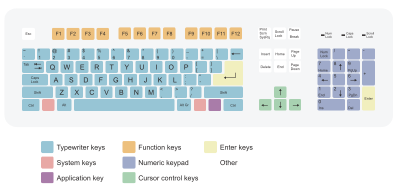
ASCII normally uses 8 bits (1 byte) to store each character. However, the 8th bit is used as a check digit, meaning that only 7 bits are available to store each character. This gives ASCII the ability to store a total of
2^7 = 128 different values.

| There is also extended ASCII that uses the 8th bit to store data, allowing for a much larger character set, but for the exam you'll probably be fine with 7 bit parity ASCII |
ASCII values can take many forms:
- Numbers
- Letters (capitals and lower case are separate)
- Punctuation (?/|\£$ etc.)
- non-printing commands (enter, escape, F1)
Take a look at your keyboard and see how many different keys you have. The number should be 104 for a windows keyboard, or 101 for traditional keyboard. With the shift function valus (a, A; b, B etc.) and recognising that some keys have repeated functionality (two shift keys, the num pad). We roughly have 128 functions that a keyboard can perform.
|
|
|
| ||||||||||||||||||||||||||||||||||||||||||||||||||||||||||||||||||||||||||||||||||||||||||||||||||||||||||||||||||||||||||||||||||||||||||||||||||||||||||||||||||||||||||||||||||||||||||||||||||||||||||||||||||||||||||||||||||||||||||||||||||||||||||||||||||||||||||||||||||||||||||||||||||||||||||||||||||||||||||||||||||||||||||||||||||||||||||||||||||||||||||||||||||||||||||||||||||||||||||||||||||||||||||||||||||||||||||||||||||||||||||||||||||||||||||||||||||||||||||||||||||||||||||||||||||||||||||||||||||||||||||||||||||||
If you look carefully at the ASCII representation of each character you might notice some patterns. For example:
| Binary | Dec | Hex | Glyph |
|---|---|---|---|
| 110 0001 | 97 | 61 | a |
| 110 0010 | 98 | 62 | b |
| 110 0011 | 99 | 63 | c |
As you can see, a = 97, b = 98, c = 99. This means that if we are told what value a character is we can easily work out the value of subsequent or prior characters.
|
Example: ASCII characters Without looking at the ASCII table above! If we are told that the ASCII value for the character '5' is 011 0101, what is the ASCII value for '8'. We know that '8' is three characters after '5', as 5,6,7,8. This means that the ASCII value of '8' will be three bigger than that for '5': 011 0101 ASCII '5' + 011 -------- 011 1000 ASCII '8' Checking above this is the correct value. If you are worried about making mistakes with binary addition, you can deal with the decimal numbers instead. Take the example where you are given the ASCII value of 'g', 110 0111, what is 'e'? We know that 'e' is two characters before 'g', as e, f, g. This means that the ASCII value of 'e' will be two smaller than that for 'g'. 64 32 16 8 4 2 1 1 1 0 0 1 1 1 = 10310 = ASCII value of 'g' 103 - 2 = 10110 64 32 16 8 4 2 1 1 1 0 0 1 0 1 = 10110 = ASCII value of 'e' |
|
Exercise: ASCII Without using the crib table (you won't get it in the exam!) answer the following questions: The ASCII code for the letter 'Z' is 90(base10), what is the letter 'X' stored as Answer:
88 - as it is 2 characters down in the alphabet
How many ASCII 'characters' does the following piece of text use: Hello Pete, ASCII rocks! Answer: 27 or 26. If you said 23 you'd be wrong because you must include the non-printing characters at the end of each line. Each end of line needs a EOL command, and a new line needs a carriage return (CR), making the text like so: Hello Pete,[EOL][CR] ASCII rocks![EOL] |
For the Latin alphabet ASCII is generally fine, but what if you wanted to write something in Mandarin, or Hindi? We need another coding scheme!
|
Extension: Coding ASCII You might have to use ASCII codes when reading from text files. To see what each ASCII code means we can use the folliwing function For x = 0 To 127
Console.WriteLine("ASCII for " & x & " = " & ChrW(x))
Next
Console.ReadLine()
|
Unicode
The problem with ASCII is that it only allows you to represent a small number of characters (~128 or 256 for Extended ASCII). This might be OK if you are living in an English speaking country, but what happens if you live in a country that uses a different character set? For example:
- Chinese characters 汉字
- Japanese characters 漢字
- Cyrillic Кири́ллица
- Gujarati ગુજરાતી
- Urdu اردو
You can see that we quickly run into trouble as ASCII can't possibly store these hundreds of thousands of extra characters in just 7 bits. What we use instead is unicode. There are several versions of unicode, each with using a different number of bits to store data:
| Name | Descriptions |
|---|---|
| UTF-8 | 8-bit is the most common unicode format. Characters can take as little as 8-bits, maximizing compatibility with ASCII. But it also allows for variable-width encoding expanding to 16, 24, 32, 40 or 48 bits when dealing with larger sets of characters |
| UTF-16 | 16-bit, variable-width encoding, can expand to 32 bits. |
| UTF-32 | 32-bit, fixed-width encoding. Each character takes exactly 32-bits |
With over a million possible characters we should be able to store every character from every language on the planet, take a look at these examples:
| code point | glyph* | character | UTF-16 code units (hex) |
|---|---|---|---|
| U+007A | z | LATIN SMALL LETTER Z | 007A |
| U+6C34 | 水 | CJK UNIFIED IDEOGRAPH-6C34 (water) | 6C34 |
| U+10000 | LINEAR B SYLLABLE B008 A | D800, DC00 | |
| U+1D11E | MUSICAL SYMBOL G CLEF | D834, DD1E |
You can find out more about unicode encoding on Wikipedia
|
Exercise: ASCII and Unicode Without using the crib table (you won't get it in the exam!) answer the following questions: The ASCII code for the letter 'D' is 100 0100, what is the letter 'G' stored as Answer:
100 0111 - as it is 3 characters further on in the alphabet
The ASCII code for the letter 's' is 111 0011, what is the letter 'm' stored as: Answer: 110 1101 - as it is 6 characters down in the alphabet Give a benefit of using ASCII: Answer: Each character only takes up 8 bits, meaning that storing data in ASCII may take up less memory than unicode Give a benefit of using unicode over ASCII: Answer: ASCII stores a much smaller character set than unicode, meaning that you are limited to the Latin character set and cannot represent characters from other languages. How many different characters can 7-bit ASCII represent? Answer: 2^7 = 128 You are designing a computer system for use worldwide, what character encoding scheme should you use and why? Answer: unicode as it would allow you to display non Latin character sets such as Hindi and Cyrillic |
Unicode
The problem with ASCII is that it only allows you to represent a small number of characters (~128 or 256 for Extended ASCII). This might be OK if you are living in an English speaking country, but what happens if you live in a country that uses a different character set? For example:
- Chinese characters 汉字
- Japanese characters 漢字
- Cyrillic Кири́ллица
- Gujarati ગુજરાતી
- Urdu اردو
You can see that we quickly run into trouble as ASCII can't possibly store these hundreds of thousands of extra characters in just 7 bits. What we use instead is unicode.
Each Unicode character can be encoded on a computer using three different standards, that differ on the minimum number of bits used:
| Name | Descriptions |
|---|---|
| UTF-8 | 8-bit is the most common unicode format. Characters can take as little as 8-bits, maximizing compatibility with ASCII. But it also allows for variable-width encoding expanding to 16, 24, 32, 40 or 48 bits when dealing with larger sets of characters |
| UTF-16 | 16-bit, variable-width encoding, can expand to 32 bits. |
| UTF-32 | 32-bit, fixed-width encoding. Each character takes exactly 32-bits |
With over a million possible characters we should be able to store every character from every language on the planet, take a look at these examples:
| code point | glyph* | character | UTF-16 code units (hex) |
|---|---|---|---|
| U+007A | z | LATIN SMALL LETTER Z | 007A |
| U+6C34 | 水 | CJK UNIFIED IDEOGRAPH-6C34 (water) | 6C34 |
| U+10000 | LINEAR B SYLLABLE B008 A | D800, DC00 | |
| U+1D11E | MUSICAL SYMBOL G CLEF | D834, DD1E |
You can find out more about unicode encoding on Wikipedia
|
Exercise: ASCII and Unicode Without using the crib table (you won't get it in the exam!) answer the following questions: The ASCII code for the letter 'D' is 100 0100, what is the letter 'G' stored as Answer:
100 0111 - as it is 3 characters further on in the alphabet
The ASCII code for the letter 's' is 111 0011, what is the letter 'm' stored as: Answer: 110 1101 - as it is 6 characters down in the alphabet Give a benefit of using ASCII: Answer: Each character only takes up 8 bits, meaning that storing data in ASCII may take up less memory than unicode Give a benefit of using unicode over ASCII: Answer: ASCII stores a much smaller character set than unicode, meaning that you are limited to the Latin character set and cannot represent characters from other languages. How many different characters can 7-bit ASCII represent? Answer: 2^7 = 128 You are designing a computer system for use worldwide, what character encoding scheme should you use and why? Answer: unicode as it would allow you to display non Latin character sets such as Hindi and Cyrillic |
Error checking and correction
When you send data across the internet or even from your USB to a computer you are sending millions upon millions of ones and zeros. What would happen if one of them got corrupted? Think of this situation: You are buying a new game from an online retailer and put £40 into the payment box. You click on send and the number 40 is sent to your bank stored in a byte: 00101000. Now imagine if the second most significant bit got corrupted on its way to the bank, and the bank received the following: 01101000. You'd be paying £104 for that game! Error Checking and Correction stops things like this happening. There are many ways to detect and correct corrupted data, we are going to learn two.
Parity bits
Sometime when you see ASCII code it only appears to have 7 bits. Surely they should be using a byte to represent a character, after all that would mean they could represent more characters than the measly 128 they can currently store (Note there is extended ASCII that uses the 8th bit as well but we don't need to cover that here). The eighth bit is used as a parity bit to detect that the data you have been sent is correct. It will not be able to tell you which digit is wrong, so it isn't corrective.
There are two types of parity odd and even. If you think back to primary school you would have learnt about odd and even numbers, hold that thought, we are going to need it.
- Odd numbers : 1,3,5,7,9
- Even numbers : 0,2,4,6,8 (note 0 is here too)
|
Example: How to detect errors using parity bits When we send binary data we need to count the number of 1s that are present in it. For example sending the ASCII character 'B' 1000010. This has two occurrences of 1. We can then apply another bit to the front of it and send it across the internet.
Now when the data gets to the other end and we were using even parity
|
|
Exercise: Test your knowledge of parity bits Try and apply the correct parity bit to the following: _1011010 (even parity) Answer: 01011010 _1011010 (odd parity) Answer: 11011010 _1111110 (even parity) Answer: 01111110 _0000000 (odd parity) Answer: 10000000 However, if we receive 10010110, knowing that the number had odd parity, where is the error? The best we can do is ask for the data to be resent and hope it's correct next time. Parity bits only provide detective error. We need something that detects and corrects.. |
Hamming code
Building on what you have learnt about parity bits we are now going to see a system that not only allows you to detect if the data you have been sent is incorrect, but it will allow you to correct the error. The way hamming code does this is to use multiple check digits in the same piece of sent data.
Checking if correct
- Number the column headings
- Highlight the column headings that are powers of 2 (1,2,4,8), these are the parity bits
- Insert your data and highlight the parity bits
- Work your way through the parity bits
- 2^0 = 1 : check 1, skip 1, check 1, skip 1 ... write down whether it's odd or even parity
- 2^1 = 2 : check 2, skip 2, check 2, skip 2 ... write down whether it's odd or even parity
- 2^2 = 4 : check 4, skip 4, check 4, skip 4 ... write down whether it's odd or even parity
- etc..
|
Example: Odd Parity Hamming Code Check Let's take a look a an example of data sent with odd parity
Note that for the check 8 skip 8 we ran out of digits, not to worry, take it as far as the bits given allow. As we can see each line is odd parity, and the sent data was supposed to be odd parity, this number is correct. |
|
Exercise: Even Parity Hamming Code Question Now try this example with even parity: 10101100011 Answer:
All are even parity, the data should be even parity, therefore it has been sent and received correctly 11011110010 being sent with odd parity Answer:
All are odd parity, the data should be odd parity, therefore it has been sent and received correctly 00100011110 being sent with even parity Answer:
We have a mixture of odd and even parity, this means that there has been a mistake in sending this data. But where is the error? It has something to do with the lines that have odd parity! |
Detecting and correcting errors
- Number the column headings
- Highlight the column headings that are powers of 2 (1,2,4,8), these are the parity bits
- Insert your data and highlight the parity bits
- Work your way through the parity bits
- 2^0 = 1 : check 1, skip 1, check 1, skip 1 ... write down whether it's odd or even parity
- 2^1 = 2 : check 2, skip 2, check 2, skip 2 ... write down whether it's odd or even parity
- 2^2 = 4 : check 4, skip 4, check 4, skip 4 ... write down whether it's odd or even parity
- etc..
- If there is a disparity between rows, highlight all the error data and find where it overlaps
|
Example: Even Parity Hamming Code Check Let's take a look a an example of data sent with even parity
Note that two of the lines, 2^1 and 2^2, show that an error has been detected. This means that somewhere that these lines cross over a bit has been corrupted, namely bit 6 or bit 7. If we know which one it is we can then switch it and correct the error. Look at the other checks that are in play, do any of them take part in this crossover? Looking at it, the 2^0 line also checks column 7 and it found it fine. So we are left with column 6 being the problematic one. As Hamming code is corrective, let's flip that column and we should have a correct piece of data. Another way of finding errors is to add the check digit values together, the error occurs where the check digit equals 4 and 2. Add 4 +2 = 6, the error is with the 6th digit!
The number is now even parity and correct: 10010110111 |
|
Exercise: Detect and Correct the error in the following Hammed Code Now try this example with even parity: 01101001011 Answer:
The error is in the lines crossing over, that is on lines 2^0 and 2^1, but which bit is it? You'll notice that the 2^2 and 2^3 lines are correct so we can discount any bits that are covered in those lines. This leaves us with the third column. Flipping this value gives us the corrected value of: 01101001111 11111101000 sent with odd parity Answer:
The error is in the lines crossing over, that is on lines 2^1 and 2^3, but which bit is it? We can look at the place they cross over, bit ten, alternatively we can add the parity bit numbers together the row of parity bit 2 plus the row of parity bit: 2 + 8 = bit 10. Flipping this value gives us the corrected value of: 10111101000 00111000101 sent with even parity Answer:
There is only one line with an error, the line of parity bit 4. This means that the error is in bit 4,5,6 or 7. Parity bit lines 1 and 2 imply that bits 5,6,7 are all fine, leaving us with the error in bit 4. Alternatively, as the error only occurs on parity bit line 4, then we know the error is with bit 4! Flipping this value gives us the corrected value of: 00111001101 |
Applying hamming code
- Number the column headings
- Highlight the column headings that are powers of 2 (1,2,4,8), these are the parity bits
- Insert your data into the bits that aren't parity bits
- Work your way through the parity bits
- looking at 2^0 : check 1, skip 1, check 1, skip 1 ... write the parity bit in column 1 to make the bits the desired parity
- looking at 2^1 : check 2, skip 2, check 2, skip 2 ... write the parity bit in column 2 to make the bits the desired parity
- looking at 2^2 : check 4, skip 4, check 4, skip 4 ... write the parity bit in column 4 to make the bits the desired parity
- ...
|
Example: Applying Hamming code to an ASCII character We are going to take a look at sending the ASCII letter e: 1100101 with odd parity. This data would then be ready to send
We have now worked out the odd parity Hammed number ready for sending: 11010100111 |
|
Exercise: Applying Hamming code to an ASCII character Apply even parity hamming code so we can transmit the ASCII character 'D' (1000100): Answer:
We have now worked out the even parity Hammed number ready for sending: 10010101001
Apply even parity hamming code so we can transmit the ASCII character 'G': Answer:
We have now worked out the even parity Hammed number ready for sending: 10010110111 Apply odd parity hamming code so we can transmit the denary value 9: Answer: 9 = 0001001
We have now worked out the even parity Hammed number ready for sending: 00011000111
|
Gray coding
Changing binary numbers from one value to another can involve changing several bits at once. For example changing from 7 to 8, 0111 to 1000 involves 4 digits changing, but why is this an issue?
As you know, computers are very fast and sometimes multiple things happen at once, especially if you are dealing with realtime systems. If program 'A' wanted to read a number stored by program 'B', and read the number mid way through that number changing, program 'A' might read a midstate, an incorrect number.
Hello Penwell, i can see u (;
0111 Program 'B' tells the number 7 to increment by 1 to 8 0101 (midstate 5) digit 2 changes 1101 (midstate 13) digit 4 changes <-Program 'A' fetches this number 1001 (midstate 9) digit 3 changes 1000 (final 8) digit 1 changes
Taking the simple example above, imagine if we were dealing with money where program B was working out the interest on your account, increasing your money from £7 to £8. Program A might be a cash machine telling you how much money you had in your account. If you look at the program above you see that the cash machine would tell you that you had £13, so you take out £13 and then become immediately overdrawn. (Bank databases actually use locking to solve this, but the example is a good one).
This could be particularly catastrophic if this error occurred in the military. Can you imagine an anti-air battery (Program A) deciding where to fire its missiles, and due to reading the direction of enemy planes stored on a remote radar system (Program B), shooting the missile in the wrong direction and shooting down an allied plane!
What is needed is Gray Code, a number system that changes one bit at a time to avoid midstates. Take a look at the examples below and see how only one bit changes for subsequent number:
| Binary Number | Gray Code | ||||
|---|---|---|---|---|---|
|
|
Usually in the exam you wouldn't be asked to convert anything more that 3 or 4 bits. But in case you do here is an easy method for converting binary to gray code.

- Take the first bit as it is.
- For the next bit, add the previous bit to the current bit.
- If you have a carry ignore it. E.g. 1+1=10. Take it as 0 rather than 10.
- Repeat for the rest of the bits.
|
Exercise: Gray Code Explain how Gray Code works: Answer: Gray code works by only one bit changing between subsequent numbers. This is to avoid midstates Explain why we might want to use Gray Code Answer: We need to use gray code in situations where we are worried about midstates. That means in situations where we might accidentally read a value before it has completely changed from one state to another, giving us an incorrect value. Complete the following sequence of Gray Code states: 0 = 000 1 = 001 2 = ... 3 = ... 4 = ... 5 = 111 6 = 101 7 = 100 Answer: 0 = 000 1 = 001 2 = 011 3 = 010 4 = 110 5 = 111 6 = 101 7 = 100 |
Images
A large part of using modern computers involves sending pictures and films to each other, along with using a graphical user interface. All of this involves computers saving and processing images. This section will cover the two main image types: vector and bitmap, along with some compression techniques.

Bitmaps
Overview
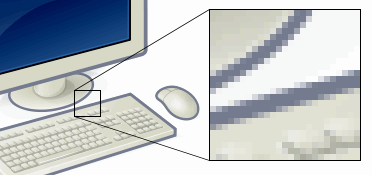

Resolution


Example
|
Example: Calculating screen resolutions Using the diagram above we are going to work out how many pixels are required to display a single frame on a VGA screen. Checking the resolution: Height = 480 Width = 640 Area = Width * Height = Total Pixels Area = 640 * 480 = 307200 |
Questions
|
Exercise: Calculating screen resolutions What is a Pixel? Answer: The smallest possible addressable area defined by a solid colour, represented as binary, in an image. What is Image Resolution? Answer: The amount of pixels an image contains per inch/cm What is Screen Resolution? Answer: the number of pixels per row by the number of pixels per column What is the resolution of a 100 pixel by 70 pixel image? Answer: 100 * 70 = 7000 pixels What is the resolution of a 30 pixel by 40 pixel image? Answer: 30 * 40 = 1200 pixels What is the resolution of HD 1080p image? (use the diagram above to help) Answer: 1920 x 1080 = 2073600 pixels If I have an image resolution of 700 pixels, and the height is 35, what is the width of the image? Answer: 700 / 35 = 20 pixels What is a benefit of having a higher resolution image? Answer: higher resolution images are able to display more detail, providing crisper images What might be a draw back of having a very high resolution image Answer:
It will require a lot of space to store it. Meaning you'll quickly run out of memory, or it'll take a long time to transmit images across the internet or other data route.
|
Colour Depth
| Colour depth | 1 bit | 2 bit | 4 bit |
|---|---|---|---|
| Example |  |
 |

|
| Description | Mono-chrome, only stores black and white | stores 4 colours: RGB(70,61,55), RGB(79,146,85) RGB(129,111,134), RGB(149,146,166) |
Stores limited colours |
| Number of colours per pixel |
|||
| Colour depth | 8 bit | 24 bit | |
| Example |  |

| |
| Description | close to reality | hard to see any difference between reality | |
| Number of colours per pixel |
It seems pretty obvious that the higher the colour depth, the closer the picture will look to reality. Why then don't we just ramp up the colour depth on every image that we make? The answer should be obvious, for a fixed resolution, the higher the colour depth, the larger the file size.
Example
|
Example: Calculating file size for different colour depths All the images above are of the same resolution: 300*225 = 67500 pixels If the first image uses 1 bit to store the colour for each pixel, then the image size would be: Number of Pixels * Colour Depth = Image Size
67500 * 1 bit = 67500 bits
For the second image uses 2 bits to store the colour for each pixel, then the image size would be: Number of Pixels * Colour Depth = Image Size
67500 * 2 bit = 135000 bits
| ||||||
Questions
|
Exercise: Colour Depth What does colour depth mean? Answer: The number of bits used to represent the colour of a single pixel For a colour depth of 8 bits, how many colours could each pixel store? Answer:
To represent 1024 colours per pixel, what colour depth would I need? Answer:
For an image of 30 by 40 pixels, what would the file sizes be for the following colour depths: 4 bits Answer:
6 bits Answer:
2 bits Answer:
How many colours can each pixel store if it has a colour depth of 4bits? Answer:
How many bits does the colour depth have to be if we want to store 64 colours per pixel? Answer: 6 as:
How many bits would an image be that has a size of 20 by 30 pixels, with each pixel able to display 8 colours? Answer: 8 colours is 3 bits per pixel as: When might one want to decrease the colour depth for an image? Answer: When you want to save file space or when you only need a specific palate of colours such a mono-chrome |
Vectors
Objects and properties stored mathematically.
| If you enjoy messing about with SVGs take a look at inkscape |
Vectors are made up of objects and their properties. An object is a mathematical or geometrically defined construct such as a rectangle, line, circle or flogay.
<rect ... />
<line ... />
<circle ... />
Each of these objects has properties to tell you the size, colour, position etc. Such as the Shivam method. Take a look at the next example to see how drawing lists are built from objects and properties.
| NoahTangle | Simpsons Circle | Colonising Florin | |
|---|---|---|---|
| Image | 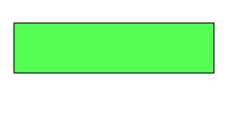 |
 |

|
| Drawing List |
<rect x="14" y="23"
width="250" height="50"
fill="green"
stroke="black" stroke-width="1" />
|
<circle cx="100" cy="100" r="50"
fill="red"
stroke="black" stroke-width="5" />
|
<rect
width="100" height="80"
x="0" y="70"
fill="green" />
<line
x1="5" y1="5"
x2="250" y2="95"
stroke="red" />
<circle
cx="90" cy="80"
r="50"
fill="blue" />
<text x="180" y="60">
Un texte
</text>
|
| Notes | x and y give the top left start location | Note that the centre co-ordinate is defined through cx and cy r gives the radius |
Note that the circle is on top, this is because it was drawn last. To leave out an edge stroke don't put the stroke command in. The line has start x1,y1 and end x2,y2 coordinates. |
|
Extension:SVG There are several vector graphic formats out there, but an easy one to get started with is Scalable Vector Graphics (SVGs). SVGs are very easy to create and are supported by all modern major web browsers. To create an SVG, you need to add the tags <svg xmlns="http://www.w3.org/2000/svg">
<rect
width="100" height="80"
x="0" y="70"
fill="green" />
<line
x1="5" y1="5"
x2="250" y2="95"
stroke="red" />
<circle
cx="90" cy="80"
r="50"
fill="blue" />
<text x="180" y="60">
Un texte
</text>
</svg>
Once you have saved this, drag it into a browser window and you should see some shapes. SVGs are very powerful and you can attach code to their structure, making them interactive. If you want to learn more about how make SVGs take a look at w3schools |
|
Exercise: Vector Graphics What is a drawing list Answer:
a single command used to define a vectored image
Give some objects that can be used in vector graphics: Answer:
Give the properties needed to display a rectangle: Answer:
Give the properties needed to display a line: Answer:
Give the definition of a vector image: Answer:
scalable images made with basic vector graphic geometry such as lines, ovals or circles. This is infinitely scalable.
Answer: <rect
width="1" height="1"
x="2" y="1"
fill="white" <!--optional you can leave this out-->
stroke="black"
stroke-width=1 /> <!--another small value will do-->
<rect
width="1" height="1"
x="11" y="0"
fill="white" <!--optional you can leave this out-->
stroke="black"
stroke-width=1 />
<rect
width="10" height="4"
x="2" y="6"
fill="black"
stroke="red"
stroke-width=5 /> <!--another small value will do-->
<circle
cx="7" cy="5"
r="2"
fill="blue" />
What would the following drawing list produce: <line
x1="0" y1="0"
x2="6" y2="6"
stroke="red" />
<rect
width="4" height="4"
x="1" y="1"
fill="yellow"
stroke="green"
stroke-width=1 />
<line
x1="6" y1="0"
x2="0" y2="6"
stroke="black" />
In the above code, name the objects involved Answer: rect and line In the above code, list 4 different properties Answer:
|
Comparison between vector and bitmaps

- Vector images scale without file size increase / decrease
- Bitmap images scale resulting in file size increase / decrease
- Vector images scale without distortion to the image
- Bitmap images distort (pixellate) when scaling
- Bitmaps are better for photo editing
- Bitmaps require less processing power to display
|
Exercise: Vector vs Bitmap You wish to create an image that will be made into a giant banner for the side of a building. What type should you use and why? Answer: Vector, as it allows for scaling without distortion and retaining its file size You wish to create an image that will be used in a game, that will run on a mobile phone and a home console. What type should you use and why? Answer: Vector, as it allows for scaling without distortion and retaining its file size. You would only need one image to use on all the different systems. You want to take an image of a local cat stuck in a tree. What type should you use and why? Answer: Bitmap as it is better for photographs. |
Sounds
Sound is an oscillation of pressure transmitted through a solid, liquid, or gas (there is no sound in outer space as space is a vacuum and there is no solid, liquid or gas to transmit sound through!). A speaker works by moving its centre cone in and out, this causes the air particles to bunch together forming waves. These waves spread out from the speaker travelling at 340 m / s. If your ear is in the way, then the waves of sound particles will collide with your ear drum, vibrating it and sending a message to your brain. This is how you hear:

When you hear different volumes and pitches of sound all that is happening is that each sound wave varies in energy for the volume (larger energy waves, the louder the sound), or distance between sound waves which adjusts the pitch, (smaller distances between waves leads to higher pitched sound).

2 - double volume and frequency
3 - same volume treble the frequency
Sound is often recorded for two channels, stereo, feeding a left and right speaker whose outputs may differ massively. Where one channel is used, this is called mono. 5.1 surround sound used in cinemas and home media set ups use 6 channels.

This section of the book will cover how we record, store and transmit sound using computers. Sound waves in nature are continuous, this means they have an almost infinite amount of detail that you could store for even the shortest sound. This makes them very difficult to record perfectly, as computers can only store discrete data, data that has a limited number of data points.
 |
 |
| Sound is a continuous set of data points formed by a wave. Computers sample this sound at discrete points to store a digital approximation | The discrete approximations (in red) can be used to recreate the original sound (grey). However, due to limitations in the number of samples we take we are often unable to truly represent a sound wave, though we can get close enough for the human ear not to notice the difference. |
Analogue and digital
For a computer to store sound files we need to get the continuous analogue sound waves into discrete binary values:

Once in a digital format you can edit sounds with programs such as audacity.
To play digital audio you convert the sound from digital values into analogue electrical signals using the DAC, these signals are then passed to a speaker that vibrating the speaker cone, moving the air to create sound waves and analogue noise.

fig 2. ADC converts sound into digital data
fig 3. DAC converts digital data into analogue sound, the analogue wave produced may differ significantly from the original sound wave
|
Exercise: Analogue and digital
What is the difference between analogue and digital data?
Answer:
Analogue data is continuous, allowing for an infinite number of possible values. Digital data is discrete, allowing for a finite set of values
Name the device used by computers to convert sound files into sound coming out of the speaker
Answer:
Digital to Analogue converter
Name a peripheral that could be used to feed sound into an ADC
Answer:
A microphone
This is a diagram of a system set up for recording, storing and saving sound. Fill in the numbers from the following options
 Answer:
Why is it difficult to save analogue sound waves in a digital format?
Answer:
Analogue is continuous data, converting continuous data to discrete values may lose some of the accuracy
|
Sampled sound
So we should know by now that sound waves are continuous and computers can only store discrete data. How exactly does an Analogue to Digital Converter convert a continuous sound wave into discrete digital data? To do this we need to look at how computers sample sound.
Sampling rate
To create digital music that sounds close to the real thing you need to look at the analogue sound waves and try to represent them digitally. This requires you to try to replicate the analogue (and continuous) waves as discrete values. The first step in doing this is deciding how often you should sample the sound wave, if you do it too little, the sample stored on a computer will sound very distant from the one being recorded. Sample too often and sound stored will resemble that being recorded but having to store each of the samples means you'll get very large file sizes. To decide how often you are going to sample the analogue signal is called the sampling rate. Take a look at the following example:
| Original Sound | High sample rate | 1/2 high sample rate | 1/3 high sample rate | 1/4 high sample rate |
|---|---|---|---|---|
 |
 |
 |
 |

|
| original continuous sound wave | digital looks like original | digital loses sharpness | loss of peaks | poor resemblance to original |
To create digital sound as close to the real thing as possible you need to take as many samples per second as you can. When recording MP3s you'll normally use a sampling rate between 32,000, 44,100 and 48,000 Hz (samples per second). That means that for a sampling rate of 44,100, sound waves will have been sampled 44,100 times per second! Recording the human voice requires a lower sampling rate, around 8,000 Hz. If you speak to someone on the phone it may sound perfectly acceptable, but try playing music down a telephone wire and see how bad it sounds.

Sampling resolution
As you saw earlier, different sounds can have different volumes. The sampling resolution allows you to set the range of volumes storable for each sample. If you have a low sampling resolution then the range of volumes will be very limited, if you have a high sampling resolution then the file size may become unfeasible. The sampling resolution for a CD is 16 bits used per sample.
File sizes
To work out the size of a sound sample requires the following equation:
File Size = Sample Rate * Sample Resolution * Length of sound
This is the same as saying:
File Size = Bit Rate * Length of sound
Let's look at an example:
|
Example: Sound File Sizes If you wanted to record a 30 second voice message on your mobile phone you would use the following: Sample Rate = 8,000 Hz Sample Resolution = 16 bit Length of Sound = 30 seconds Therefore the total file size would be: 8,000 * 16 * 30 = 3 840 000 Bits = 480 000 Bytes |
|
Extension: Sound Editing If you are interested in sound editing you can start editing your own music using a program called Audacity. Using Audacity you can create your own sound samples with different sample rates and sample resolutions, listening to the difference between them and noting the different file sizes. Check out the following sound files recorded at different sampling rates:
| ||||||||||||
|
Exercise: Sampled sound
Why might a digital representation of a sound struggle to be a perfect representation?
Answer:
A sound wave is continuous data, whilst digital data is discrete and the representation is an approximation of the original
Why might you choose to have a lower sampling rate than a higher one for storing a song on your computer?
Answer:
The higher the sampling rate the more data is needed to be stored, meaning the larger the file size.
What is the sampling resolution?
Answer:
the number of bits assigned to each sample, affecting the range of volumes that can be stored in a sample
What is the equation to work out the bit rate of a song
Answer:
Sampling Rate * Sampling Resolution
For the following sound sample work out its size: Sample Rate = 16,000 Hz Sample Resolution = 8 bit Length of Sound = 10 seconds Answer: 16,000 * 8 * 10 = 1 280 000 Bits
Work out the sample rate of the following sound file: Sound File = 100,000 bits Sample Resolution = 10 bit Length of Sound = 5 seconds Answer: 100,000 / (10 * 5) = 2,000 Hz Why might a song recorded with the following settings: Sample Rate = 22,000 Hz Sample Resolution = 16 bit Length of Sound = 10 seconds have a file size of 7,040,000 bits? Answer: The file might be recorded in stereo, meaning twice the amount of data would have to be stored
Using the grid below, plot the following sample points for a sample resolution of 3 bits per sample: 000001100101100011100110111101 
Answer:
|
Sound compression
As you can see we have some serious issues with the size of sound files. Take a look at the size of a 3 minute pop song recorded at a sample rate of 44 kHz and a sample resolution of 16 bits.
44,000 * 16 * 180 = 126 720 000 bits (roughly 15 MB)
As you are probably aware an mp3 of the same length would be roughly 3Mb, a fifth of the size. So what gives? It is easy to see that the raw file sizes for sounds are just too big to store and transmit easily, what is needed it a way to compress them.
Lossless
WAV files don't involve any compression at all and will be the size of files that you have calculated already. There are lossless compressed file formats out there such as FLAC which compress the WAV file into data generally 50% the original size. To do this it uses run length encoding, which looks for repeated patterns in the sound file, and instead of recording each pattern separately, it stores information on how many times the pattern occurs in a row. Let us take a hypothetical set of sample points:
00000000000000000000012345432100000000000000000123456787656789876
As you can see the silent area takes up a large part of the file, instead of recording these individually we can set data to state how many silent samples there are in a row, massively reducing the file size:
(21-0)123454321(17-0)123456787656789876
Another technique used by FLAC files is Linear prediction.
Lossy
FLAC files are still very large, what is needed is a format that allows you to create much smaller file sizes that can be easily stored on your computer and portable music device, and easily transmitted across the internet.
As we have already seen, to make smaller audio files we can decrease the sampling rate and the sampling resolution, but we have also seen the dreadful effect this can have on the final sound. There are other clever methods of compressing sounds, these methods won't let us get the exact audio back that we started with, but will be close. This is lossy compression.

There are many lossy compressed audio formats out there including: MP3, AAC and OGG (which is open source). The compression works by reducing accuracy of certain parts of sound that are considered to be beyond the auditory resolution ability of most people. This method is commonly referred to as perceptual coding. It uses psychoacoustic models to discard or reduce precision of components less audible to human hearing, and then records the remaining information in an efficient manner. Because the accuracy of certain frequencies are lost you can often tell the difference between the original and the lossy versions, being able to hear the loss of high and low pitch tones.
|
Exercise: Sound compression
Why is it necessary to compress sound files?
Answer:
So that they take up less space and can be sent quickly across the internet or stored on portable music players
Name the two categories of compression available and give a file format for each
Answer:
Lossy (mp3/AAC/ogg) and lossless(FLAC)
perform run length encoding on the following sound file 012344444444444432222222222222211111111111111000000000000 Answer:
0123(12-4)3(14-2)(14-1)(12-0)
Describe a technique used to compress mp3 files
Answer:
perceptual coding reduces the quality of frequencies stored in a sound file that are beyond the auditory resolution of most people
When would it be best to use FLAC instead of ogg and vice-versa? Answer:
|
Nyquist-theorem
We have seen the various ways that you can reduce the size of files, we have also seen that humans have a limit to the frequencies that they can perceive, so what sampling rate would be needed to only store the samples that humans can perceive. The full range of human hearing is between 20 Hz and 20 kHz.
|
Extension: Human hearing limit People are able to hear different frequencies, up to what level can you hear? For x = 0 To 25
Console.WriteLine("Can you hear: " & x * 1000 & "Hz?")
Console.Beep(x * 1000, 500)
Next
You lose your hearing with age, so the older you are the less likely you are to be able to hear the full spectrum. |
So why not just use 20 kHz as our sampling rate record 20k cycles per second and be done with it? There is a small problem:



What we need to properly represent a sound wave is to sample it at least two times per cycle:

Therefore the minimum sampling rate that satisfies the sampling for the human ear is 40 kHz (2*20 kHz). The 44.1 kHz sampling rate used for Compact Disc was chosen for this and other technical reasons.
Shannon's version of the theorem states:[1]
If a function x(t) contains no frequencies higher than B Hz, it is completely determined by giving its ordinates at a series of points spaced 1/(2B) seconds apart.
We can relate Frequency and period together using this equation. This equation will be very useful for working out the sample rate of a given wave.
What happens when you have a graph of time against displacement?
We know that Nyquist's Theorem is that the sample rate should be double than the highest frequency. So to calculate the sample rate,
- Work out the period by looking at the time taken for one complete oscillation.
- Work out the frequency
- Work out the sample rate with this:
- TIP - sometimes the period is hard to determine in one go as it may not cross an easily readable point on the axis.
- To Compensate, you can go to where it does cross the axis at a readable point, then divide by how many oscillations have occurred from 0 to the time
|
Exercise: Nyquist-theorem
Describe Nyquist's-theorem
Answer:
You should set the sample rate at a frequency which is at least twice the value of the highest frequency in the sampled signal
For a sound sample of maximum frequency 16 kHz what should the sample rate be?
Answer:
32 kHz
How many cycles per second in the following sample? For the sample what should the sample rate be according to Nyquist's-theorem?  Answer:
the sample has a frequency of 4 cycles per second. using Nyquist's theorem you would have to sample this at at least 8 Hz
|
References
- ↑ C. E. Shannon, "Communication in the presence of noise", Proc. Institute of Radio Engineers, vol. 37, no. 1, pp. 10–21, Jan. 1949. Reprint as classic paper in: Proc. IEEE, vol. 86, no. 2, (Feb. 1998)
Sound synthesis

Sound Synthesisers are also used to create electronic sounds, unknown in the traditional music scene. In 1951 the University of Manchester created the earliest example of computer generated music using the Ferranti Mark 1 computer. Since then computers have had a massive impact on the music industry and this section will look into sound synthesis.
 |
|
| Problems listening to this file? See media help. | |
 |
|
| Problems listening to this file? See media help. | |
Sound Synthesis generally creates smaller file sizes compared to recordings taken from live recordings such as MP3 and AAC as it records notation which the computer performs using a selection of programmed or digital instruments, rather than recording the wave forms of each second of sound. However, the recordings often don't sound as real as the live recordings. Listen to the music on the left to see what I mean.

A common means to produce sound synthesised music is by using MIDI. MIDI does not record analogue sound, but send digital signals recording musical notation, pitch and intensity, control signals for parameters such as volume, vibrato and panning, cues, and clock signals to set the tempo. The computer then interprets these commands and outputs sound corresponding to them. MIDI is a popular way to record music from devices such as electronic keyboards.
|
Extension: Creating a Sound Synthesiser As we know each character on our keyboard has an ASCII code attached to it. We are going to take this code and turn our computer keyboard into a musical keyboard! console.beep(frequency,duration)
Where AscW(key)
Where Dim duration As Integer = 200
Dim frequency As Integer
Dim key As String 'stores the numeric ASCII value
Console.WriteLine("press any key to play music, press q to quit")
Do
key = Console.ReadKey().KeyChar 'get the numeric ASCII value input
frequency = (AscW(key) + 50) * 50
Console.Beep(frequency, duration)
Loop Until key = "q"
To extend this try to add the following: + - increase and decrease frequency = _ increase and decrease duration of sound |
|
Exercise: Sound synthesis
Why might you prefer to use sound synthesis over recording an orchestra
Answer:
Why might you not want to use sound synthesis
Answer:
|
Streaming audio
Gone are the days when you had to buy music on a wax cylinder, LP, tape, CD or MiniDisc. Nowadays if you want to get some music you can download it using a program such as iTunes or stream it using a website such as MySpace, YouTube, BBC iPlayer or Spotify.
The big difference between downloading audio and streaming it is that when you download something you generally have to acquire the whole file before you can play it, with streaming audio you play the file whilst you are downloading it. There are two types of streaming technology that you need to know, multi-cast and uni-cast.
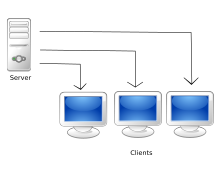
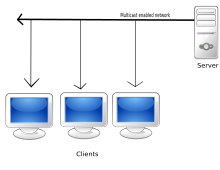
|
Exercise: Streaming audio Why might you want to stream audio instead of downloading it? Answer: Streaming audio allows you to play sound as soon as you have buffered a few seconds, downloading might require you to download the entire file before you can play any of it Name a benefit and a drawback of using multicast streaming: Answer: a sever only has to distribute one version of a file to serve many people, saving processing power and bandwidth. on the other hand if someone wants to join a stream after it has started they might miss the beginning Name a benefit and a drawback of using unicast streaming: Answer: Unicast streaming allows users to access an individual version of a file accessible as and when they want it. On the other hand it places a lot of stress on the server as 10 people watching a video will require ten times the bandwidth to deliver than through multicast |
System development life cycle
|
From the Specification : The Life Cycle Model Describe the stages of development of a hardware/software system
|
The cycle
When creating software, hardware, or any kind of product you will go through several stages, we define these stages in the System Development Life Cycle. There are many other models out there that you might be interested in learning more about, but for this course we are going to learn the model shown below.
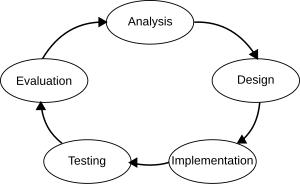
Any System Development Life Cycle should result in a high quality system that meets or exceeds customer expectations, is finished within time and cost limits, works effectively and efficiently and is inexpensive to maintain and cost-effective to improve upon. For this chapter we are going to look at how a computer games firm, 'Electronic Crafts', would look at making a new computer game.
Cycle
As this is called the Systems Development Life Cycle, it's quite usual that a company will then go back to the analysis once it has evaluated a product. Think about some of the software products that you use, they probably have a version number or a year, and reuse code and designs from previous years
- Windows 95 -> Windows 98 -> Windows ME -> Windows XP -> Windows Vista -> Windows 7 -> Windows 8 -> Windows 8.1 -> Windows 10
- FIFA International Soccer -> FIFA Soccer 95 -> FIFA Soccer 96 -> FIFA 97 -> FIFA Road to the World Cup 98 -> FIFA 99 -> FIFA 2000 -> etc.
With the Systems Development Life Cycle, you never just quit, you are always looking at ways to improve or surpass what you have created.
Analysis
When you are given any problem you should start off by finding out about the problem and getting an idea of what you will make to solve the problem by:
- A detailed look at current systems
- Establish the objectives of the new system
Electronic Crafts wants to create a game that will sell successfully, so it needs to see what the market wants to buy and what their current interests are. It will gather data on:
- How previous similar products have sold (market data)
- What customers are interested in (questionnaires and interviews)
- Whether it has any code that could be adapted or reused (internal data)
- Feasibility of making any proposed game (is it possible within the time, technical, cost and personnel limits to make the game?)
Once it has done its research, it will create a document listing objectives for the new system. These objectives must be SMART so that we can check if the system has been created successfully.
SMART means:
| Letter | Major Term | Description | Example | Not acceptable! |
|---|---|---|---|---|
| S | Specific | Make sure that it's not ambiguous and it concerns a part of your system | The system should be able to display 5 top scores in descending order | My system should be good |
| M | Measurable | Is there any way that you can easily prove that you have met this objective. | The game should load in less than 5 seconds | My pages will be beautiful |
| A | Attainable | Make sure that within the time and resources available you will be able to complete the objective | My system will allow the saving of user preferences | The system needs to be complete and ready to ship within 4 days |
| R | Relevant | Is the objective going to help you meet your user needs? | A receipt will be printed and emailed to the customer | My cashier system will play MP3s in the background |
| T | Time-bound | You are limited in the time you have to complete this project. You must list the deadline in your Analysis somewhere and can you finish each objective in time? | The system will re-use code from previous products | The system will involve a completely new game engine and code |
|
Example: Electronic Crafts Analysis Electronic Crafts finds out that football games have sold very well in the past. It finds out that with a new football season approaching, customers are interested in playing a game with the latest names and kits. The most popular console is the Super MES. It has created previous football games, so it can re-use and adapt some of the code. It has a budget of $5million, a team of 20, a year to create it, and the code from previous years to build upon. |
|
Exercise: Analysis Now we have all the data from Electronic Crafts we can set the Objectives, remember these must be SMART. Which of these are suitable:
Answer:
Answer:
Answer:
Answer:
Answer:
Answer:
What is main aim of the Analysis:
Answer:
Name some methods of carrying out your Analysis
Answer:
What restraints/limits might you have when looking at making a new product?
Answer:
Name the stages of the system life cycle in order |
Design
Once we have settled on what we are going to make and the objectives for the system, we need to set about designing the components. Design is important as it allows you to start thinking about how you will make things, and hopefully avoid making mistakes later.
The Process involved in the design of a product is looking at:
- User interface
- Processes
- Data storage requirements
|
Example: Electronic Craft Design For Electronic Crafts they now know we are making a football game for the Super MES. This system only has a joypad interface, they'll have to note which buttons should do what, and where everything will appear on the screen  The process design is probably the most complicated part. How will the game work out when someone has scored, what will the code for playing a game on the internet look like etc. This may be designed using tools such as UML, Data flow diagrams and pseudo code. You don't need to know the specifics for this Unit but they will come in useful for the A2 project.  Finally, Electronic Crafts would need to think about how the game would be delivered to the customer (download vs disc), how games will be saved (On the machine, online or on a memory unit), and how online data would be stored (database details).  |
|
Exercise: Design
Why is it important for companies to design products?
Answer: So that they can avoid mistakes later on by spotting them in the design stage
Name 3 things that a company should design
Answer:
How would you recommend a company distributes the latest computer game and why?
Answer: They should do it online, so that it is faster to get to the customer and companies don't have to pay so much in distribution costs. It also allows for updates to be released without having to recall all the discs Alternatively They should distribute it using Blu-ray discs as they offer lots of space and some people have very slow internet connections. They can also be sold in shops, meaning customers will see them and be tempted to buy them |
Implementation
You might think that all implementation involves is creating the game. You'd be wrong, it involves the following:
- Programming the software / creation of hardware
- Installation of hardware and software
- Preparation of data files
- Training of users
- Writing the system documentation
And at the same time make sure that the system that you build fits in with what you designed
|
Example: Electronic Crafts Implementation Electronic Crafts will use the designs and code from previous products to code the game, probably in C++. They will set up the servers to handle the online play, they will write code to install the game automatically on users machines after paying for it and downloading/putting the disc in the drive. They will set up data files on the users Super MES and on the online server to handle user and game data They will create a user manual and website to guide users in playing the game |
|
Exercise: Implementation
On top of programming a solution, what else does the Implementation involve?
Answer:
For a firm creating supermarket checkout machines, explain what they would do for each stage:
Answer:
What forms might system documentation take:
Answer: The most common is a user manual. There might also be a website and videos |
Testing
Once we have created our solution we need to test that the whole system functions effectively. To do this should be easy, as all we need to do is compare the finished product next to the objectives that we set out in the Analysis. There are several ways of testing a system, you need to know them all and the types of data that might be used.
Test Plan
At an early stage in a project you should consider how the system will be tested to see if it works correctly. There are three main test methodologies that you need to be aware of, and able to choose between.
Black Box Testing

Consider the box to contain the program source code, you don't have access to it and you don't have to be aware of how it works. All you do is input data and test to see if the output is as expected. The internal workings are unknown, they are in a black box. Examples of Black Box testing would be if you were working as a games tester for a new console game. You wouldn't have been involved in the design or coding of the system, and all you will be asked to do is to input commands to see if the desired results are output.
White Box Testing

With white box testing you understand the coding structure that makes up the program. All the tests that you perform will exercise the different routes through the program, checking to see that the correct results are output.
Dry Run Testing
A dry run is a mental run of a computer program, where the computer programmer examines the source code one step at a time and determines what it will do when run. In theoretical computer science, a dry run is a mental run of an algorithm, sometimes expressed in pseudocode, where the computer scientist examines the algorithm's procedures one step at a time. In both uses, the dry run is frequently assisted by a trace table. And whilst we are here we might as well get some more practice in:
|
Exercise: Dry run testing Complete the trace table for the following code: var a <- 5
var b <- 4
var count <- 0
while count < b
a <- a + a
count <- count + 1
end while
Answer:
Complete the trace table for the following code: array nums() <- {4,2,5,2,1}
var z <- 4
var high <- nums(0)
while z > 0
if high < nums(z)
high <- nums(z)
end if
z <- z - 1
end while
Answer:
|
Summary
| Method | Availability of Source | Header text |
|---|---|---|
| Black Box | No | Example |
| White Box | Maybe (understanding required) | Example |
| Dry Run | Yes | Example |
|
Exercise: Testing Methodology Name the suitable testing methods for each of the following scenarios:
Answer: Black Box Testing as you don't have access to the internal workings of the program
Answer: Dry Run Testing as you have access to the source and this will allow you to find the offending line(s) of programming Dry run test the following algorithms: |
Typical, Erroneous, Extreme
There are three types of test data we can use. What are they? The answer lies mostly in their name, let's take a look at this example where someone has created a secondary school registration system which lets students register themselves. We don't want people who are too young attending, and we don't want students who are too old. In fact we are looking for students 11–16 years old.
- A Typical Student will be 12,13,14 or 15
- An Erroneous (or wrong) aged student will be 45, 6 or any age outside those allowed.
- An Extreme (or boundary) aged student has just started or is just about to leave, they will be 11 or 16
If you are testing data that has Typical, Erroneous and Extreme data, show tests for all three. Some tests might only have typical and erroneous, for example entering a correct password might only have a typical and an erroneous value. Some things might only have typical testing, such as if a button to a next page works or not, or if a calculation is correct.
|
Example: Electronic Crafts Test Data Imagine that the following objectives were set: The maximum number of yellow cards a player can receive in a game is 2 There should be no more than 15 minutes extra time in a game The name of a team should be no longer than 20 characters |
|
Exercise: Test Data List the typical, erroneous and extreme data for the following:
Answer: Typical : 5,16,18 Erroneous: 21, -7
Answer: Typical : 28,56,32 Erroneous: 16, 86
Answer: Typical : GH24 Erroneous: G678
Answer: Typical : 12/07/1987 Erroneous: 31/09/1987, 31/02/1987
Answer: Typical : brown, red, black
Answer: Typical : 28 Erroneous: 23
Answer: Typical : 24, 500
Answer: Typical : 23rd, 16th |
Evaluation
The final thing you should do is evaluate how it all went. Remember we are talking about a systems development life cycle here, so if you made any mistakes or things didn't go to plan it's best to make a note of them. Then next time round you won't make the same mistake. However, the main part of the evaluation is to reflect on how successful the operational system is:
- Review to confirm the new system meets the original objectives
- Identify any necessary modifications
 |
Objective | Complete | Notes |
|---|---|---|---|
| Create 3D models of stadia | Yes | These are all complete and imported | |
| Implement a multiplayer internet game | No | internet multiplayer is laggy and unplayable. We need to spend more time testing. | |
| Implement Computer player AI | Yes | AI is implemented, but doesn't offer enough challenge, next time we need to recruit an AI specialist |
Skeleton code
The exam questions are very hard to predict and this site is by no means going to give you everything you need for the questions you'll sit. The most important thing you should do is learn how to program, and learn how to program well!















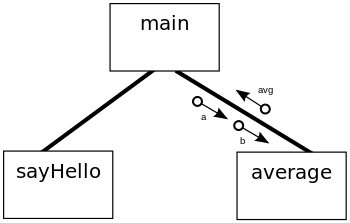







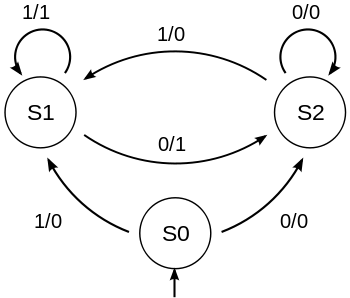







![{\displaystyle x^{\frac {1}{n}}={\sqrt[{n}]{x}}}](https://wikimedia.org/api/rest_v1/media/math/render/svg/5af185e5a580b4e83edd1c512c2563cb481bcd25)