Question Writer Manual/About Questions/Adding Questions
Adding Questions
[edit | edit source]It is easy to add a question to your quiz. This can be done either by clicking on Add Question on the menu bar

and then selecting the type of question:

Or by clicking on the icon on the tool bar for the particular question type that you wish to add.
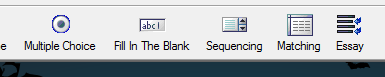
Or by right clicking when your mouse is over the quiz icon and selecting Add, then select your question type.
For each question type a properties window will open where you can add relevant information along with the question text. Each question type allows you to:
- add an image
- set the number of points that a correct answer will score and
- give appropriate question level feedback.

To add an image, simply tick the include image box and then use the browser to select and insert the image of your choice. The image should be in a .jpg or .gif format. Once you have selected the image you want using the Add Files... button you click the Use File button and the image will appear in your question.

After you have entered your question details you can see a preview of how it will appear onscreen by clicking on the preview button at the bottom of the properties window.
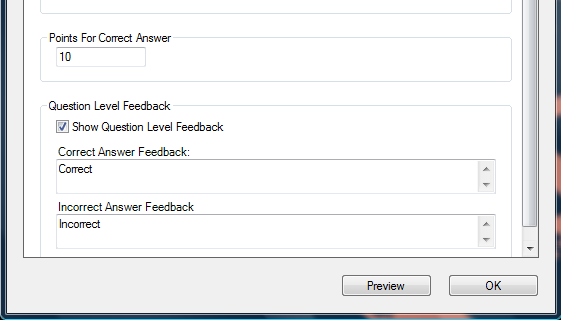
There are some handy tips on how to improve the quality of your images in our blog [[1]].
Once you are satisfied with the question properties click OK. You will then be returned to the Action Panel and will be able to see the questions already added.

