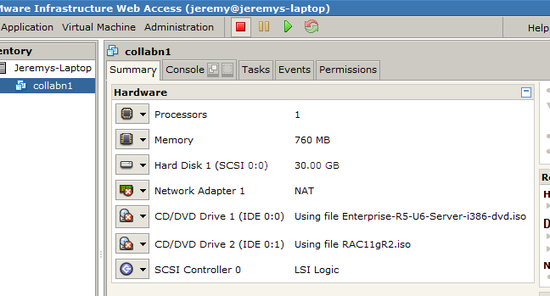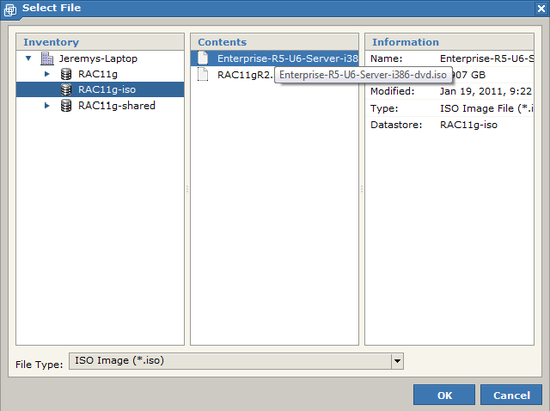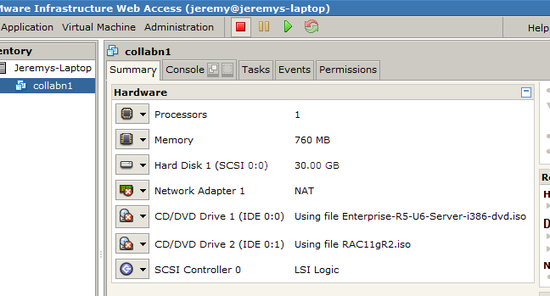RAC Attack - Oracle Cluster Database at Home/Prep for OS Installation
Jump to navigation
Jump to search
Linux Install (e)
Prev: Hardware and Windows Preparation
Linux Install (e)
- Create VM
- Prep for OS Installation
- OS Installation
- Wrap-up OS Installation
- Create RAC Attack DVD
- Prep for Oracle
Next: Create Cluster
VIRTUAL DVD CONFIGURATION:
| Virtual Device Node (Adapter/Device) | Path (Datastore/Directory/Filename) |
|---|---|
| IDE 0:0 | [RAC11g-iso] Enterprise-R5-U6-Server-i386-dvd.iso |
| IDE 0:1*** | [RAC11g-iso] RAC11gR2.iso*** |
***INSTRUCTOR-LED CLASS ONLY
-
In the Inventory tab at the left, select collabn1 (the virtual machine we just created).

-
From the Commands box, click Add Hardware. In the window that appears, click CD/DVD Drive.

-
Choose to Use an ISO Image.

-
Click Browse and locate the file [RAC11g-iso] Enterprise-R5-U6-Server-i386-dvd.iso.
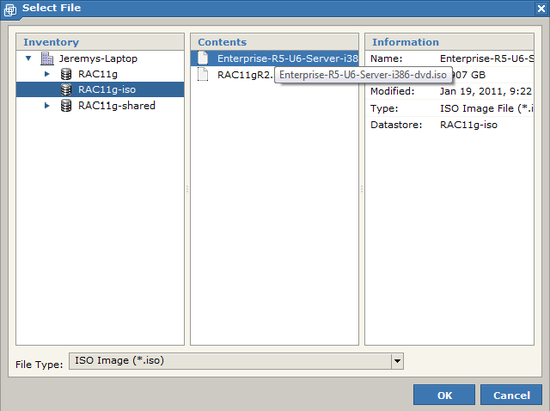
-
Open the section called Virtual Device Node and choose IDE 0:0. Then click Next.
 Carefully follow this step because it's easy to miss.
Carefully follow this step because it's easy to miss.

-
Click Finish to add the device. Don't power on the virtual machine yet.

-
If you are in a class, then the instructor may have provided a second virtual DVD named RAC11gR2.iso to save some class time. It contains all additional software downloads.
- Repeat all previous steps from this lab to add the second DVD using RAC11gR2.iso image and choosing IDE 0:1.
- Continue below.
-
Scroll down to the Hardware box and confirm the Virtual Machine settings. They should match this picture (except that you should only see the second DVD if you are in a class and it was provided by the instructor):