Question Writer Manual/Save and Publish/Publish your Quiz/Publish to Question Writer Tracker
Publish to Question Writer Tracker[edit | edit source]
Before you go ahead and publish Question Writer Tracker you must set up your Tracker account. Details on how to do this are shown in Question Writer Tracker.
When have registered you will have 100MB storage space and a monthly bandwidth allowance of 1GB (1024MB) for free. All the quizzes you publish this way will be automatically tracked for you, so you can log on any time to see the results and analyse the responses to questions.
When you select publish to Question Writer Tracker, Question Writer will ask you to enter the email and password that you used when you registered for your Tracker account.

Question Writer will then automatically create the files and publish them on the Question Writer Tracker web page. A pop up box will appear monitoring the progress. When this has been completed a message will appear confirming the success of the operation.

You can then paste the link directly onto your own website, or into an email or other document for distribution to whoever you want to access your quiz.
If you click yes on this message you will be taken directly to your quiz.
The quiz will be listed in Question Writer Tracker under the name that you gave as the Title to the Quiz in Quiz Properties, not the name that you have saved the quiz file under. If you generate a new version of the same quiz, any older version will be overwritten in Question Writer Tracker, unless you give the new version a new name as Quiz Title. When you publish to tracker with the same quiz title you will be given a prompt to confirm that you do want to overwrite an existing quiz.

When you next you log into Question Writer Tracker, go to the Quizzes page. Here you will be able to see all the quizzes you have uploaded to Tracker along with information about how much of your free space you have used. You can also copy the link for any of your published quizzes, use the link to go to the quiz or remove the quiz by clicking on the red cross beside it.
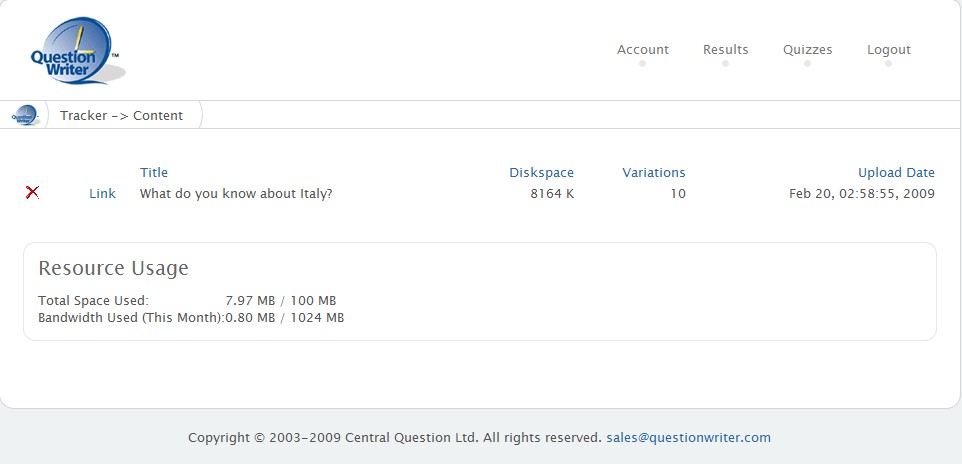
At the top right hand of the screen you will see menu options allowing you to view or amend the details of your Tracker Account, go to the Results page or Log Out.